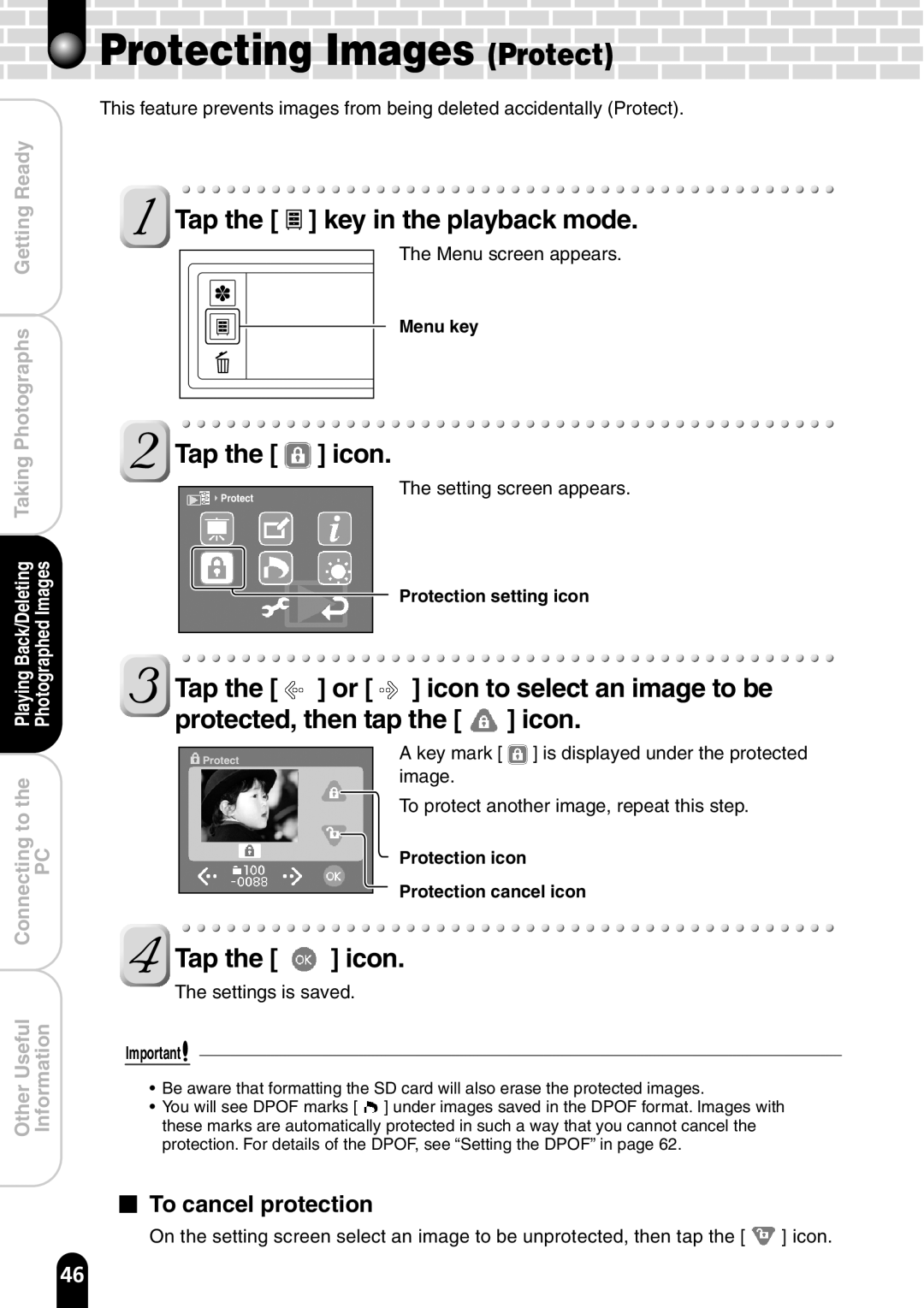Protecting Images (Protect)
Protecting Images (Protect) 






This feature prevents images from being deleted accidentally (Protect).
GettingReady |
Photographs |
 Tap the [
Tap the [  ] key in the playback mode.
] key in the playback mode.
The Menu screen appears.
Menu key
 Tap the [
Tap the [  ] icon.
] icon.
Taking |
Back/Deleting PhotographedImages |
Protect
The setting screen appears.
Protection setting icon
Playing |
|
Connectingtothe | PC |
OtherUseful | Information |
Tap the [![]() ] or [
] or [![]() ] icon to select an image to be protected, then tap the [
] icon to select an image to be protected, then tap the [ ![]() ] icon.
] icon.
|
| A key mark [ ] is displayed under the protected | |
| Protect |
| |
image.
To protect another image, repeat this step.
Protection icon
Protection cancel icon
 Tap the [
Tap the [  ] icon.
] icon.
The settings is saved.
Important![]()
•Be aware that formatting the SD card will also erase the protected images.
•You will see DPOF marks [ ![]() ] under images saved in the DPOF format. Images with these marks are automatically protected in such a way that you cannot cancel the protection. For details of the DPOF, see “Setting the DPOF” in page 62.
] under images saved in the DPOF format. Images with these marks are automatically protected in such a way that you cannot cancel the protection. For details of the DPOF, see “Setting the DPOF” in page 62.
To cancel protection
On the setting screen select an image to be unprotected, then tap the [ ![]() ] icon.
] icon.
46