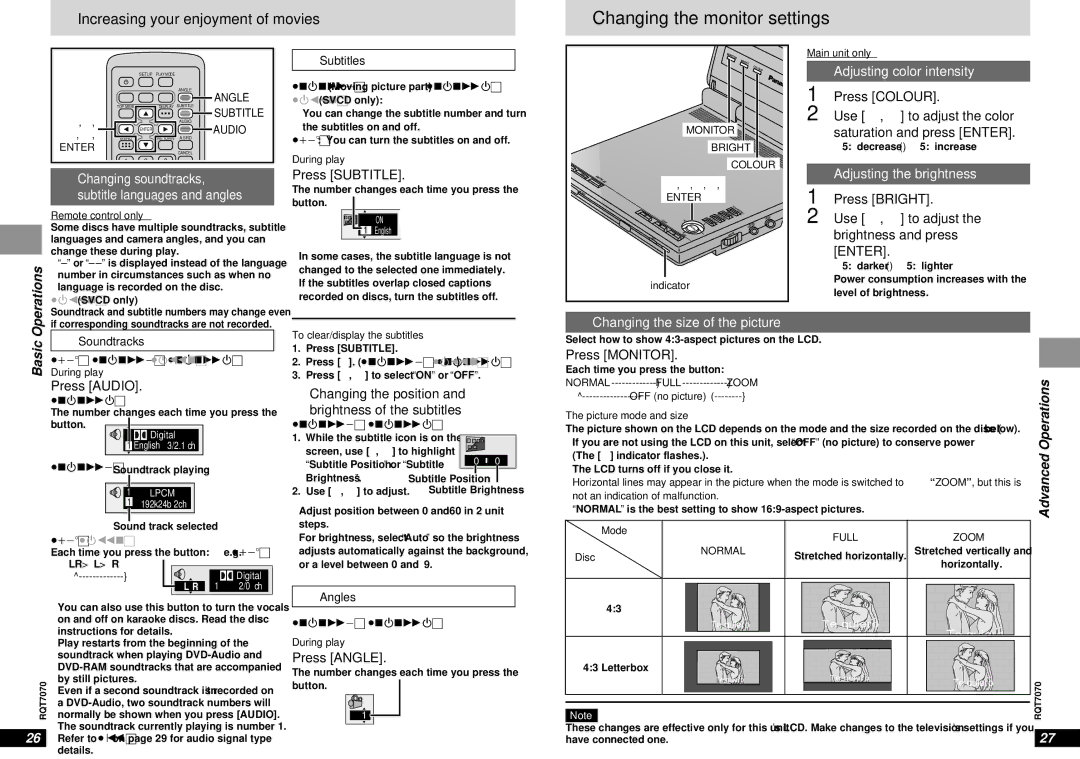Increasing your enjoyment of movies
Changing the monitor settings
SETUP PLAY MODE
|
|
| ANGLE | ANGLE |
| ∫ | ; | 1 | |
| TOP MENU |
| DISPLAY SUBTITLE | SUBTITLE |
3,4, |
|
| AUDIO | |
|
| AUDIO | ||
2, 1, |
| ENTER |
| |
MENU |
| RETURN A.SRD |
| |
ENTER |
|
| CANCEL |
|
| 1 | 2 |
| |
| 3 |
|
Changing soundtracks,
subtitle languages and angles
| Remote control only |
| Some discs have multiple soundtracks, subtitle |
| |
| languages and camera angles, and you can |
| change these during play. |
| |
Operations | |
number in circumstances such as when no | |
language is recorded on the disc. | |
[VCD] (SVCD only) | |
Soundtrack and subtitle numbers may change even | |
|
Subtitles
You can change the subtitle number and turn the subtitles on and off.
[RAM]: You can turn the subtitles on and off.
During play
Press [SUBTITLE].
The number changes each time you press the button.
1 | ON |
English |
≥In some cases, the subtitle language is not changed to the selected one immediately.
≥If the subtitles overlap closed captions recorded on discs, turn the subtitles off.
|
|
|
|
| MONITOR | BRIGHT |
|
|
|
|
|
| |
|
|
|
|
|
| COLOUR |
|
|
| MONITOR |
| ||
|
|
|
| BRIGHT | ||
|
|
|
|
| COLOUR | |
| REPEAT |
| 3,4,2,1, |
|
| |
|
|
|
|
| ||
OPEN |
|
| ENTER |
|
|
|
|
|
|
|
|
| |
|
|
|
|
| T |
|
|
|
|
|
| OP | ME |
|
|
|
|
| ME | |
|
|
|
| RE | NU | VIDEO |
|
| – | D | TUR | ||
|
|
| ISP | N |
| |
|
| OFF | LA |
| AUDIO | |
|
| Y |
| |||
|
|
| E |
|
| T OUT |
|
|
| NT |
|
| OP |
|
|
| ER |
|
|
|
|
|
| ON |
| VOL |
|
|
|
| Í |
|
|
|
|
| Í indicator |
|
|
| |
Main unit only
Adjusting color intensity
1 Press [COLOUR].
2 Use [2, 1] to adjust the color saturation and press [ENTER].
j5: decrease()5: increase
Adjusting the brightness
1 Press [BRIGHT].
2 Use [2, 1] to adjust the brightness and press [ENTER].
j5: darker()5: lighter
Power consumption increases with the level of brightness.
if corresponding soundtracks are not recorded. |
Basic | Soundtracks |
| |
During play | |
| [RAM] |
Press [AUDIO].
The number changes each time you press the button. ![]()
![]() Digital
Digital
1 English 3/2.1 ch
Soundtrack playing |
1 | LPCM |
1 | 192k24b 2ch |
Sound track selected
[RAM] [VCD] |
|
|
Each time you press the button: | e.g. [RAM] | |
LR>L>R |
| Digital |
| ||
| 1 | 2/0 ch |
| ≥You can also use this button to turn the vocals |
| on and off on karaoke discs. Read the disc’s |
| instructions for details. |
| ≥Play restarts from the beginning of the |
| soundtrack when playing |
| |
RQT7070 | by still pictures. |
normally be shown when you press [AUDIO]. | |
| ≥Even if a second soundtrack isn’t recorded on |
a
26≥Refer to [B] on page 29 for audio signal type
details.
To clear/display the subtitles
1.Press [SUBTITLE].
2.Press [1].
3.Press [3, 4] to select “ON” or “OFF”.
∫Changing the position and
brightness of the subtitles
1. | While the subtitle icon is on the |
|
| |
| screen, use [2, 1] to highlight | 0 | 0 | |
| “Subtitle Position” or “Subtitle | |||
|
|
| ||
| Brightness”. | Subtitle Position |
| |
2. | Use [3, 4] to adjust. | Subtitle Brightness | ||
≥Adjust position between 0 and j60 in 2 unit steps.
≥For brightness, select “Auto” so the brightness adjusts automatically against the background, or a level between 0 and j9.
Angles
During play
Press [ANGLE].
The number changes each time you press the button.
1
Changing the size of the picture
Select how to show
Press [MONITOR].
Each time you press the button: |
|
|
| |
|
| Operations | ||
|
| |||
|
|
| ||
The picture mode and size |
|
|
|
|
The picture shown on the LCD depends on the mode and the size recorded on the disc (➡ below). |
| |||
≥If you are not using the LCD on this unit, select “OFF” (no picture) to conserve power |
| |||
≥(The [Í] indicator flashes.). |
|
|
| Advanced |
≥The LCD turns off if you close it. |
|
| ||
|
|
| ||
≥Horizontal lines may appear in the picture when the mode is switched to“ZOOM”, but this is |
| |||
not an indication of malfunction. |
|
|
| |
≥“NORMAL” is the best setting to show |
|
| ||
|
|
|
|
|
Mode |
| FULL | ZOOM |
|
|
|
| ||
Disc | NORMAL | Stretched horizontally. | Stretched vertically and |
|
| horizontally. |
| ||
|
|
|
| |
4:3 |
|
|
|
Te quiero | Te quiero | Te quiero |
|
|
|
| |
4:3 Letterbox |
|
|
|
Te quiero | Te quiero | Te quiero | RQT7070 |
|
| ||
Note |
|
|
These changes are effective only for this unit’s LCD. Make changes to the television’s settings if you | 27 |
have connected one. |