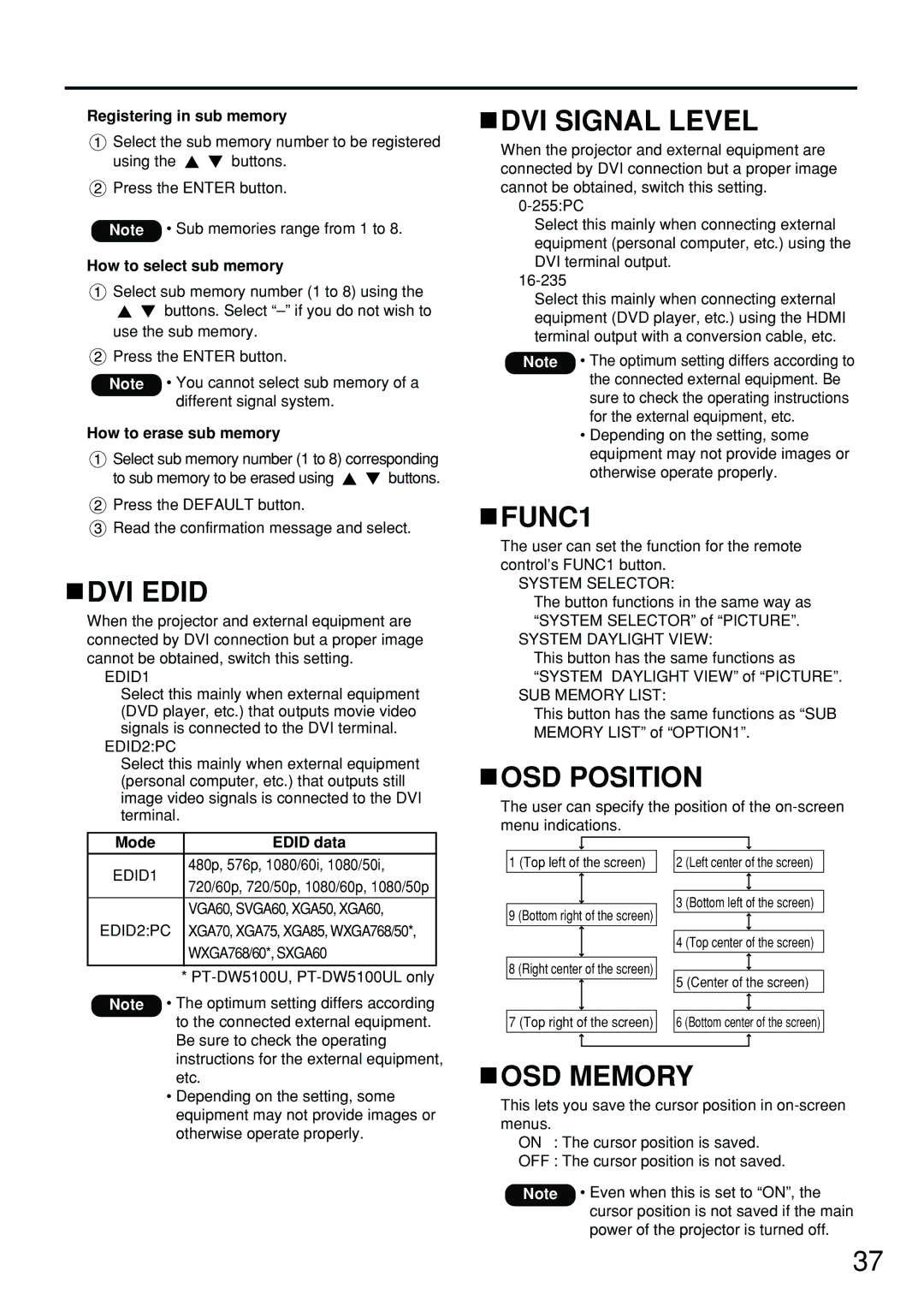PT-DW5100U, PT-D5700U, DW5100UL, PT-D5700UL specifications
Panasonic, a leader in innovative projection technology, offers a range of high-performance projectors including the PT-D5700UL, DW5100UL, PT-D5700U, and PT-DW5100U. These models are designed for environments that require high brightness, excellent color accuracy, and advanced features for seamless integration into various applications.The PT-D5700UL and PT-D5700U are renowned for their high brightness of up to 7,000 lumens, making them ideal for large venues such as auditoriums, conference rooms, and outdoor events. They utilize a dual-lamp system, which not only enhances brightness but also provides reliability and longevity. The unique Dual Lamp Drive system ensures that if one lamp fails, the other continues to function, minimizing downtime and maintenance concerns.
Both projectors feature a WUXGA resolution of 1920 x 1200, providing sharp, detailed images that are essential for professional presentations. Their RGB booster technology enhances color reproduction, delivering vivid and realistic colors that captivate audiences. Additionally, these models feature a contrast ratio of up to 20,000:1, allowing presentations to have deep blacks and bright highlights, critical for effective visual storytelling.
On the other hand, the DW5100UL and PT-DW5100U models are specifically tailored for applications requiring exceptional brightness and excellent color fidelity, boasting a brightness of 5,000 lumens. They offer WXGA resolution (1280 x 800), making them suitable for a wide variety of display needs in corporate, educational, and entertainment settings. The incorporation of Panasonic’s Daylight View technology significantly enhances visibility even in brightly lit environments.
All four projectors are equipped with advanced connectivity options, including HDMI, DisplayPort, and LAN, allowing for easy integration into existing AV systems. They are also compatible with Crestron and AMX control systems, making them a flexible choice for complex installations.
Furthermore, the projectors utilize Panasonic's proprietary Solid Shine laser technology, which ensures consistent brightness and color quality over time while reducing maintenance requirements. With IP6X-rated dust-proof design and a cooling system that minimizes dust accumulation, users can rely on these projectors to perform optimally in challenging conditions.
In summary, Panasonic’s PT-D5700UL, DW5100UL, PT-D5700U, and PT-DW5100U projectors are engineered to deliver outstanding performance, durability, and versatility. They set a high standard for professional projection systems, equipped with cutting-edge technologies that ensure exceptional visual quality whether for business, education, or entertainment purposes.