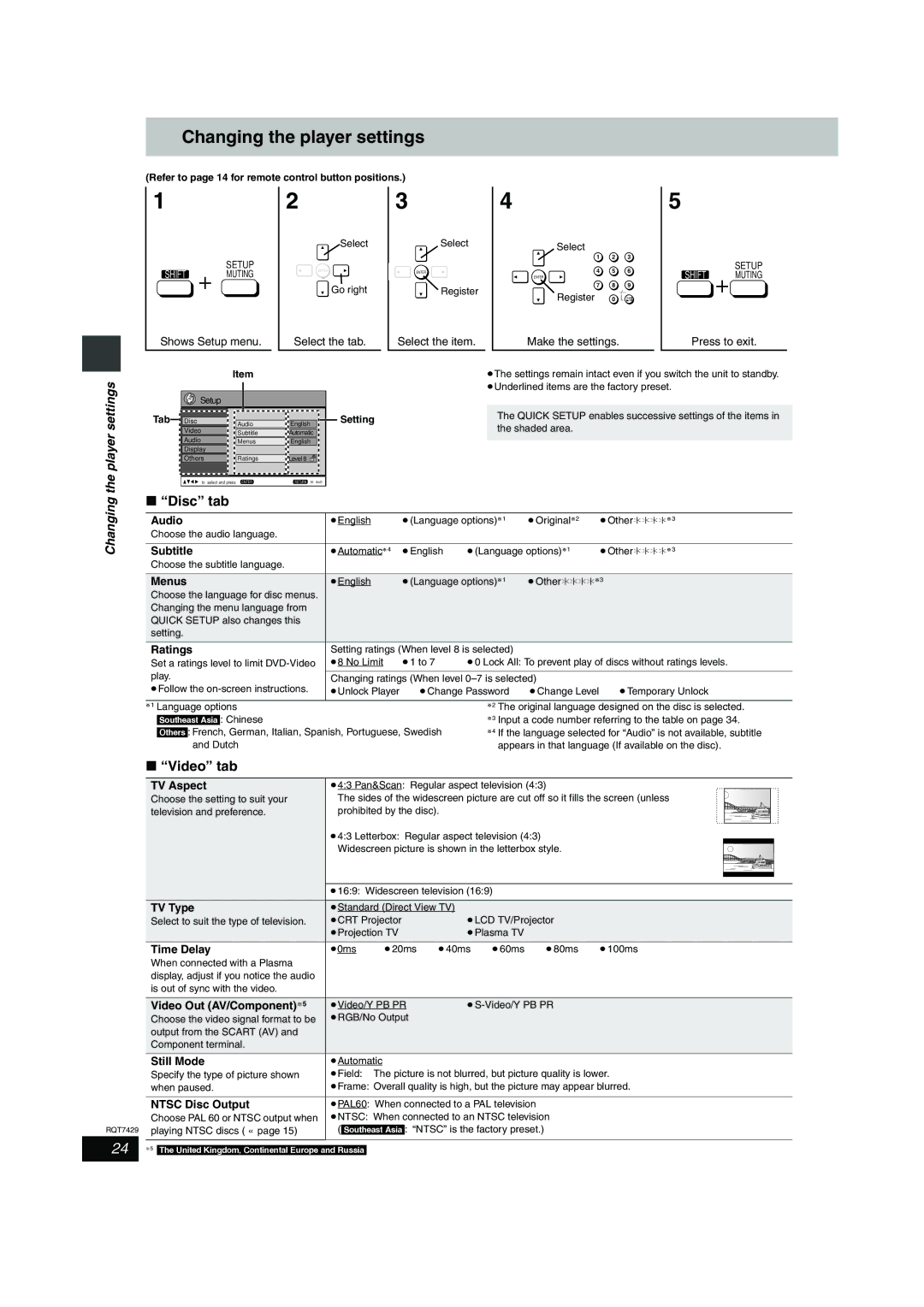GCSEB E specifications
The Panasonic GCSEB E is a cutting-edge battery storage solution designed to facilitate energy management for both residential and commercial applications. This product exemplifies Panasonic's commitment to innovation in the sustainable energy sector, reflecting the growing demand for efficient and eco-friendly power systems.One of the main features of the GCSEB E is its impressive storage capacity. With options that cater to various energy needs, this system can store a substantial amount of electricity generated from renewable sources, primarily solar panels. This capability allows users to make the most of their energy production, reducing reliance on the grid and providing significant cost savings over time.
The GCSEB E utilizes advanced lithium-ion battery technology, ensuring high efficiency and longevity. These batteries are known for their greater energy density, meaning they can store more energy in a smaller footprint compared to traditional lead-acid batteries. The longevity of the lithium-ion technology translates to a longer lifecycle, making it a wise investment for users seeking reliability.
Another major characteristic of the Panasonic GCSEB E is its intelligent energy management system. This system optimizes the usage of stored energy by automatically dispatching power when needed, thus ensuring that users have access to electricity even during peak demand periods. Furthermore, this technology can also forecast energy consumption patterns, allowing for enhanced efficiency and user customization.
Safety is a priority for Panasonic, and the GCSEB E is designed with multiple safety features. These include comprehensive monitoring systems that provide real-time data on battery health and performance, minimizing the risk of overheating or failure. The robust construction of the unit protects against environmental factors, ensuring longevity in varying conditions.
In addition to its technical features, the Panasonic GCSEB E offers seamless integration with existing energy systems. It is compatible with various inverters and can easily connect to smart home devices, allowing users to monitor and control their energy usage from mobile applications.
In conclusion, the Panasonic GCSEB E stands out as a reliable and efficient energy storage solution. With its large capacity, advanced lithium-ion technology, intelligent management system, and commitment to safety, it is well-equipped to meet the energy needs of modern households and businesses alike. As individuals and organizations increasingly seek sustainable energy solutions, the GCSEB E positions itself as a forward-thinking option in the market.