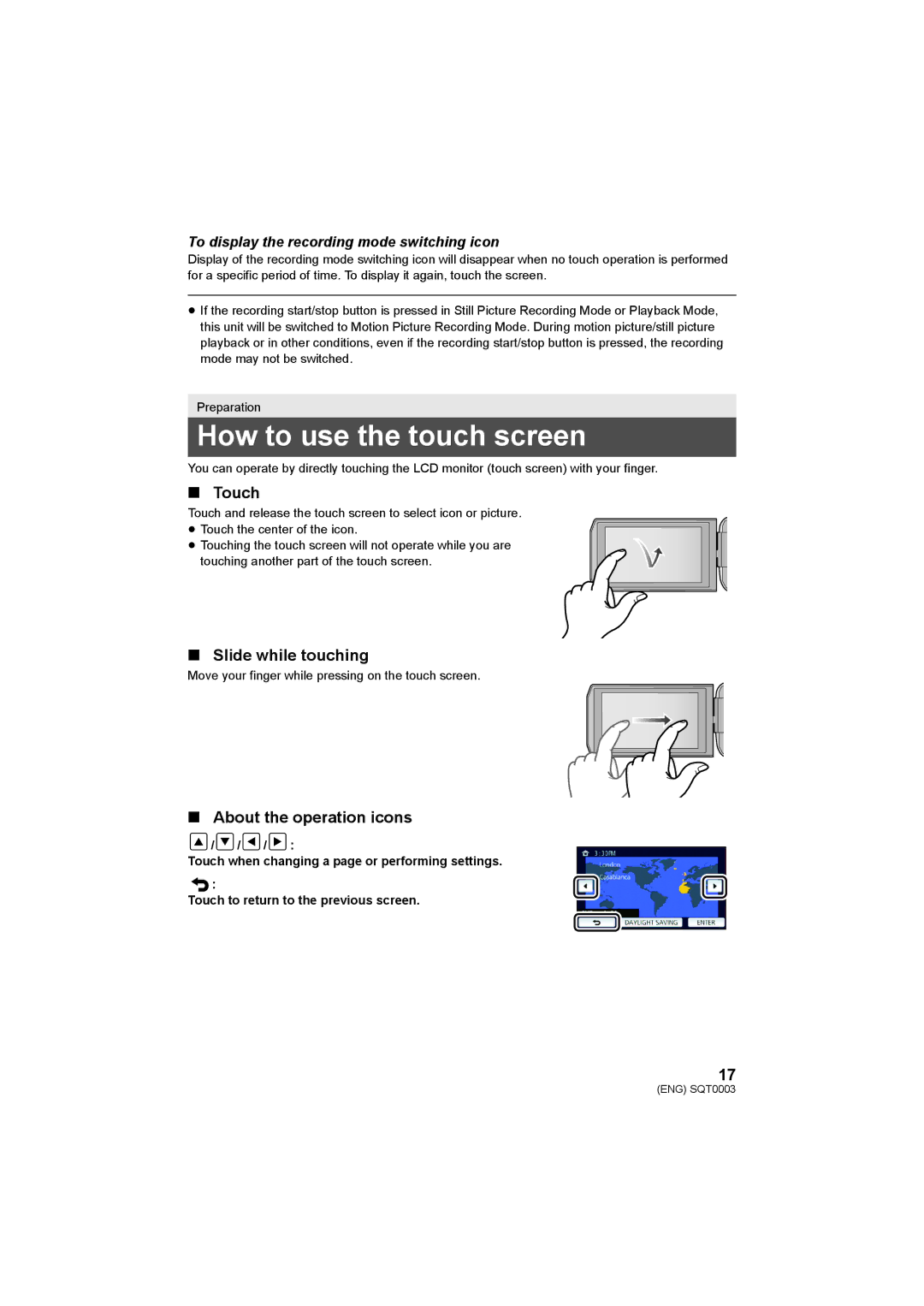To display the recording mode switching icon
Display of the recording mode switching icon will disappear when no touch operation is performed for a specific period of time. To display it again, touch the screen.
≥If the recording start/stop button is pressed in Still Picture Recording Mode or Playback Mode, this unit will be switched to Motion Picture Recording Mode. During motion picture/still picture playback or in other conditions, even if the recording start/stop button is pressed, the recording mode may not be switched.
Preparation
How to use the touch screen
You can operate by directly touching the LCD monitor (touch screen) with your finger.
∫Touch
Touch and release the touch screen to select icon or picture. ≥ Touch the center of the icon.
≥Touching the touch screen will not operate while you are
touching another part of the touch screen.
∫Slide while touching
Move your finger while pressing on the touch screen.
∫About the operation icons
![]() /
/![]() /
/![]() /
/![]() :
:
Touch when changing a page or performing settings.
![]() :
:
Touch to return to the previous screen.
17
(ENG) SQT0003