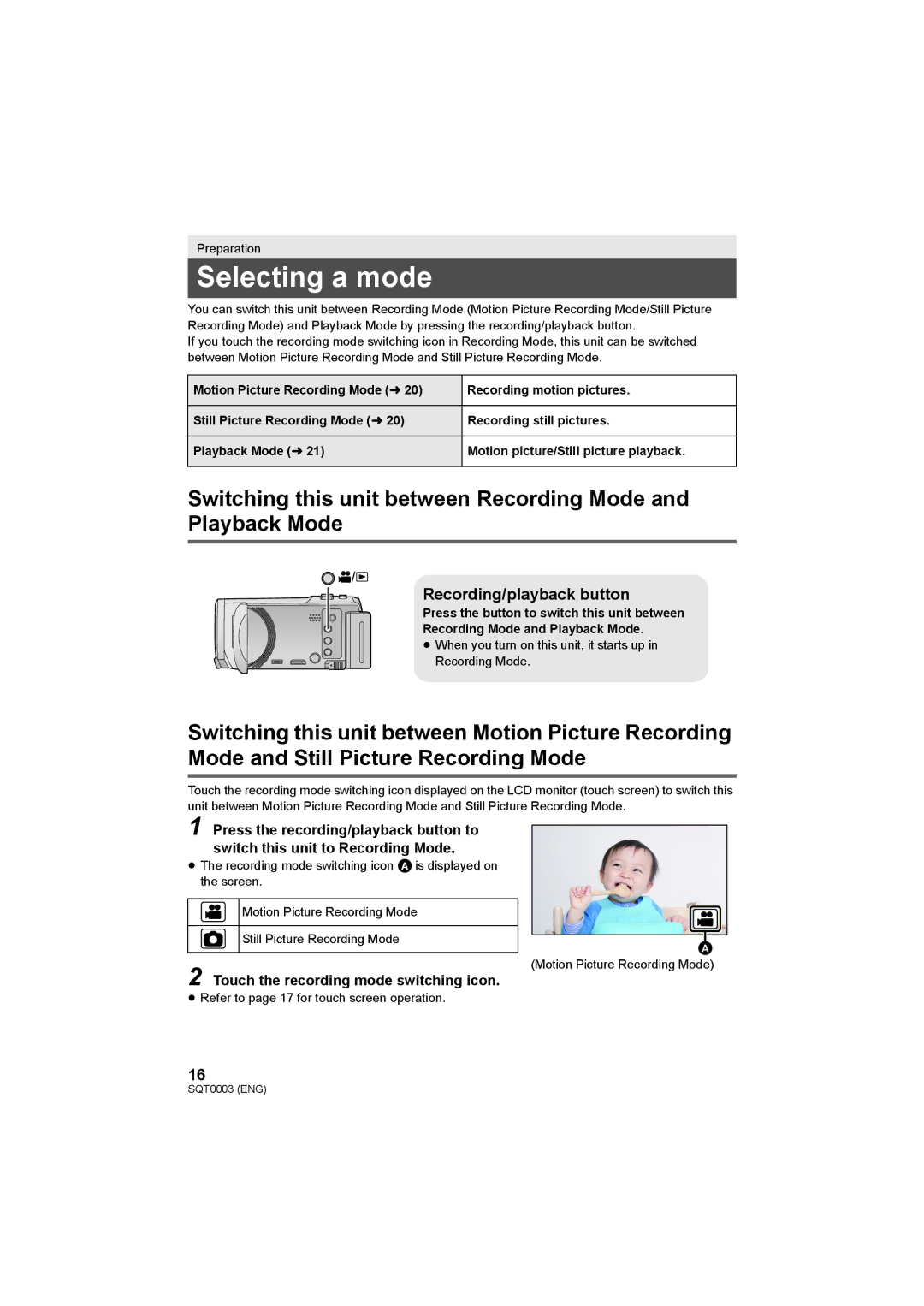Preparation
Selecting a mode
You can switch this unit between Recording Mode (Motion Picture Recording Mode/Still Picture Recording Mode) and Playback Mode by pressing the recording/playback button.
If you touch the recording mode switching icon in Recording Mode, this unit can be switched between Motion Picture Recording Mode and Still Picture Recording Mode.
Motion Picture Recording Mode (l 20) | Recording motion pictures. |
|
|
Still Picture Recording Mode (l 20) | Recording still pictures. |
|
|
Playback Mode (l 21) | Motion picture/Still picture playback. |
|
|
Switching this unit between Recording Mode and Playback Mode
Recording/playback button
Press the button to switch this unit between
Recording Mode and Playback Mode.
≥ When you turn on this unit, it starts up in Recording Mode.
Switching this unit between Motion Picture Recording Mode and Still Picture Recording Mode
Touch the recording mode switching icon displayed on the LCD monitor (touch screen) to switch this unit between Motion Picture Recording Mode and Still Picture Recording Mode.
1 Press the recording/playback button to switch this unit to Recording Mode.
≥The recording mode switching icon A is displayed on the screen.
Motion Picture Recording Mode
Still Picture Recording Mode
(Motion Picture Recording Mode)
2 Touch the recording mode switching icon.
≥Refer to page 17 for touch screen operation.
16
SQT0003 (ENG)