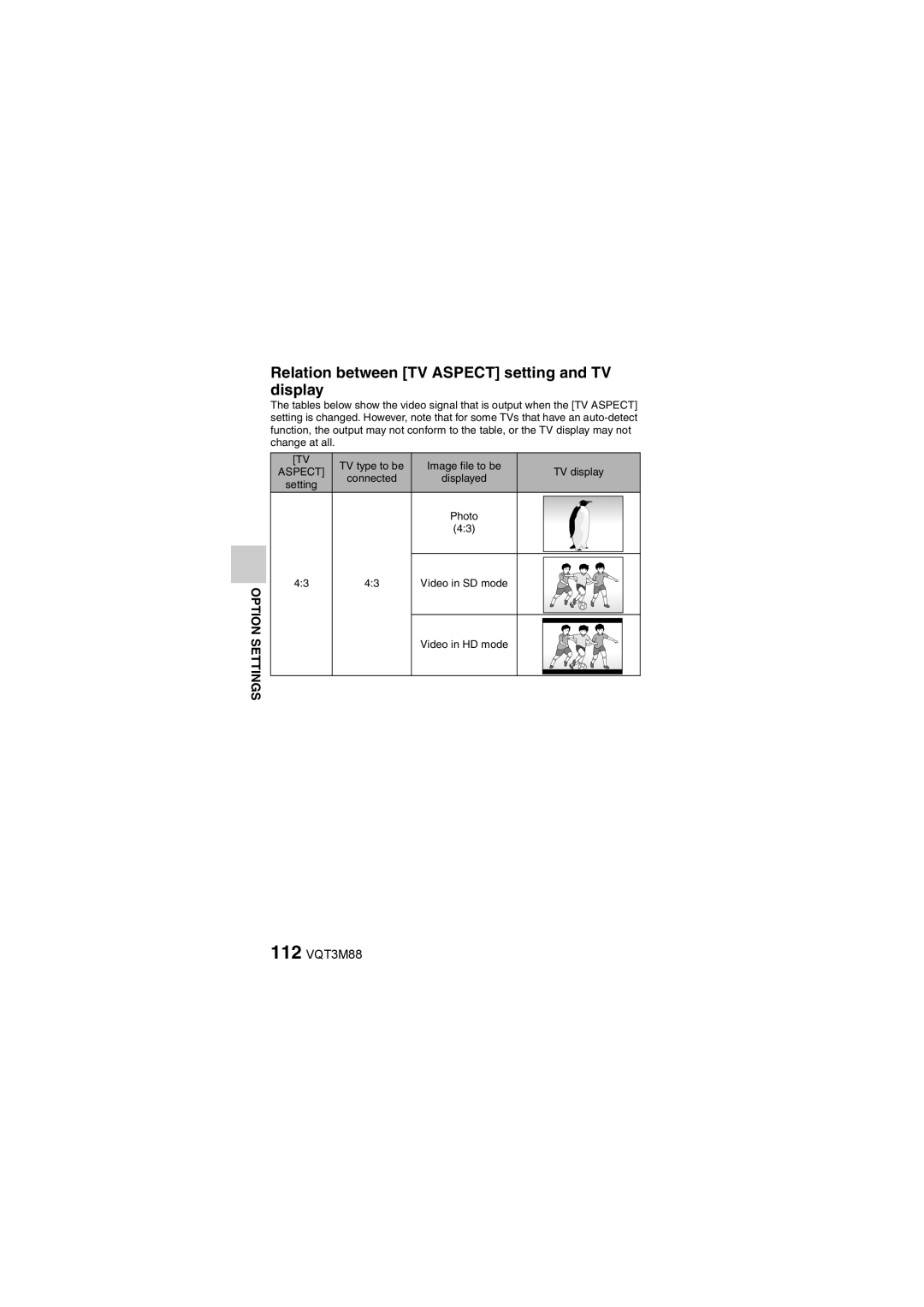HX-DC1
Model No.HX-DC10
VQT3M88
To Reduce the Risk of FIRE, Electric Shock or Product Damage
FCC Note
HX-DC10/HX-DC1
Concerning the battery Battery pack Lithium ion battery pack
AC adaptor
A./CANADA Consumers Attention
Camera or the Power Supply Turned on When not in USE
Precautions
Care
If you see this symbol
Indemnity about recorded content
IMPORTANT! Please Read
Be sure to take some test pictures beforehand
Handling of built-in memory
Photo compatibility
About the battery pack
About the photos and illustrations in this manual
What YOU can do with Your Digital Movie Camera
Shoot movies
Take photos Play back videos and photos
10 VQT3M88
Hint
User guide on the Internet
On a computer Pages 123 to
12 VQT3M88
Contents
„ Advanced Operation
14 VQT3M88
Connecting to a Computer
Connecting to a TV
16 VQT3M88
COPYING/DUBBING
VW-VBX070 VSK0750 USB cable
Battery pack
VFA0544 VFA0543 Lens cap
About the Card
18 VQT3M88
SD Memory
Sdxc Memory
Write-protect switch
Front
Parts Names
20 VQT3M88
Status indicator status Camera
Status
Rear
22 VQT3M88
Operation pad HX-DC10
HX-DC1
Charging the Battery Pack
Guide to charging time and recording capacity
Charging/recording time
HX-DC10
24 VQT3M88
HX-DC1
Approximate operating time and number of recordable images
Setup
Insert the battery pack
To remove the battery pack
26 VQT3M88
During charging
To maximize the battery pack life
Recharging when connected to a computer
28 VQT3M88
About the temperature alert icon
When removing the card
Installing the Card
30 VQT3M88
If the status indicator is lit red
Do not attempt to forcibly remove the card
Open the monitor unit, Press the power button
How to open the monitor unit
Turning the Camera on and OFF
Turning on the camera
Turning on the camera when it is in the sleep mode
Press the power button for at least 1 second
About the standby mode
Turning off the camera
34 VQT3M88
Date and Time Setting
Set the date
Set the clock
Press the Menu button
Date and time backup
To correct the date and time settings
About the internal backup battery
36 VQT3M88
Switching Between the Recording Mode and Playback Mode
Turn on the camera Press the REC/ button
Accessing/exiting the Menu Screen
Menu Screen
38 VQT3M88
To display a different Tab Menu
Setting Screen
Using the Menu
About the applicable mode indicator
40 VQT3M88
Overview of the Menu Screen Recording Menu
HX-DC10
Scene mode
Color mode
Self-timer
Remaining battery power indication
42 VQT3M88
Focus mode
Metering mode n Multi-metering
Image stabilizer
Focus
44 VQT3M88
Tab 3 HX-DC10
Shortcuts setting page 82 h Assign operation shortcuts to
Exposure page 78 HX-DC10
Subject tracking page 80 h Automatically target a specific
Digital zoom
Play volume
Playback Menu
46 VQT3M88
Slideshow
Red-eye correction Copy Repair the red-eye caused
Intelligent Auto Mode HX-DC10
48 VQT3M88
Mode Scene Effect Night Recording night
Scenery
Macro Recording zooming
On a flower etc
Intelligent Auto Mode
50 VQT3M88
Automatic white balance
Auto focus
Before Taking Pictures
For best results
Holding the camera
If the camera feels warm
How to use the accessories
52 VQT3M88
Video Recording
Turn on the camera
Press the @ button
End the recording
Taking Photos
54 VQT3M88
Set it to the recording
Press the O button Halfway
What is the camera focusing on?
Focus and exposure can be locked
Shutter speed and aperture are displayed
If the camera shake icon appears
56 VQT3M88
Shoot a photo while recording a video
About the recording size of photos
MACRO-PHOTOGRAPHY Zoom
Take the picture
When the Zoom Range button is pressed... HX-DC1
When recording videos at a high magnification
58 VQT3M88
Playing Back Videos and Photos
Press the SET button
60 VQT3M88
Video playback operation
To do this Do this
If the appears on the Playback Screen
How to save one frame from a video as a photo
62 VQT3M88
File size for a video is very large
If no audio is heard
Deleting Files
Delete single/delete all/delete folder
Delete selected
64 VQT3M88
Select DELETE, and press the SET button
Delete ALL, Delete Folder
Press the O button or @ button
Select YES, and press the SET button
Image display playback
Playback Modes
66 VQT3M88
Display a photo Push the zoom switch toward
Magnifying zooming in the image photos only
With the face tracking function
To magnify
Recording Menu
Recording mode setting
68 VQT3M88
Audio recording and playback
Recording Select , and press the SET
End the audio recording
You can capture a photo during an audio recording
70 VQT3M88
Recorded pixels
Hi-Speed Burst
Scene mode setting
72 VQT3M88
Self-timer setting
To cancel the self-timer function
When xis selected
When yis selected
Motion compensation image stabilizer setting
When motion compensation is enabled
74 VQT3M88
If the motion compensation does not seem to be working
About the macro mode
Focus setting How to use the manual focus
Select -, and press the SET button
ISO sensitivity setting
76 VQT3M88
White balance setting
How to use the white set
To cancel the white balance setting
Reset the white balance in the following cases
Setting ranges Aperture F3.5 to F8.0
Exposure setting HX-DC10
78 VQT3M88
When shooting a hi-speed burst
When recording a video
Shooting with the face tracking function
Subject tracking settings
80 VQT3M88
Set the color tracking setting to
To cancel the color tracking operation
Shooting with the color tracking function photos only
If the subject is not successfully targeted
Shortcut setting
Recommended Settings
82 VQT3M88
Select SHORTCUTS, Press the SET button
Photo view
Video view
Toggle the SET button up or down
84 VQT3M88
To confirm the assigned shortcuts
Exposure compensation
Slideshow settings
Changing a setting
Playback Menu
Begin the slideshow
File protect setting
To cancel the protect mode for a file
Protect files one by one
To select a different image in step
Protect selected files
88 VQT3M88
Rotate
Why can’t the image be resized?
Resize
90 VQT3M88
Correcting red-eye
If the Red-eye correction not successful message appears
Editing videos
Procedure to trim extract a portion of a video
Extract the specified portion Two ways to split the video
Procedure to splice videos
When editing videos
92 VQT3M88
Splice the videos
Select the video to be trimmed from the 8-image display
Video trimming extracting
Select Split and press the SET button
94 VQT3M88
When joining the first and latter Portions
Toggle the SET button up
Save AS NEW
Overwrite
Playback volume?
96 VQT3M88
Select the desired option, and press the SET button
Case of prolonged recording
Splicing joining videos
Select Splice and press the SET button
98 VQT3M88
Playback volume?
Copy
100 VQT3M88
If Copy Single was selected
If Copy ALL was selected
Copying selected files
File Info Display
102 VQT3M88
To access a Setting Screen
Display the Option Setting Menu
Option tab
Tab
Introduction to the Option Setting Menu
104 VQT3M88
Battery REC
Battery Play
Turn ON/OFF
Shutter
106 VQT3M88
Format
Initial SET
Delete Data
108 VQT3M88
Playback Folder setting When the playback mode is active
REC Folder setting When the recording mode is active
File NO. CONT’D setting Remaining battery charge display
TV output setting
110 VQT3M88
TV System
TV Aspect
If Viera Link is selected on Use the Viera Link
Relation between TV Aspect setting and TV display
112 VQT3M88
Photo 169 Video in SD mode Video in HD mode
114 VQT3M88
Storage folder setting
Select an existing folder
Playback folder setting
102CDPFP
File No. setting
116 VQT3M88
File number function OFF
File name image number
When the built-in memory is used
At the end of a photography session
Formatting initializing
118 VQT3M88
Formatting the card erases the files
Can’t select Delete DATA?
Set the camera to the recording mode
Checking the Remaining Card Memory
Check the available audio recording time
Set the camera to the audio recording mode
120 VQT3M88
Checking the Remaining Battery Pack Charge
Display the Recording Menu or Playback Menu
122 VQT3M88
Battery remaining charge
Approx. full
Card Reader
Setting the Connection Mode
WEB Camera
124 VQT3M88
About the USB cable
If the Disconnect USB cable message appears
Insert and pull out the cable carefully
Mounting your camera
Using AS a Card Reader
Dismounting the camera
About the Contents of the Card
When using as a card reader
About the volume name
About videos recorded with this camera
Video playback operating environment Windows Mac OS
128 VQT3M88
Selecting which medium to access
About audio files recorded with this camera
Connecting to a Computer
Operating environment Windows
Using AS a Webcam
130 VQT3M88
Set the camera to the WEB Camera webcam mode
Using as a webcam
Mac
What YOU can do with a Computer
Contents of the supplied CD-ROM HD Writer VE
Smart wizard
CD-ROM
End User License Agreement
134 VQT3M88
Connecting to a Computer
Operating Environment
Operating environment for HD Writer VE
136 VQT3M88
Computer
RAM
USB
138 VQT3M88
Other
To use the HD Writer VE
CPU
140 VQT3M88
Requirements
Installation
Insert the CD-ROM into the computer
Check the contents, then close the window
142 VQT3M88
Select Yes or No to create shortcut
Click Next
Computer must be rebooted for the application to work
Uninstalling HD Writer VE
Select Start →Control Panel →Programs and Features
Select HD Writer VE 1.0, then click Uninstall
144 VQT3M88
Starting HD Writer VE
Select Start → All Programs → Panasonic → HD Writer VE 1.0 →
146 VQT3M88
Operating environment
Copying photos on a computer
To disconnect USB cable safely
148 VQT3M88
Connecting to a TV
Connecting to the Hdmi terminal
Connecting to a video input terminal
150 VQT3M88
What is the Viera Link?
Playback using Viera Link Hdavi Control
Playing Back on a TV
Operate with the remote control for the TV
Automatic input switching
152 VQT3M88
Other linked operations Turning the unit off
Hint
Dubbing in standard picture quality
COPYING/DUBBING
154 VQT3M88
COPYING/DUBBING
156 VQT3M88
Commonly Asked Questions
Question Answer Action
Larger, and for
158 VQT3M88
Moves? Will not be recorded Why does With the images
160 VQT3M88
Motor-like sound Camera’s During video Mechanical action
162 VQT3M88
Misc
Error
Troubleshooting
Problem Cause Action
Power
Camera
Shooting
166 VQT3M88
Subject Set the flash
168 VQT3M88
Lens Make sure Lens is not
170 VQT3M88
Image
Setting Restrictions
Color Mode restrictions
When shooting hi-speed bursts
Setting
172 VQT3M88
About the status indicator when charging the battery pack
About the scene mode function and focus setting
Off
About Copyright
174 VQT3M88
Carefully observe copyright laws
Licenses
Wave radiation
When carrying the camera, do not drop or bump it
Cleaning
When disposing of or transferring the camera
176 VQT3M88
About the battery
Be sure to remove and store the battery after use
Prepare spare batteries when going out
Do not throw an old battery into fire
178 VQT3M88
About the SD card
About the LCD monitor
About condensation
180 VQT3M88
Recording mode Picture size
SD card
Built-in
Memory
182 VQT3M88
Approximate Number of Recordable Pictures
Recording pixels
HX-DC10/HX-DC1
184 VQT3M88
Hi-Speed Burst
Specifications
Lens HX-DC10
186 VQT3M88
Zoom HX-DC10
White balance adjustment
Monitor
Microphone
Speaker
188 VQT3M88
Battery operation time
Video Recording media
Compression
Recording modes
190 VQT3M88
Photo Recording media
Picture size Photo recording single-shot HX-DC10
HX-DC10/HX-DC1
Optional Accessories
Accessory No Description
Accessory Order Form For USA and Puerto Rico Customers
192 VQT3M88
Panasonic Camcorder Products Limited Warranty
Limited Warranty Coverage For USA and Puerto Rico Only
Carry-In or Mail-In Service
Product or Part Name Parts Labor
Limited Warranty Limits And Exclusions
194 VQT3M88
For hearing or speech impaired TTY users, TTY
For hearing or speech impaired TTY users, TTY As of March
Instalación de la batería y de la tarjeta SD
196 VQT3M88
Inserte la batería
Inserte la tarjeta SD
Carga de la batería
Durante la carga
Encendido de la cámara
198 VQT3M88
Abra la unidad de pantalla y
Presione el interruptor
Presione el interruptor durante al menos 1 segundo
Apagado de la cámara
Presione el botón REC
Selección del idioma de la pantalla
200 VQT3M88
Presione el botón Menu
Seleccione Language y presione el botón SET
Presione el botón @
Grabación
Termine la grabación
202 VQT3M88
Presione suavemente el Botón O hasta el final
Presione el botón SET
Consejo
204 VQT3M88
Operación de reproducción de vídeos
Para hacer esto Haga esto
Si aparece en la pantalla de reproducción
VQT3M88