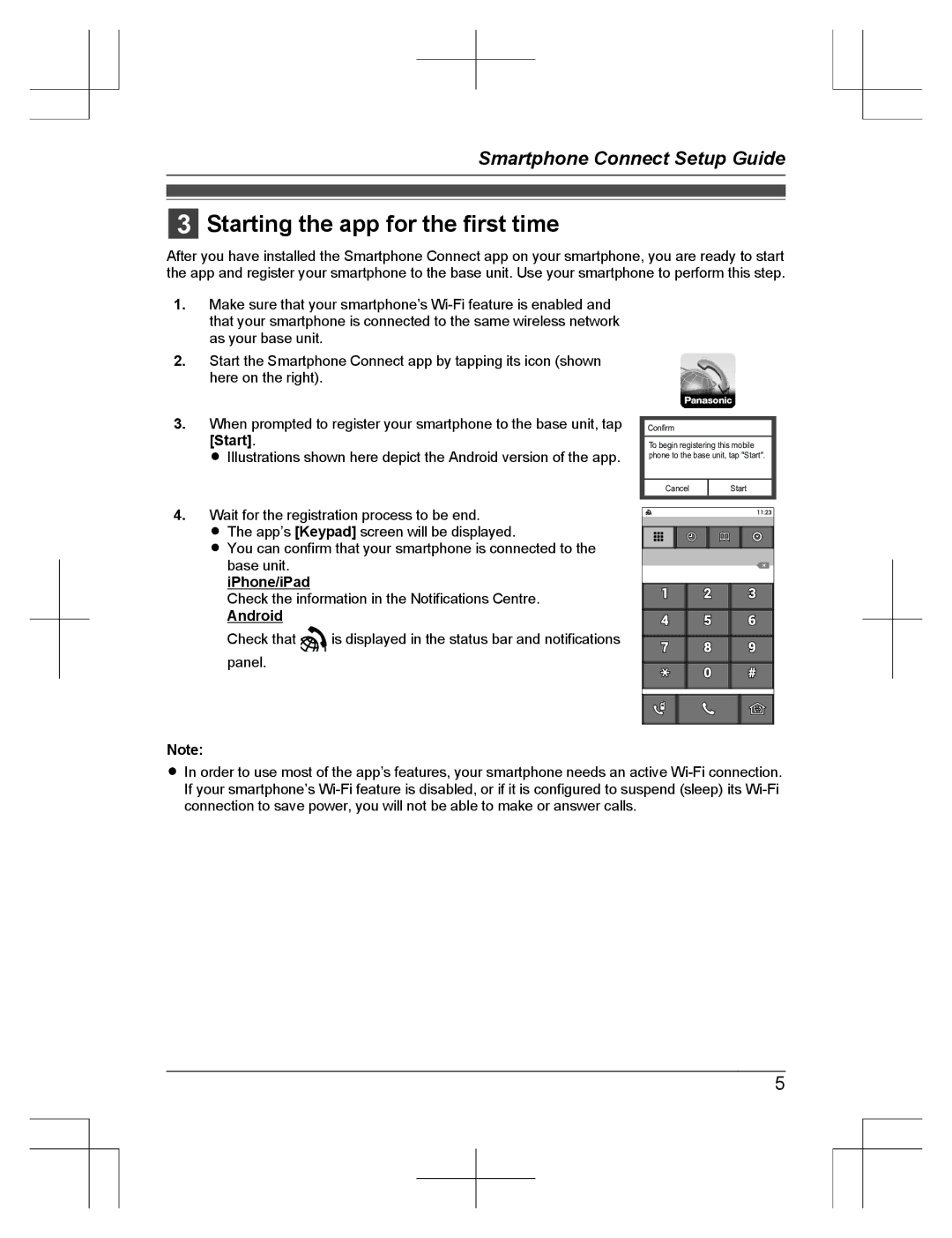Smartphone Connect Setup Guide
3Starting the app for the first time
After you have installed the Smartphone Connect app on your smartphone, you are ready to start the app and register your smartphone to the base unit. Use your smartphone to perform this step.
1.Make sure that your smartphone’s
2.Start the Smartphone Connect app by tapping its icon (shown here on the right).
3.When prompted to register your smartphone to the base unit, tap [Start].
R Illustrations shown here depict the Android version of the app.
Confirm
To begin registering this mobile phone to the base unit, tap "Start".
Cancel
Start
4. Wait for the registration process to be end.
R The app’s [Keypad] screen will be displayed.
RYou can confirm that your smartphone is connected to the
base unit. iPhone/iPad
Check the information in the Notifications Centre.
Android
Check that ![]() is displayed in the status bar and notifications panel.
is displayed in the status bar and notifications panel.
Note:
RIn order to use most of the app’s features, your smartphone needs an active
5