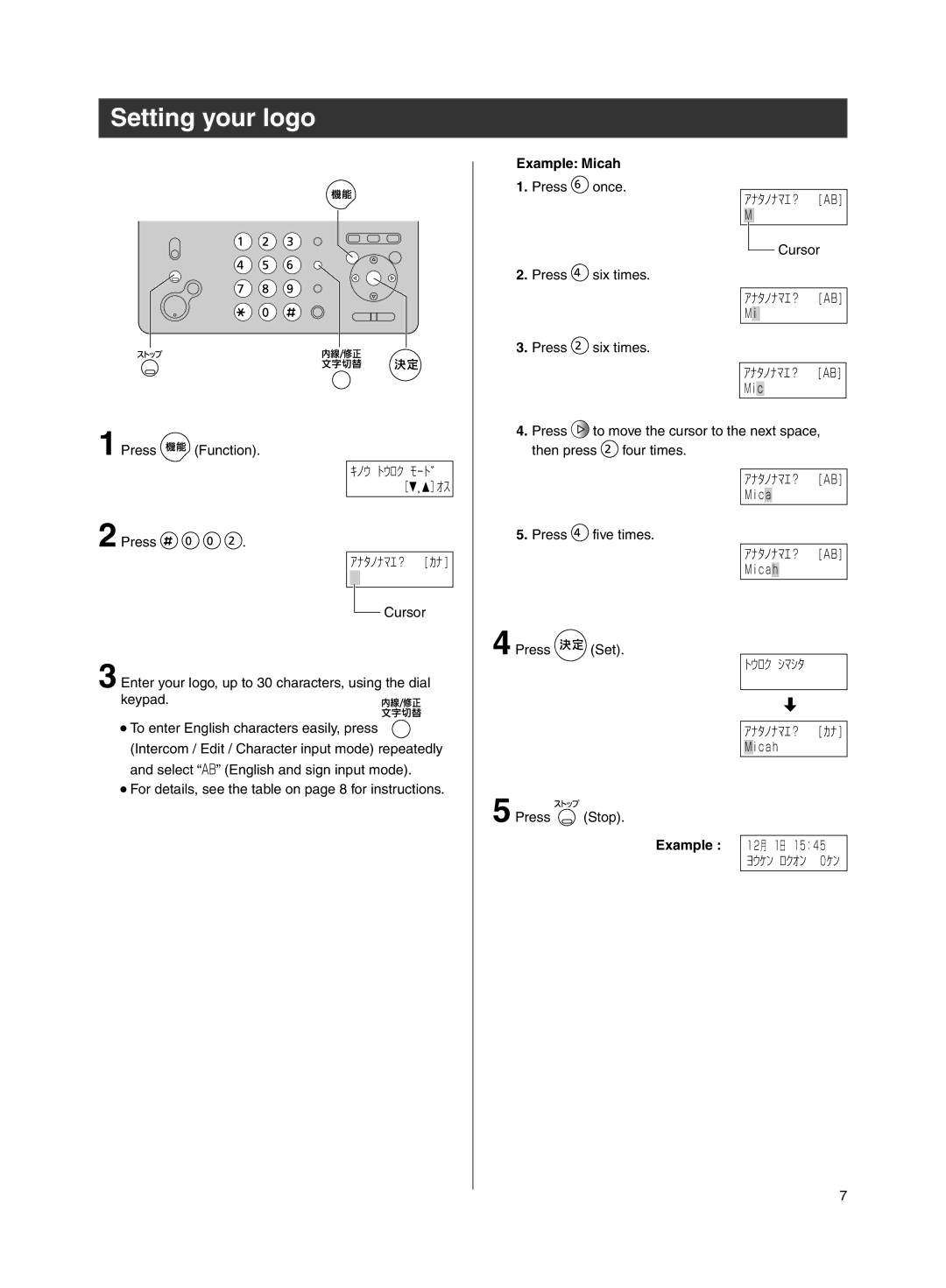Setting your logo
Example: Micah
1.Press ![]() once.
once.
2.Press ![]() six times.
six times.
3.Press ![]() six times.
six times.
| アナタノナマエ? | [ AB] | |||||||
| M |
|
|
|
|
|
| ||
|
|
|
|
|
|
|
| Cursor | |
|
|
|
|
|
|
|
| ||
|
|
|
|
| |||||
| アナタノナマエ? | [ AB] | |||||||
| M |
|
|
|
|
| |||
| i |
| |||||||
|
|
|
|
| |||||
|
|
| |||||||
| アナタノナマエ? | [ AB] | |||||||
| M i |
|
|
| |||||
| c |
| |||||||
|
|
|
|
|
|
|
|
|
|
1 Press | (Function). |
|
| |
|
| キノウ | トウロク | モード |
|
|
| [ | , ]オス |
4.Press ![]() to move the cursor to the next space, then press
to move the cursor to the next space, then press ![]() four times.
four times.
アナタノナマエ? [ AB] M i c a
2 Press | . |
|
| アナタノナマエ? | [ カナ ] |
![]() Cursor
Cursor
3 Enter your logo, up to 30 characters, using the dial keypad.![]()
![]()
![]()
![]()
To enter English characters easily, press ![]() (Intercom / Edit / Character input mode) repeatedly and select “AB” (English and sign input mode).
(Intercom / Edit / Character input mode) repeatedly and select “AB” (English and sign input mode).
5.Press ![]() five times.
five times.
4 Press ![]() (Set).
(Set).
アナタノナマエ? [ AB] M i c ah
| トウロク | シマシタ |
| |||
|
|
|
| |||
|
|
|
|
|
|
|
|
|
|
|
|
| |
|
|
| ||||
| アナタノナマエ? | [ カナ ] | ||||
|
| i c ah |
|
|
|
|
| M |
|
|
|
| |
|
|
|
|
|
|
|
For details, see the table on page 8 for instructions.
5 Press ![]() (Stop).
(Stop).
Example : | 12月 | 1日 15:45 |
|
| ヨウケン | ロクオン 0 | ケン |
7