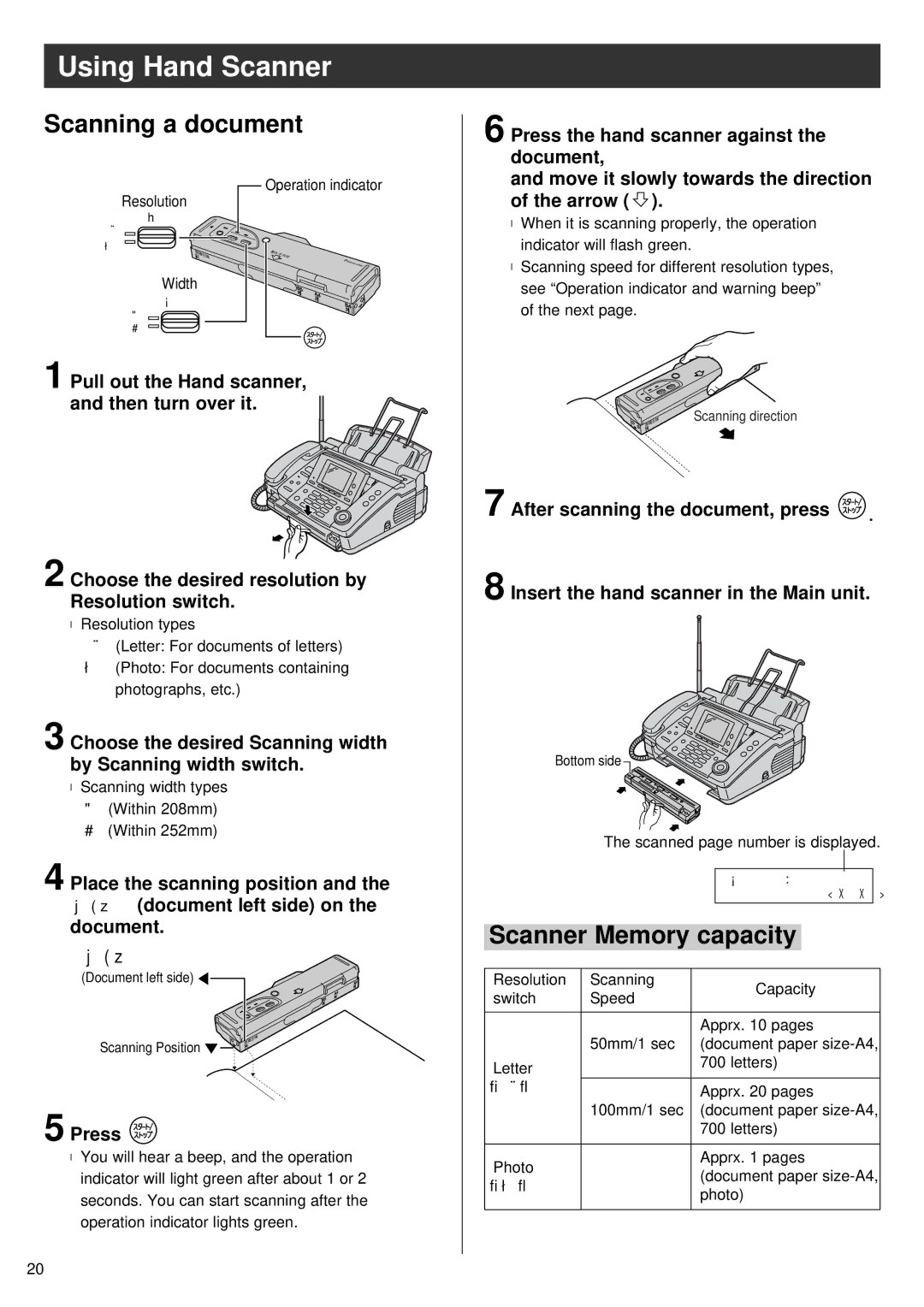Using Hand Scanner
Scanning a document
6 Press the hand scanner against the document,
Resolution
画質�
文字�
写真�
Width
読取幅�
A4 ![]()
![]()
B4 ![]()
![]() Operation indicator
Operation indicator
and move it slowly towards the direction of the arrow (  ).
).
●When it is scanning properly, the operation indicator will flash green.
●Scanning speed for different resolution types, see “Operation indicator and warning beep” of the next page.
1 Pull out the Hand scanner, and then turn over it.
2 Choose the desired resolution by Resolution switch.
●Resolution types
文字 (Letter: For documents of letters)
写真 (Photo: For documents containing photographs, etc.)
3 Choose the desired Scanning width by Scanning width switch.
●Scanning width types A4 (Within 208mm) B4 (Within 252mm)
4 Place the scanning position and the 原稿左端 (document left side) on the document.
原稿左端�
(Document left side) ![]()
![]()
Scanning Position ![]()
5 Press 
●You will hear a beep, and the operation indicator will light green after about 1 or 2 seconds. You can start scanning after the operation indicator lights green.
Scanning direction
7 After scanning the document, press ![]() .
.
8 Insert the hand scanner in the Main unit.
Bottom side ![]()
![]()
The scanned page number is displayed.
|
|
|
|
|
|
|
| |
|
|
| 読 取 枚 数 | ○ 枚 |
| |||
|
|
|
|
| [ く る く る ] |
| ||
|
|
|
|
|
|
|
| |
|
|
|
|
|
|
|
| |
Scanner Memory capacity |
|
|
| |||||
|
|
|
|
|
|
|
| |
Resolution | Scanning |
| Capacity |
|
|
| ||
switch | Speed |
|
|
|
| |||
|
|
|
|
|
| |||
|
|
|
|
|
|
| ||
|
| Apprx. 10 pages |
|
|
| |||
| 50mm/1 sec | (document paper | ||||||
Letter |
| 700 letters) |
|
|
| |||
|
|
|
|
|
|
| ||
「文字」 |
| Apprx. 20 pages |
|
|
| |||
| 100mm/1 sec | (document paper | ||||||
|
| 700 letters) |
|
|
| |||
|
|
|
|
|
|
| ||
Photo |
| Apprx. 1 pages |
|
|
| |||
- | (document paper | |||||||
「写真」 | ||||||||
| photo) |
|
|
| ||||
|
|
|
|
| ||||
|
|
|
|
|
|
|
| |
20