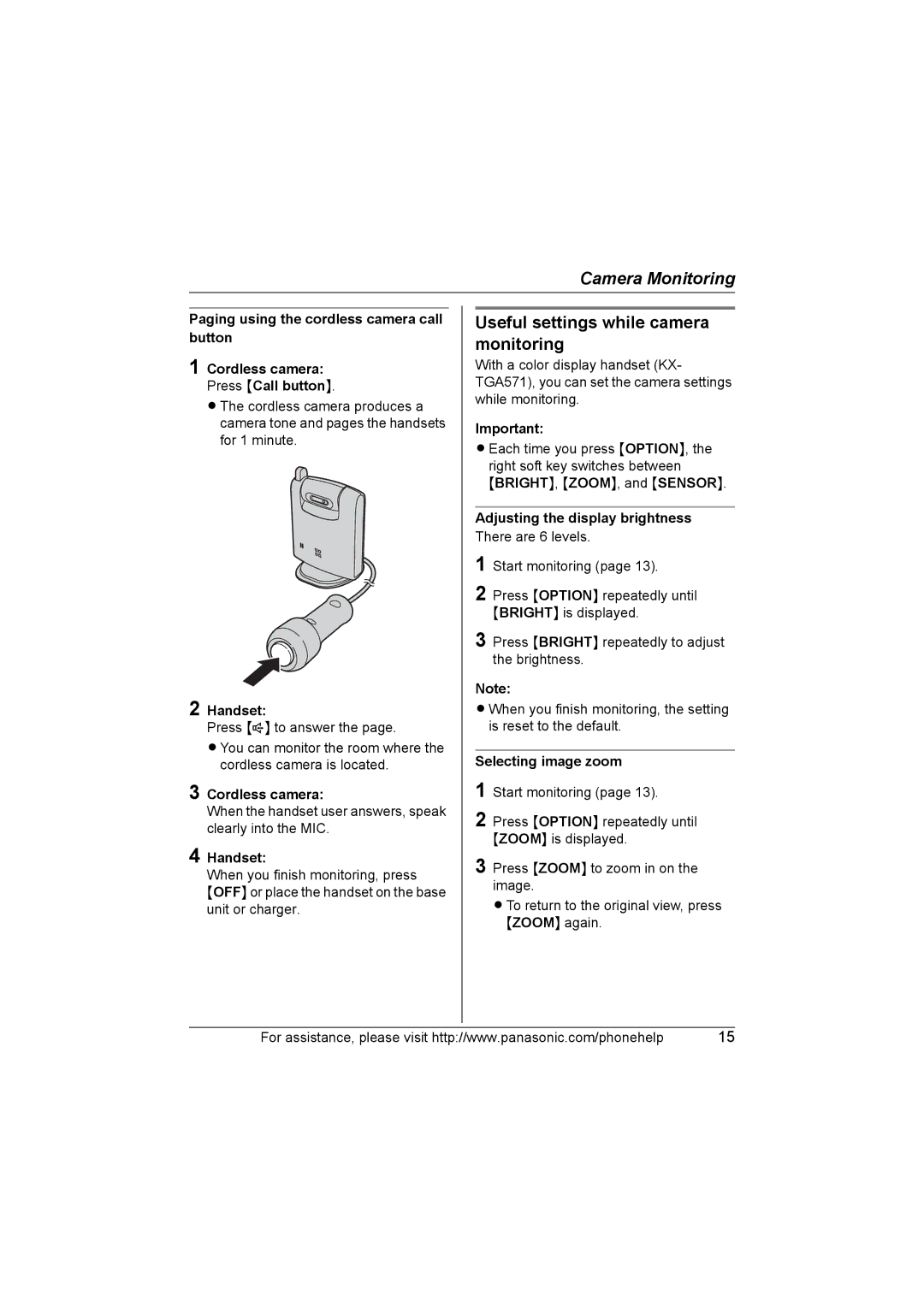Camera Monitoring
Paging using the cordless camera call button
1 Cordless camera: Press {Call button}.
LThe cordless camera produces a camera tone and pages the handsets for 1 minute.
2 Handset:
Press {s} to answer the page.
LYou can monitor the room where the cordless camera is located.
3 Cordless camera:
When the handset user answers, speak clearly into the MIC.
4 Handset:
When you finish monitoring, press
{OFF} or place the handset on the base unit or charger.
Useful settings while camera monitoring
With a color display handset (KX- TGA571), you can set the camera settings while monitoring.
Important:
LEach time you press {OPTION}, the right soft key switches between {BRIGHT}, {ZOOM}, and {SENSOR}.
Adjusting the display brightness
There are 6 levels.
1 Start monitoring (page 13).
2 Press {OPTION} repeatedly until {BRIGHT} is displayed.
3 Press {BRIGHT} repeatedly to adjust the brightness.
Note:
LWhen you finish monitoring, the setting is reset to the default.
Selecting image zoom
1 Start monitoring (page 13).
2 Press {OPTION} repeatedly until {ZOOM} is displayed.
3 Press {ZOOM} to zoom in on the image.
LTo return to the original view, press {ZOOM} again.
For assistance, please visit http://www.panasonic.com/phonehelp | 15 |