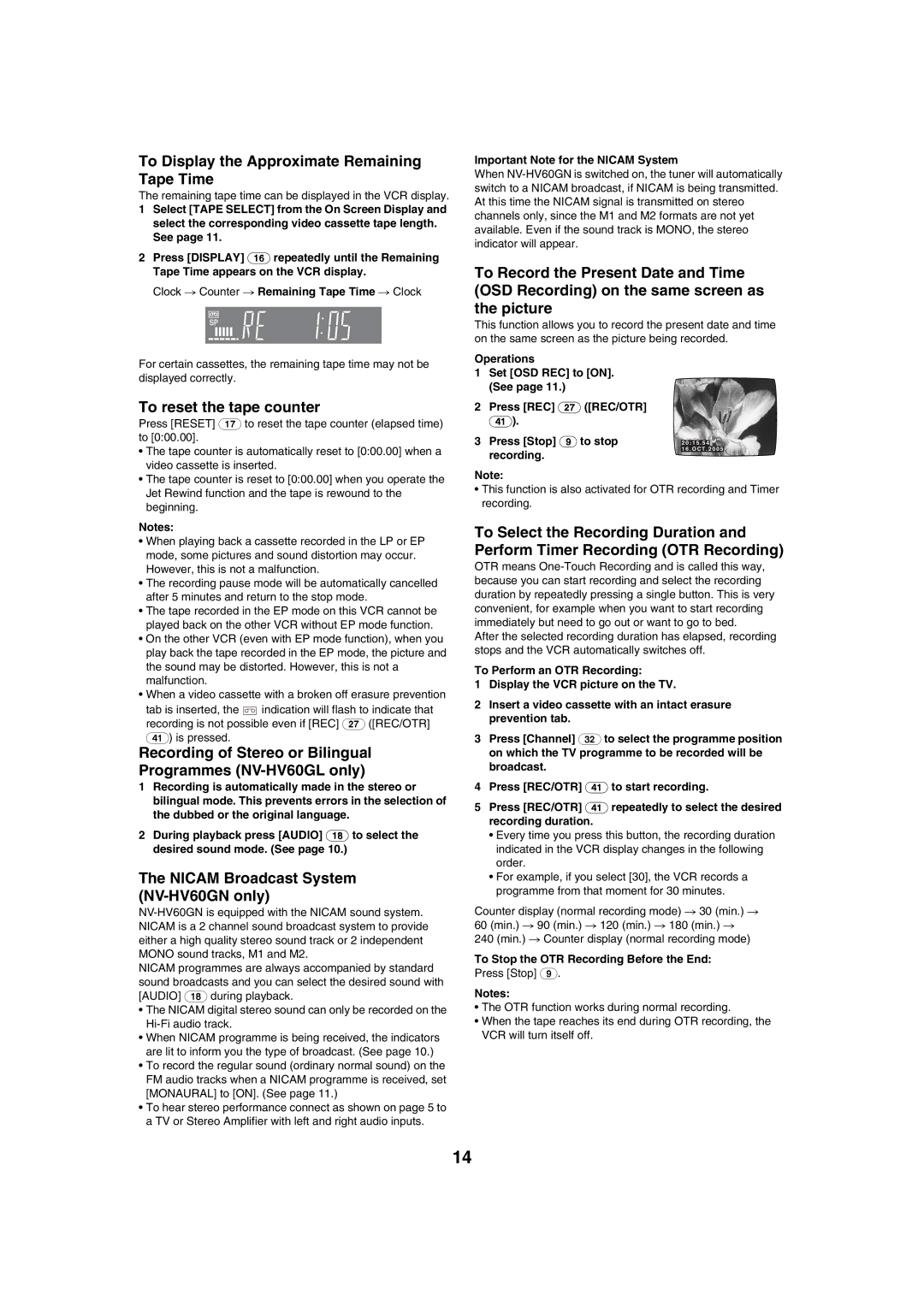To Display the Approximate Remaining Tape Time
The remaining tape time can be displayed in the VCR display.
1Select [TAPE SELECT] from the On Screen Display and select the corresponding video cassette tape length. See page 11.
2Press [DISPLAY] (16) repeatedly until the Remaining Tape Time appears on the VCR display.
Clock # Counter # Remaining Tape Time # Clock
Important Note for the NICAM System
When
To Record the Present Date and Time (OSD Recording) on the same screen as the picture
This function allows you to record the present date and time on the same screen as the picture being recorded.
For certain cassettes, the remaining tape time may not be displayed correctly.
To reset the tape counter
Press [RESET] (17) to reset the tape counter (elapsed time) to [0:00.00].
• The tape counter is automatically reset to [0:00.00] when a |
video cassette is inserted. |
• The tape counter is reset to [0:00.00] when you operate the |
Operations
1Set [OSD REC] to [ON]. (See page 11.)
2Press [REC] (27) ([REC/OTR]
(41)).
3Press [Stop] (9) to stop recording.
Note:
2 0 : 1 5 . 5 4
1 6 . O C T . 2 0 0 5
Jet Rewind function and the tape is rewound to the |
beginning. |
Notes:
•When playing back a cassette recorded in the LP or EP mode, some pictures and sound distortion may occur. However, this is not a malfunction.
•The recording pause mode will be automatically cancelled after 5 minutes and return to the stop mode.
•The tape recorded in the EP mode on this VCR cannot be played back on the other VCR without EP mode function.
•On the other VCR (even with EP mode function), when you play back the tape recorded in the EP mode, the picture and the sound may be distorted. However, this is not a malfunction.
•When a video cassette with a broken off erasure prevention
tab is inserted, the ![]() indication will flash to indicate that recording is not possible even if [REC] (27) ([REC/OTR] (41)) is pressed.
indication will flash to indicate that recording is not possible even if [REC] (27) ([REC/OTR] (41)) is pressed.
Recording of Stereo or Bilingual Programmes (NV-HV60GL only)
1Recording is automatically made in the stereo or bilingual mode. This prevents errors in the selection of the dubbed or the original language.
2During playback press [AUDIO] (18) to select the desired sound mode. (See page 10.)
The NICAM Broadcast System (NV-HV60GN only)
NICAM programmes are always accompanied by standard sound broadcasts and you can select the desired sound with [AUDIO] (18) during playback.
•The NICAM digital stereo sound can only be recorded on the
•When NICAM programme is being received, the indicators are lit to inform you the type of broadcast. (See page 10.)
•To record the regular sound (ordinary normal sound) on the FM audio tracks when a NICAM programme is received, set [MONAURAL] to [ON]. (See page 11.)
•To hear stereo performance connect as shown on page 5 to a TV or Stereo Amplifier with left and right audio inputs.
•This function is also activated for OTR recording and Timer recording.
To Select the Recording Duration and Perform Timer Recording (OTR Recording)
OTR means
After the selected recording duration has elapsed, recording stops and the VCR automatically switches off.
To Perform an OTR Recording:
1Display the VCR picture on the TV.
2Insert a video cassette with an intact erasure prevention tab.
3Press [Channel] (32) to select the programme position on which the TV programme to be recorded will be broadcast.
4Press [REC/OTR] (41) to start recording.
5Press [REC/OTR] (41) repeatedly to select the desired recording duration.
•Every time you press this button, the recording duration indicated in the VCR display changes in the following order.
•For example, if you select [30], the VCR records a programme from that moment for 30 minutes.
Counter display (normal recording mode) # 30 (min.) # 60 (min.) # 90 (min.) # 120 (min.) # 180 (min.) #
240 (min.) # Counter display (normal recording mode)
To Stop the OTR Recording Before the End:
Press [Stop] (9).
Notes:
•The OTR function works during normal recording.
•When the tape reaches its end during OTR recording, the VCR will turn itself off.
14