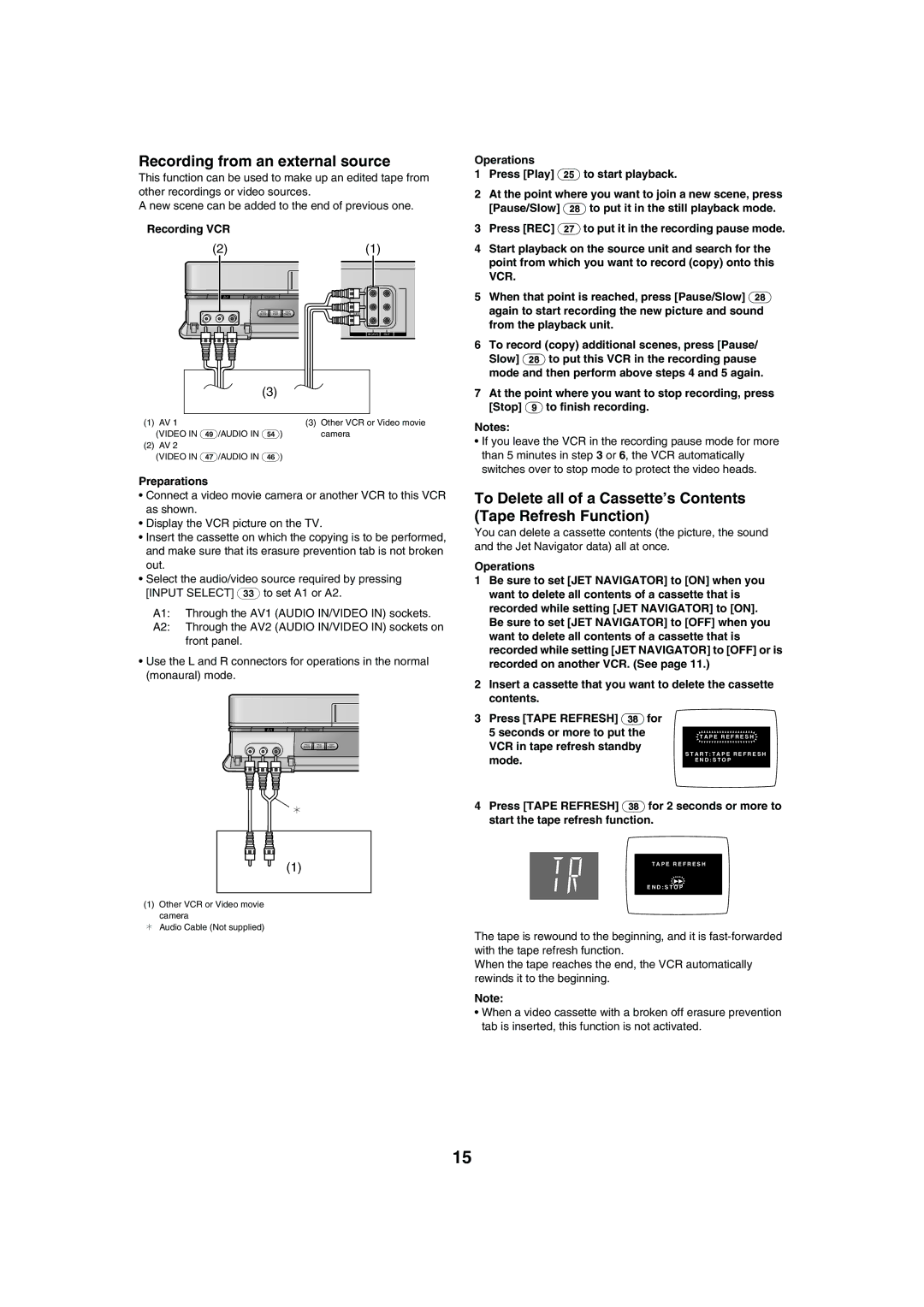Recording from an external source
This function can be used to make up an edited tape from other recordings or video sources.
A new scene can be added to the end of previous one.
Recording VCR
(2) |
|
|
| (1) |
|
|
|
| VIDEO2 |
Í/I | TAPE REFRESH PICTURE MODE |
|
| |
|
|
|
| L 2 |
| PROG | PROG | TIMER | AUDIO |
| GUIDE | PLAY | CHECK | |
|
|
|
| R 2 |
IN (AV1) OUT
(3)
(1) | AV 1 | (3) Other VCR or Video movie |
| (VIDEO IN (49)/AUDIO IN (54)) | camera |
(2) | AV 2 |
|
| (VIDEO IN (47)/AUDIO IN (46)) |
|
Preparations
•Connect a video movie camera or another VCR to this VCR as shown.
•Display the VCR picture on the TV.
•Insert the cassette on which the copying is to be performed, and make sure that its erasure prevention tab is not broken out.
•Select the audio/video source required by pressing [INPUT SELECT] (33) to set A1 or A2.
A1: Through the AV1 (AUDIO IN/VIDEO IN) sockets.
A2: Through the AV2 (AUDIO IN/VIDEO IN) sockets on front panel.
•Use the L and R connectors for operations in the normal (monaural) mode.
Í/I | TAPE REFRESH | PICTURE MODE |
PROG PROG TIMER
GUIDE PLAY CHECK
¢
(1)
(1)Other VCR or Video movie camera
¢Audio Cable (Not supplied)
Operations
1Press [Play] (25) to start playback.
2At the point where you want to join a new scene, press [Pause/Slow] (28) to put it in the still playback mode.
3Press [REC] (27) to put it in the recording pause mode.
4Start playback on the source unit and search for the point from which you want to record (copy) onto this VCR.
5When that point is reached, press [Pause/Slow] (28) again to start recording the new picture and sound from the playback unit.
6To record (copy) additional scenes, press [Pause/ Slow] (28) to put this VCR in the recording pause mode and then perform above steps 4 and 5 again.
7At the point where you want to stop recording, press [Stop] (9) to finish recording.
Notes:
•If you leave the VCR in the recording pause mode for more than 5 minutes in step 3 or 6, the VCR automatically switches over to stop mode to protect the video heads.
To Delete all of a Cassette’s Contents (Tape Refresh Function)
You can delete a cassette contents (the picture, the sound and the Jet Navigator data) all at once.
Operations
1Be sure to set [JET NAVIGATOR] to [ON] when you want to delete all contents of a cassette that is recorded while setting [JET NAVIGATOR] to [ON]. Be sure to set [JET NAVIGATOR] to [OFF] when you want to delete all contents of a cassette that is recorded while setting [JET NAVIGATOR] to [OFF] or is recorded on another VCR. (See page 11.)
2Insert a cassette that you want to delete the cassette contents.
3Press [TAPE REFRESH] (38) for
5 seconds or more to put the | T A P E R E F R E S H |
|
VCR in tape refresh standby | S T A R T : T A P E R E F R E S H |
|
mode. |
| |
E N D : S T O P |
| |
|
|
|
4Press [TAPE REFRESH] (38) for 2 seconds or more to start the tape refresh function.
T A P E R E F R E S H
![]() 5
5
E N D : S T O P
The tape is rewound to the beginning, and it is
When the tape reaches the end, the VCR automatically rewinds it to the beginning.
Note:
•When a video cassette with a broken off erasure prevention tab is inserted, this function is not activated.
15