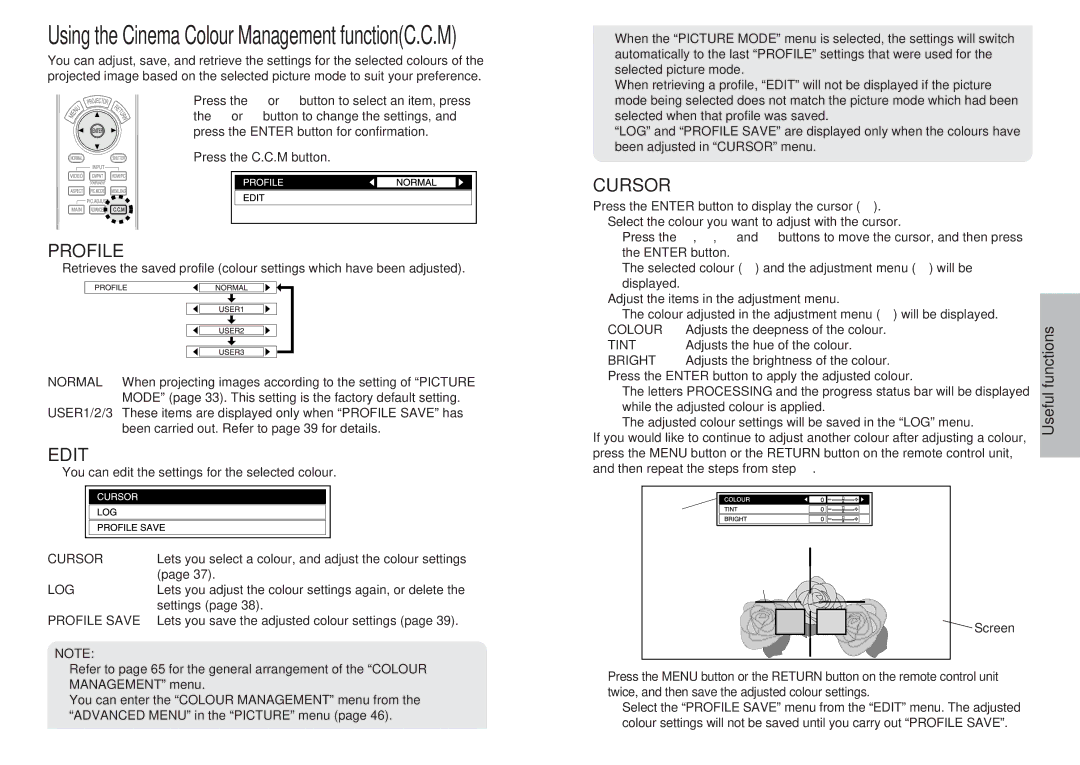pt-ae900e specifications
The Panasonic PT-AE900E is a high-performance home theater projector that delivers an impressive combination of advanced technologies and user-friendly features. Known for its exceptional image quality, this projector is ideal for film enthusiasts and gamers alike.One of the standout features of the PT-AE900E is its 720p resolution, which provides a clear, detailed picture that brings movies and games to life. It utilizes a three-LCD technology, ensuring vivid colors and sharp contrasts. This system minimizes the "rainbow effect" commonly associated with single-chip DLP projectors, making it a preferred choice for viewers sensitive to this phenomenon.
The projector boasts a brightness level of 1,600 ANSI lumens, which makes it suitable for various lighting conditions. Whether you're watching during daylight or in a darkened room, the PT-AE900E maintains a consistent image quality, allowing users to enjoy their content without compromise.
Another notable characteristic is its contrast ratio of 10,000:1. This impressive ratio enables deep blacks and bright whites, enhancing the overall viewing experience. The dynamic iris technology further enhances contrast by automatically adjusting the lens opening based on the scene's brightness, thus producing richer images.
Connectivity options are ample with the PT-AE900E. It features multiple inputs, including HDMI, component video, and S-Video. This versatility allows users to connect various devices, from Blu-ray players to gaming consoles, making it a flexible option for any home theater setup.
Panasonic has also integrated a low-noise design into the PT-AE900E, ensuring that the projector operates quietly even during extended viewing sessions. This feature helps to maintain an immersive experience without disruptive background noise.
The lens of the projector is equipped with a 2x optical zoom and a wide lens shift range, allowing for flexible installation options. This means that users can adjust the placement without compromising image quality or requiring extensive renovations.
In summary, the Panasonic PT-AE900E combines outstanding image quality, flexible connectivity, and quiet operation, making it a compelling choice for home theater enthusiasts. Whether you're enjoying the latest blockbuster or engaging in immersive gaming sessions, this projector delivers an exceptional visual experience that is hard to beat.