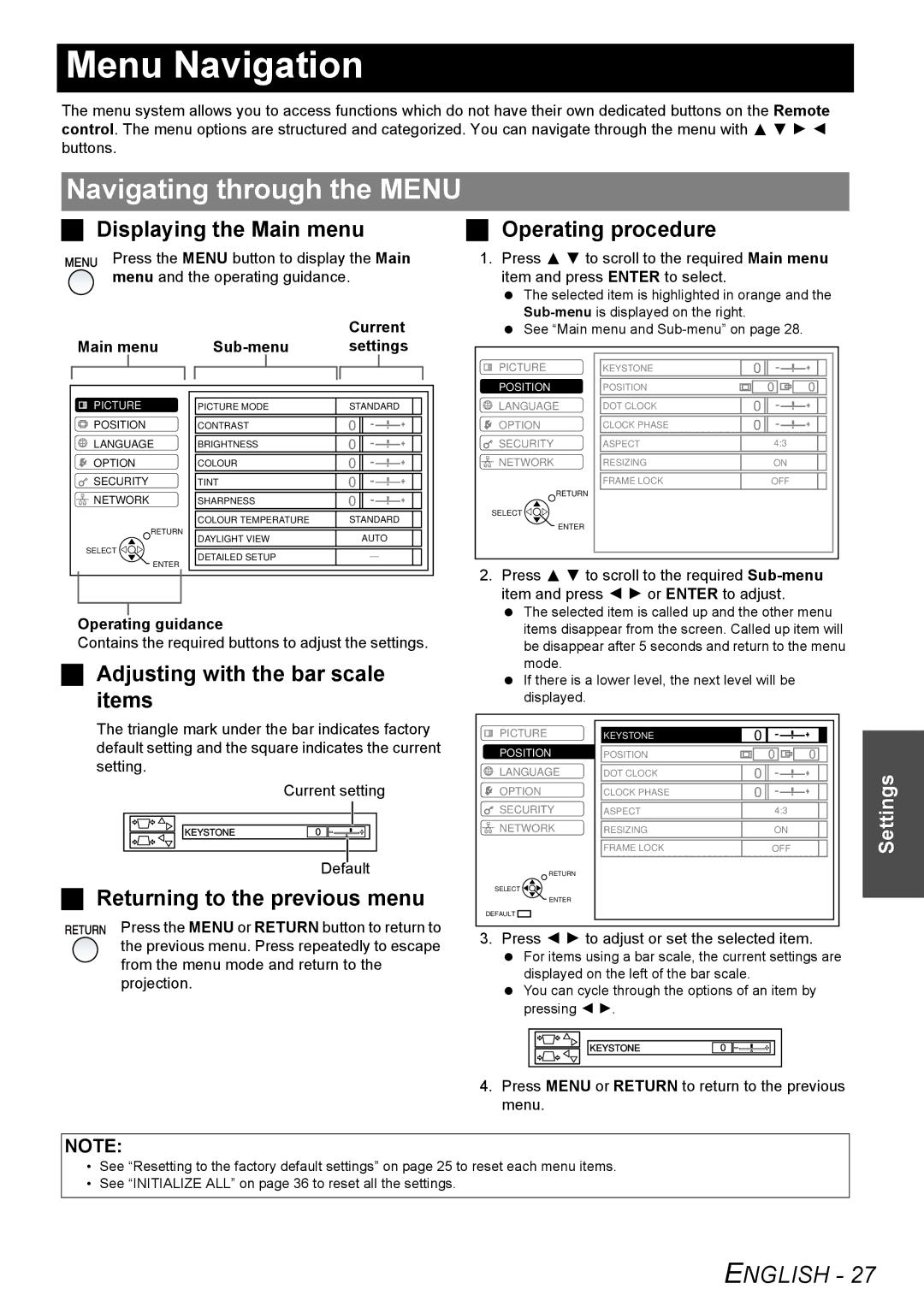Menu Navigation
The menu system allows you to access functions which do not have their own dedicated buttons on the Remote control. The menu options are structured and categorized. You can navigate through the menu with F G H I buttons.
Navigating through the MENU
Displaying the Main menu | Operating procedure |
Press the MENU button to display the Main menu and the operating guidance.
1.Press F G to scroll to the required Main menu item and press ENTER to select.
| The selected item is highlighted in orange and the |
Current | |
See “Main menu and |
Main menu |
|
| settings |
|
|
|
|
|
|
|
|
|
|
|
|
|
|
| |||||||
|
| PICTURE |
|
|
|
|
|
|
|
|
|
|
|
|
| ||||||||||
|
|
|
|
|
|
|
|
|
|
|
|
|
|
|
|
|
|
|
|
|
|
|
| ||
|
|
|
|
|
|
|
|
|
|
|
|
| KEYSTONE |
|
|
|
|
|
|
|
|
|
| ||
|
|
|
|
|
|
|
|
|
|
|
|
|
|
|
|
|
|
|
|
|
|
|
| ||
|
|
|
|
|
|
|
|
|
|
|
| POSITION |
| POSITION |
|
|
|
|
|
|
|
| |||
PICTURE |
|
|
|
|
|
|
|
| |||||||||||||||||
|
|
|
|
|
|
|
|
| LANGUAGE |
|
|
|
|
|
|
|
|
|
|
|
|
| |||
| PICTURE MODE | STANDARD |
|
|
|
|
| DOT CLOCK |
|
|
|
|
|
|
|
|
|
| |||||||
|
|
|
|
|
|
|
|
|
|
|
|
|
|
|
|
| |||||||||
POSITION | CONTRAST | OPTION | CLOCK PHASE |
LANGUAGE | BRIGHTNESS |
| SECURITY | ASPECT | 4:3 |
OPTION | COLOUR |
| NETWORK | RESIZING | ON |
SECURITY | TINT |
|
| FRAME LOCK | OFF |
NETWORK | SHARPNESS |
|
| RETURN |
|
|
|
|
| ||
| COLOUR TEMPERATURE | STANDARD | SELECT |
|
|
|
| ENTER |
| ||
RETURN |
|
|
|
| |
DAYLIGHT VIEW | AUTO |
|
|
| |
|
|
|
| ||
SELECT | DETAILED SETUP |
|
|
|
|
ENTER |
|
|
|
| |
|
| 2. Press F G to scroll to the required | |||
|
|
| |||
|
|
| item and press I H or ENTER to adjust. | ||
Operating guidance
Contains the required buttons to adjust the settings.
Adjusting with the bar scale items
The selected item is called up and the other menu items disappear from the screen. Called up item will be disappear after 5 seconds and return to the menu mode.
If there is a lower level, the next level will be displayed.
The triangle mark under the bar indicates factory default setting and the square indicates the current setting.
Current setting
KEYSTONE |
Default
Returning to the previous menu
Press the MENU or RETURN button to return to the previous menu. Press repeatedly to escape from the menu mode and return to the projection.
PICTURE | KEYSTONE |
|
|
POSITION | POSITION |
|
|
LANGUAGE | DOT CLOCK |
| Settings |
OPTION | CLOCK PHASE |
| |
SECURITY | ASPECT | 4:3 | |
NETWORK | RESIZING | ON | |
| FRAME LOCK | OFF | |
RETURN |
|
|
|
SELECT |
|
|
|
ENTER |
|
|
|
DEFAULT |
|
|
|
3. Press I H to adjust or set the selected item.
For items using a bar scale, the current settings are displayed on the left of the bar scale.
You can cycle through the options of an item by pressing I H.
KEYSTONE |
4. Press MENU or RETURN to return to the previous menu.
NOTE:
•See “Resetting to the factory default settings” on page 25 to reset each menu items.
•See “INITIALIZE ALL” on page 36 to reset all the settings.