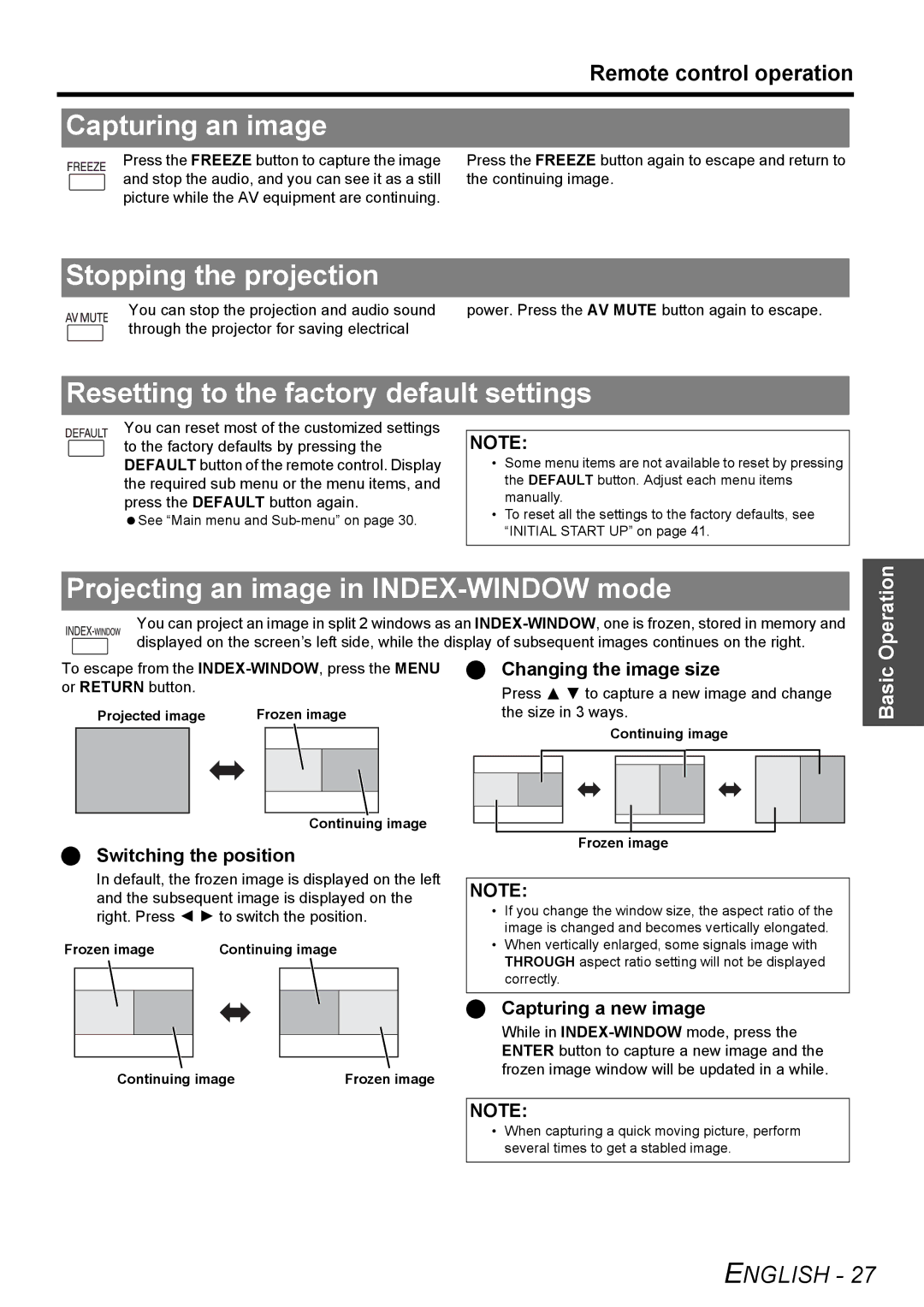PT-F300NTU, PT-F300U specifications
The Panasonic PT-F300U and PT-F300NTU are advanced projectors designed for a variety of commercial and educational applications, offering high-quality performance and innovative technology. With a focus on brightness, flexibility, and ease of use, these projectors stand out in their category.One of the most notable features of the PT-F300U and PT-F300NTU is their exceptional brightness. With 3,000 lumens of brightness, these projectors ensure clear and vivid images even in well-lit environments. This makes them ideal for classrooms, conference rooms, and other venues where ambient light can be a challenge. The high brightness level allows users to present engaging visuals without compromising on image quality.
In terms of resolution, the PT-F300U and PT-F300NTU deliver native XGA (1024 x 768) resolution, providing clear and detailed images for a range of content. Whether displaying presentations, videos, or high-resolution graphics, these projectors maintain sharpness and clarity, enhancing the viewing experience.
These projectors incorporate advanced technology aimed at ensuring reliability and longevity. The Eco Filter technology extends the filter replacement cycle by up to 20,000 hours, reducing maintenance costs and downtime. This feature is particularly beneficial for organizations that require consistent use without frequent servicing.
Additionally, the PT-F300U and PT-F300NTU are designed with multiple connectivity options, including HDMI, VGA, and LAN, allowing for seamless integration with various devices. This versatility enables easy connection to laptops, tablets, and other multimedia sources, making them suitable for a wide range of presentations.
For users who value portability, the PT-F300NTU model features a compact design and lightweight build, making it easy to transport between locations. This is particularly advantageous for educators or business professionals who need to set up presentations in different venues.
Another key characteristic is the projectors’ 3LCD technology, which delivers bright and colorful images by utilizing three individual LCD panels for RGB color reproduction. This technology ensures that colors are rendered accurately, providing a more immersive viewing experience.
In conclusion, the Panasonic PT-F300U and PT-F300NTU projectors offer a seamless blend of brightness, image quality, and flexibility. With advanced technologies that enhance performance and reduce maintenance, these projectors are well-equipped to meet the demands of various environments, making them an excellent choice for both educational and professional settings.