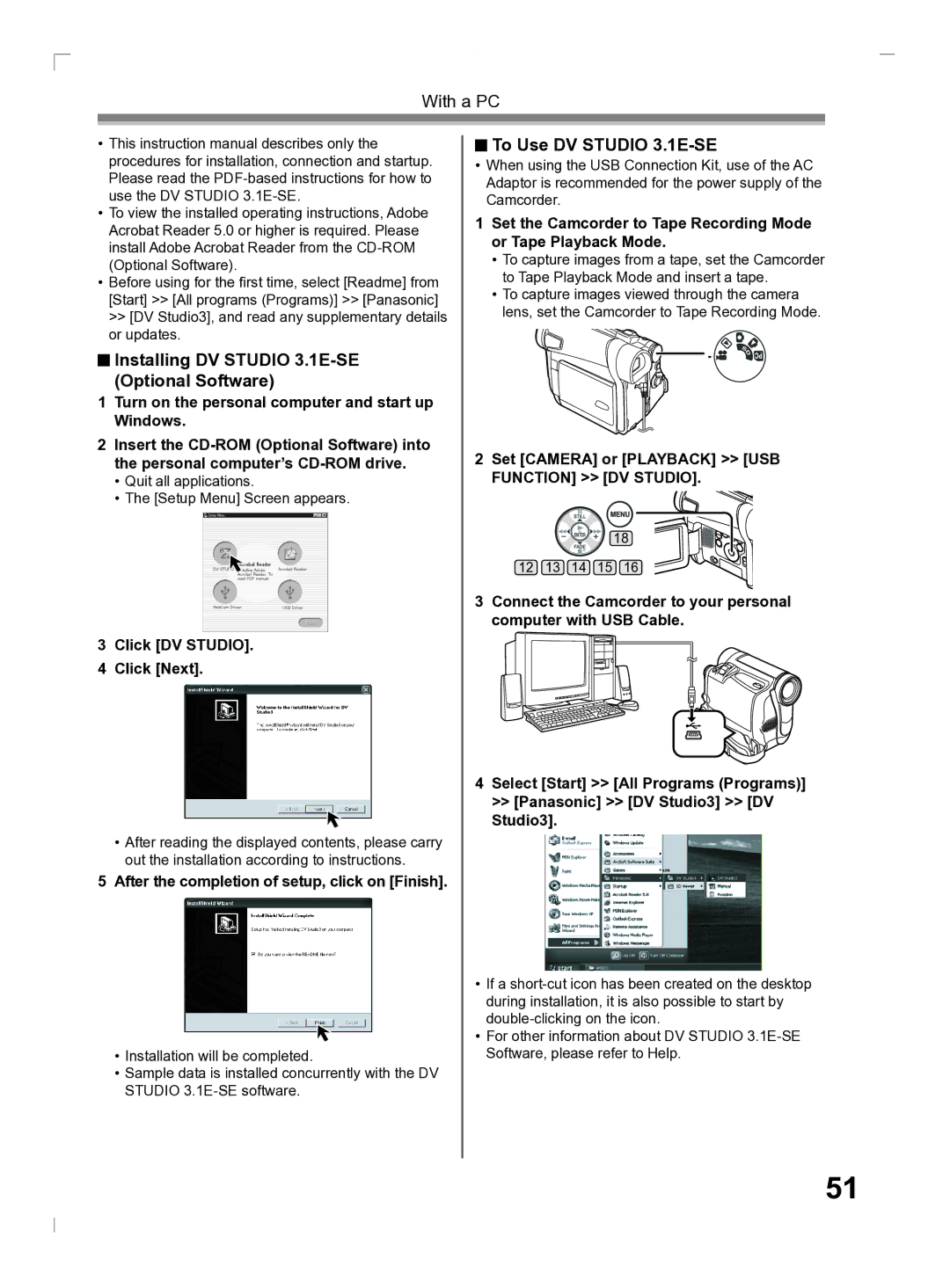PV-GS2 specifications
The Panasonic PV-GS2 is a compact digital camcorder that was released as part of Panasonic’s renowned GS series, designed for users seeking a blend of portability and performance. This model stands out for its robust features and advanced technologies, making it an ideal choice for amateur videographers and enthusiasts alike.One of the key features of the PV-GS2 is its 3CCD imaging system, which consists of three separate sensors for red, green, and blue. This technology allows for exceptional color reproduction and clarity, resulting in vibrant, true-to-life video quality. The 3CCD system significantly enhances the camcorder's ability to capture details in various lighting conditions, making it suitable for both indoor and outdoor shooting.
The camcorder boasts a 12x optical zoom, complemented by a digital zoom capability, allowing users to capture distant subjects with impressive clarity. The zoom function is paired with image stabilization technology, which helps reduce the effects of camera shake, delivering smoother video footage, particularly useful during handheld shooting.
Equipped with a 2.5-inch LCD display, the PV-GS2 offers a clear and vibrant interface for easy framing and playback of video. The LCD screen can be rotated and flipped, providing flexibility in shooting angles and enabling easier self-recording. Additionally, the camcorder includes a powerful built-in microphone and options for external audio input, ensuring high-quality sound to accompany the visuals.
The PV-GS2 supports recording in various formats, allowing users to choose the optimal quality for their needs. It also features a FireWire (IEEE 1394) port, enabling straightforward connection to a computer for editing and sharing footage, which is crucial for those looking to create polished video projects.
Another notable characteristic is its compact and lightweight design, making it highly portable for travel or events. The ergonomic grip enhances comfort during prolonged use, ensuring that users can shoot for extended periods without discomfort.
The Panasonic PV-GS2 represents a marriage of advanced technology and user-friendly design, serving as a versatile tool for capturing precious moments in high quality. Its combination of the 3CCD system, optical zoom, image stabilization, and flexible viewing options solidifies its reputation as a reliable choice for anyone looking to dive into the world of digital videography.