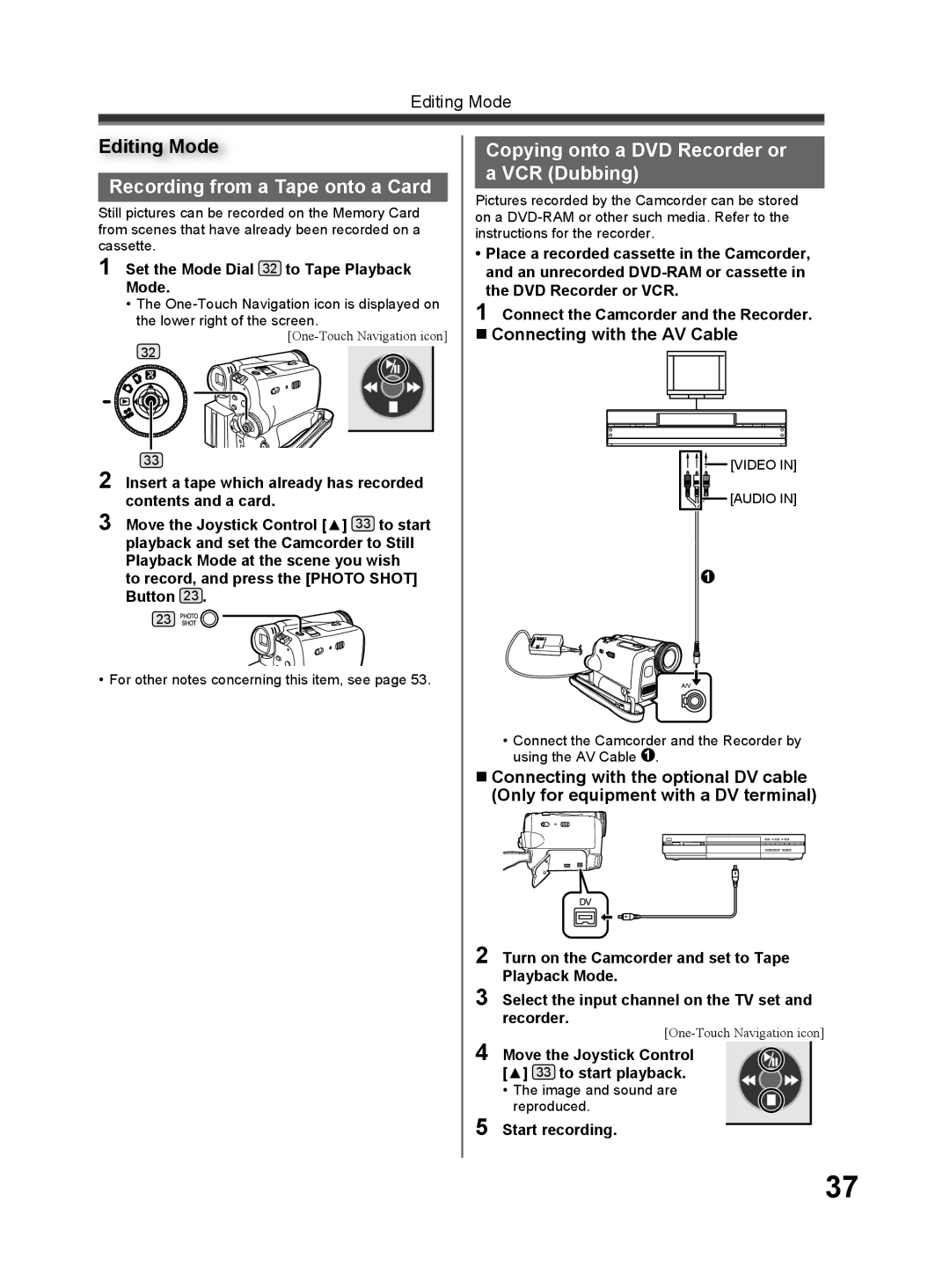Editing Mode
Editing Mode
Recording from a Tape onto a Card
Still pictures can be recorded on the Memory Card from scenes that have already been recorded on a cassette.
1 Set the Mode Dial 32 to Tape Playback
Mode.
•The
32
33
2 Insert a tape which already has recorded contents and a card.
3 Move the Joystick Control [▲] 33 to start playback and set the Camcorder to Still Playback Mode at the scene you wish
to record, and press the [PHOTO SHOT] Button 23 .
23![]()
![]()
![]()
![]()
•For other notes concerning this item, see page 53.
Copying onto a DVD Recorder or a VCR (Dubbing)
Pictures recorded by the Camcorder can be stored on a
•Place a recorded cassette in the Camcorder, and an unrecorded
1 Connect the Camcorder and the Recorder.
Connecting with the AV Cable
![]()
![]()
![]() [VIDEO IN]
[VIDEO IN] ![]()
![]()
![]() [AUDIO IN]
[AUDIO IN]
1
•Connect the Camcorder and the Recorder by using the AV Cable 1 .
Connecting with the optional DV cable (Only for equipment with a DV terminal)
2
3 Select the input channel on the TV set and recorder.
4 Move the Joystick Control [▲] 33 to start playback.
•The image and sound are reproduced.
5 Start recording.
37