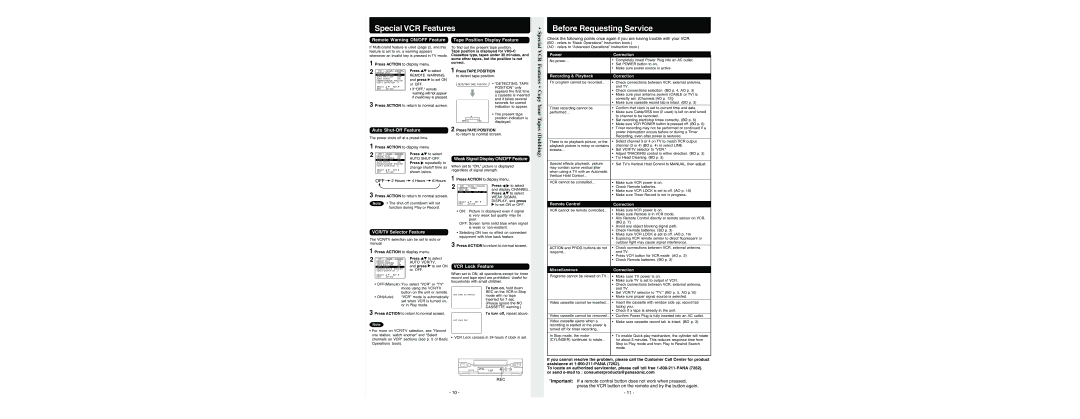Special VCR Features
Remote Warning ON/OFF Feature Tape Position Display Feature
• Special
Before Requesting Service
Check the following points once again if you are having trouble with your VCR.
(BO : refers to “Basic Operations” Instruction book.)
If
1 Press ACTION to display menu.
2 | VCR |
|
| CLOCK |
| CHANNEL |
| Press | to select |
|
|
|
| ||||||
REPEAT PLAY | : OFF | REMOTE WARNING | |||||||
REMOTE WARNING | : ON | ||||||||
| AUTO SHUT- OFF | : OFF | and press | to set ON | |||||
| AUTO VCR/TV | : ON | |||||||
| IDIOMA/LANGUE : ENGLISH | ||||||||
| VCR’ S OUTPUT CH | : 3 |
| or OFF. |
| ||||
| SELECT : | SET : |
| ||||||
| • If “OFF,” remote | ||||||||
| EXIT : ACT I ON |
|
| ||||||
|
|
|
|
|
|
|
| warning will not appear | |
|
|
|
|
|
|
|
| if invalid key is pressed. | |
3 Press ACTION to return to normal screen.
To find out the present tape position.
Tape position is displayed for
1 Press TAPE POSITION
to detect tape position.
DETECTING TAPE POSITION • “ DETECTING TAPE
POSITION” only appears the first time a cassette is inserted and it takes several seconds for correct indication to appear.
VCR Features • Copy Your
(AO : refers to “Advanced Operations” Instruction book.)
Power |
| Correction |
No power… | • Completely insert Power Plug into an AC outlet. | |
| • | Set POWER button to on. |
| • | Make sure power source is active. |
|
|
|
Recording & Playback | Correction |
TV program cannot be recorded... | • Check connections between VCR, external antenna, |
| and TV. |
| • Check connections selection. (BO p. 4, AO p. 3) |
| • Make sure your antenna system (CABLE or TV) is |
| correctly set. (Channels [AO p. 12]) |
| • Make sure cassette record tab is intact. (BO p. 3) |
Timer recording cannot be | • Confirm that clock is set to current time and date. |
performed… | • Make sure Cable/DSS box (if used) is left on and tuned |
Auto Shut-Off Feature
The power shuts off at a preset time.
1 Press ACTION to display menu.
2 |
|
|
|
|
|
| Press | to select |
| VCR |
|
| CLOCK |
| CHANNEL | ||
| REPEAT PLAY | : OFF | AUTO | |||||
| REMOTE WARNING | : ON | ||||||
| AUTO SHUT- OFF | : OFF | Press | repeatedly to | ||||
| AUTO VCR/TV | : ON | ||||||
| IDIOMA/LANGUE : ENGLISH | |||||||
| VCR’ S OUTPUT CH | : 3 | change shutoff time as | |||||
| SELECT : | SET : | ||||||
| shown below. | |||||||
| EXIT : ACT I ON |
| ||||||
• The present tape position indication is
BEGIN | END | displayed. |
|
|
2 Press TAPE POSITION
to return to normal screen.
Weak Signal Display ON/OFF Feature
When set to “ON,” picture is displayed regardless of signal strength.
1 Press ACTION to display menu.
Tapes (Dubbing)
| to channel to be recorded. |
| • Set recording start/stop times correctly. (BO p. 6) |
| • Make sure VCR POWER button is pressed off. (BO p. 6) |
| • Timer recording may not be performed or continued if a |
| power interruption occurs before or during a Timer |
| Recording, even after power is restored. |
|
|
There is no playback picture, or the | • Select channel 3 or 4 on TV to match VCR output |
playback picture is noisy or contains | channel (3 or 4) (BO p. 4) or select LINE. |
streaks... | • Set VCR/TV selector to “VCR.” |
| • Adjust TRACKING control in either direction. (BO p. 3) |
| • Try Head Cleaning. (BO p. 3) |
|
|
Special effects playback, picture | • Set TV’s Vertical Hold Control to MANUAL, then adjust. |
may contain some vertical jitter |
|
when using a TV with an Automatic |
|
Vertical Hold Control... |
|
|
|
VCR cannot be controlled... | • Make sure VCR power is on. |
3 Press ACTION to return to normal screen.
Note • The
VCR/TV Selector Feature
The VCR/TV selection can be set to auto or manual.
1 Press ACTION to display menu.
2 |
|
|
|
|
|
| Press | to select |
VCR |
|
| CLOCK |
| CHANNEL | |||
REPEAT PLAY | : OFF | AUTO VCR/TV, | ||||||
| REMOTE WARNING | : ON | ||||||
| AUTO SHUT- OFF | : OFF | and press | to set ON | ||||
| AUTO VCR/TV | : ON | ||||||
| IDIOMA/LANGUE : ENGLISH | or OFF. |
| |||||
| VCR’ S OUTPUT CH | : 3 |
| |||||
| SELECT : | SET : |
|
| ||||
| EXIT : ACT I ON |
|
|
| ||||
•OFF(Manual): You select “VCR” or “TV” mode using the VCR/TV button on the unit or remote.
•ON(Auto): “VCR” mode is automatically set when VCR is turned on, or in Play mode.
2 |
|
|
|
|
| Press | to select |
VCR |
| CLOCK |
| CHANNEL | |||
ANTENNA : CABLE | and display CHANNEL. | ||||||
AUTO SET |
|
| |||||
| WEAK SIGNAL DISPLAY : OFF | Press | to select | ||||
|
|
|
|
|
| ||
|
|
|
|
|
| WEAK SIGNAL | |
| SELECT : | SET : | DISPLAY, and press | ||||
| EXIT |
| : ACT I ON | to set ON or OFF. | |||
|
|
|
|
|
| ||
• ON: Picture is displayed even if signal is very weak but quality may be poor.
OFF: Screen turns solid blue when signal is weak or
•Selecting ON has no effect on connected equipment with blue back feature.
3 Press ACTION to return to normal screen.
VCR Lock Feature
When set to ON, all operations except for timer record and tape eject are prohibited. Useful for households with small children.
To turn on, hold down
REC on the VCR in Stop
VCR LOCK ACT I VATEDmode with no tape
inserted for 7 sec. (Please ignore the NO CASSETTE warning.)
• | Check Remote batteries. |
• Make sure VCR LOCK is set to off. (AO p. 10) | |
• | Make sure Timer Record is not in progress. |
Remote Control | Correction |
VCR cannot be remote controlled... | • Make sure VCR power is on. |
| • Make sure Remote is in VCR mode. |
| • Aim Remote Control directly at remote sensor on VCR. |
| (BO p. 7) |
| • Avoid any object blocking signal path. |
| • Check Remote batteries. (BO p. 3) |
| • Make sure VCR LOCK is set to off. (AO p. 10) |
| • Exposing VCR remote sensor to direct fluorescent or |
| outdoor light may cause signal interference. |
ACTION and PROG buttons do not | • Check connections between VCR, external antenna, |
respond... | and TV. |
| • Press VCR button for VCR mode. (AO p. 2) |
| • Check Remote batteries. (BO p. 3) |
|
|
Miscellaneous | Correction |
Programs cannot be viewed on TV... • | Make sure TV power is on. |
• Make sure TV is set to output of VCR. | |
• Check connections between VCR, external antenna, | |
| and TV. |
• | Set VCR/TV selector to “TV.” (BO p. 5, AO p.10) |
• Make sure proper signal source is selected. | |
| |
Video cassette cannot be inserted... • Insert the cassette with window side up; record tab | |
| facing you. |
3 Press ACTION to return to normal screen. | To turn off, repeat above. |
VCR LOCK OFF
Note
• For more on VCR/TV selection, see “Record
one station, watch another” and “Select
channels on VCR” sections (see p. 5 of Basic • VCR Lock cancels in 24 hours if clock is set. Operations book).
REC
- 10 -
| • Check if a tape is already in the unit. |
Video cassette cannot be removed... • Confirm Power Plug is fully inserted into an AC outlet. | |
|
|
Video cassette ejects when a | • Make sure cassette record tab is intact. (BO p. 3) |
recording is started or the power is |
|
turned off for timer recording... |
|
|
|
In Stop mode, the motor | • To enable Quick play mechanism, the cylinder will rotate |
(CYLINDER) continues to rotate... | for about 3 minutes. This reduces response time from |
| Stop to Play mode and from Play to Rewind Search |
| mode. |
If you cannot resolve the problem, please call the Customer Call Center for product assistance at
To locate an authorized servicenter, please call toll free
*Important: If a remote control button does not work when pressed, press the VCR button on the remote and try the button again.
- 11 -