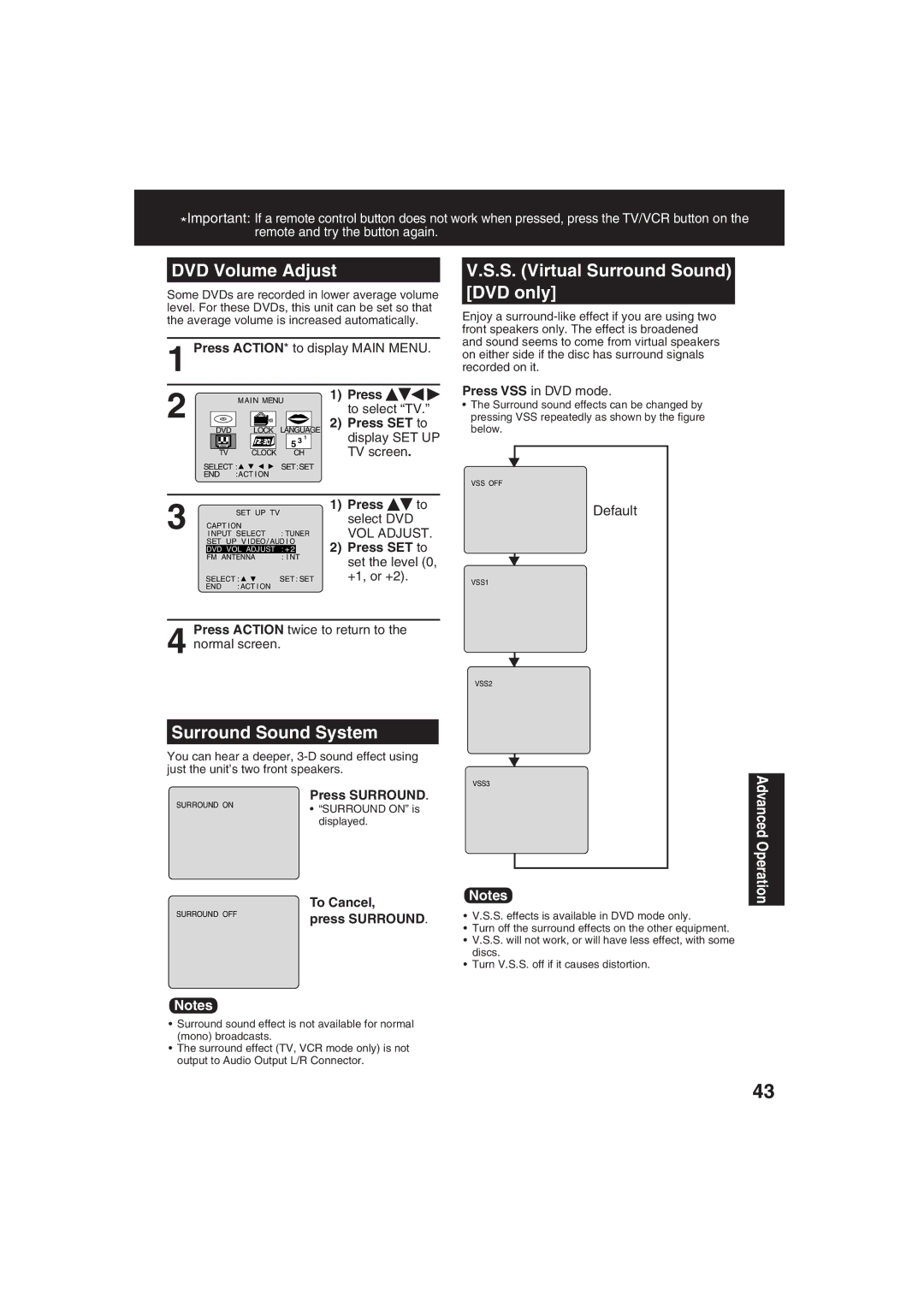Model No. PV-DM2093/PV-DM2793
Initial Setup Basic Operation TV Operation
Important Safeguards and Precautions
Region Management Information
Example
Inside of product
FCC Notice
Prevent Accidental Tape Erasure
Before Using
To order accessories, call toll free
Loading the Batteries
Table of Contents
Specifications
Head Cleaning
Features for a Quality Picture
Information Unit, Cassette, Disc
Disc Handling
Initial Setup
Discs that can be played
Definition of Terms
Location of Controls
Remote Control Buttons
EJECT/OPEN/CLOSE button
Initial Setup Indicators on the Front Panel
Model PV-DM2093 unit shown
Disc Operation
Front View of the unit
Tape Operation
Rear View of the unit
Audio Output Connector L/R AC Power Plug
Optical digital audio output connector Pg
Connections
Speakers example
Audio connections
Digital connection
Analog connection
MP3
For your reference
DVD
Video CD
Stop
Initial Setup Ready to Play
TV/VCR Power Eject Action Select SET
Press TV/VCR on the remote for TV-VCR mode
Press Action on the remote to display SET Clock Menu screen
Reset all unit Memory Functions
Perform Initial Setup on
Manual Clock Set
Reset Language, Channels, Clock
Press Action twice to exit
Time Zone Adjust
Press Action twice to start the clock and exit this mode
Press or to subtract or add hours as necessary
Stop Play Still FF/SLOW+ Pause REW/SLOW
Operation using unit buttons
Playback a Tape Record On a Tape
Eject Display Number Action
Method
Selecting Input Mode
Copy Your Tapes Dubbing
Playback Source Recording Editing unit
Menu
Open Close Power DVD Number
1Press Power Press Stop
Basic DVD Operation
Resume function
Auto-Power Off function
Power Rapid Tune Number Mute
Power Phones CH
Example
TV Operation Audio Mode for TV Viewing
MTS Broadcast/TV Stereo System
Receivable Broadcast Types
Closed Caption Mode Selections
Closed Caption Mode Feature
Closed Caption System
Select SET
Caption On Mute Feature
TV Operation
Mute Action
ON-TIMER Indicator
TV Timer Features
ON-TIMER with Alarm
Sleep Timer
Channel & Function Display
On-Screen Display OSD
TV/VCR Status & Clock Display
Blue Screen Display
TV/FM
FM Radio Setup
FM Antenna Setup
FM Radio
Press Audio
Using FM Radio
Audio Mode for FM Radio
Press a Number Key 1~9 to select
Press Prog to end
Timer Recording
Repeat to set Prog Timer Indicator
Example
Press ADD/DLT
ADD/DLT Select SET Stop Prog
To Replace program
To Clear program
REW
To cancel, press Play To calculate the Index Number Example
Tape Operation
Index Search
PLAY/REPEATNote
Repeat Play
To turn on
To turn OFF
Press Counter
Display Stop CM/ZERO Counter Reset
Reset at
Zero Search
Commercial Skip
Auto Operation Functions
Weak Signal Display Feature
Special VCR Features
REC
VCR Lock
Enter Secret Code
Chip Control Feature
Chip Control Feature is
Enter Code Setup Blocking
Enter Code
US Movies Ratings
Blocking
US TV Programs Ratings
Press Action three times to exit this mode
Select US TV
Display Action
Select SET Process of V-Chip Control Feature
When V-Chip Control is activated
Blocking Message
With the proper audio mode setting, your unit can
Audio Features
Audio Mode for Playback
Audio Mode for Recording
Surround Sound System
DVD Volume Adjust
Default
S. Virtual Surround Sound DVD only
Audio Menu
Video/Audio Menu
Video Menu
Audio Menu
Audio Adjustment
Video/Audio Adjustment
Video Adjustment Audio Adjustment
Video Adjustment
Subtitle Language DVD only
Disc Operation
Select SET Angle SUB Title Zoom Audio
Angle Indicator
Multiple Angle Viewing DVD only
Picture Zoom DVD only
Stop Play Title
Title menu DVD only
DVD menu DVD only
Clear Menu Select SET
Do steps 1 through 6 on this
Program Play Video CD/CD
Program Repeat Play Video CD/CD
You can program specific tracks and order of play
Press SET to begin
Random Play Video CD/CD
Tracks are played in a random order
Clear
Number keys Clear
Detailed Descriptions of Each On-Screen Display
Normal play
Repeat Play
Video CD/CD
Program play
Explanation of Icons
Play Mode selection
Press OPEN/CLOSE
OPEN/CLOSE to close
Pause Skip Angle Zoom
MP3/WMA Playback
Jpeg Playback
Open
4th Press 1st Press 2nd Press 3rd Press
Jpeg Playback Zoom
Jpeg Playback Slide-show
Jpeg Playback Rotation
Action Select SET
DVD Lock Ratings DVD only
Disc Languages DVD only
Settings for DVD Operation
DRC Dynamic Range Compression Selections
Lpcm DVD selections
Dolby Digital selections
Dts selections
Pan & Scan Factory preset Letterbox
Selecting TV Mode
For mode. See below
Code Language
Language Code List
Before Requesting Service
Started, or the power is
When Play is pressed
Initial settings No subtitles
Done Video cassette ejects When a recording is
Please SET
To Cancel Timer REC Hold Down
For Timer REC
Video Heads MAY Need Cleaning Please Insert Head Cleaning
Conexión para Ant./Cable
Realizando Configuración Inicial
Ajuste Manual del Reloj
Ajustar de nuevo el reloj
Grabación con temporizador
Operaciones básicas para la Reproducción VCR
Presione Speed para seleccionar
Cambio del idioma de subtítulos DVD solamente
Operaciones básicas del DVD
Presione Play para Iniciar la
Seleccione el tamaño de la imagen
Utilización de un menú de títulos DVD solamente
DVD/Video CD
Utilización de un menu de DVD DVD solamente
Reproducción arbitraria Vídeo CD/CD
Reproducción programada Vídeo CD/CD
Fijaciones iniciales
Visualizaciones en pantalla
Selección de Idiomas DEL Disco DVD solamente
Presione OPEN/CLOSE y a continuacion
Selección de Detener Rastreo
Selección de 4 3 Preferencia
Funcionamiento de la ejecución de MP3/WMA/JPEG
Carry-In, Mail-in or In-Home Service
Limited Warranty
Limited Warranty Coverage
Parts Labor Service Contact Number
Limited Warranty Limits And Exclusions
Customer Services Directory
Index
Audio button
Settings for DVD Operation
Unit, Front/Rear View
Angle button
Panasonic Consumer Electronics Company

![]()
![]()
![]() to select “TV.”
to select “TV.”![]() to select DVD VOL ADJUST.
to select DVD VOL ADJUST.