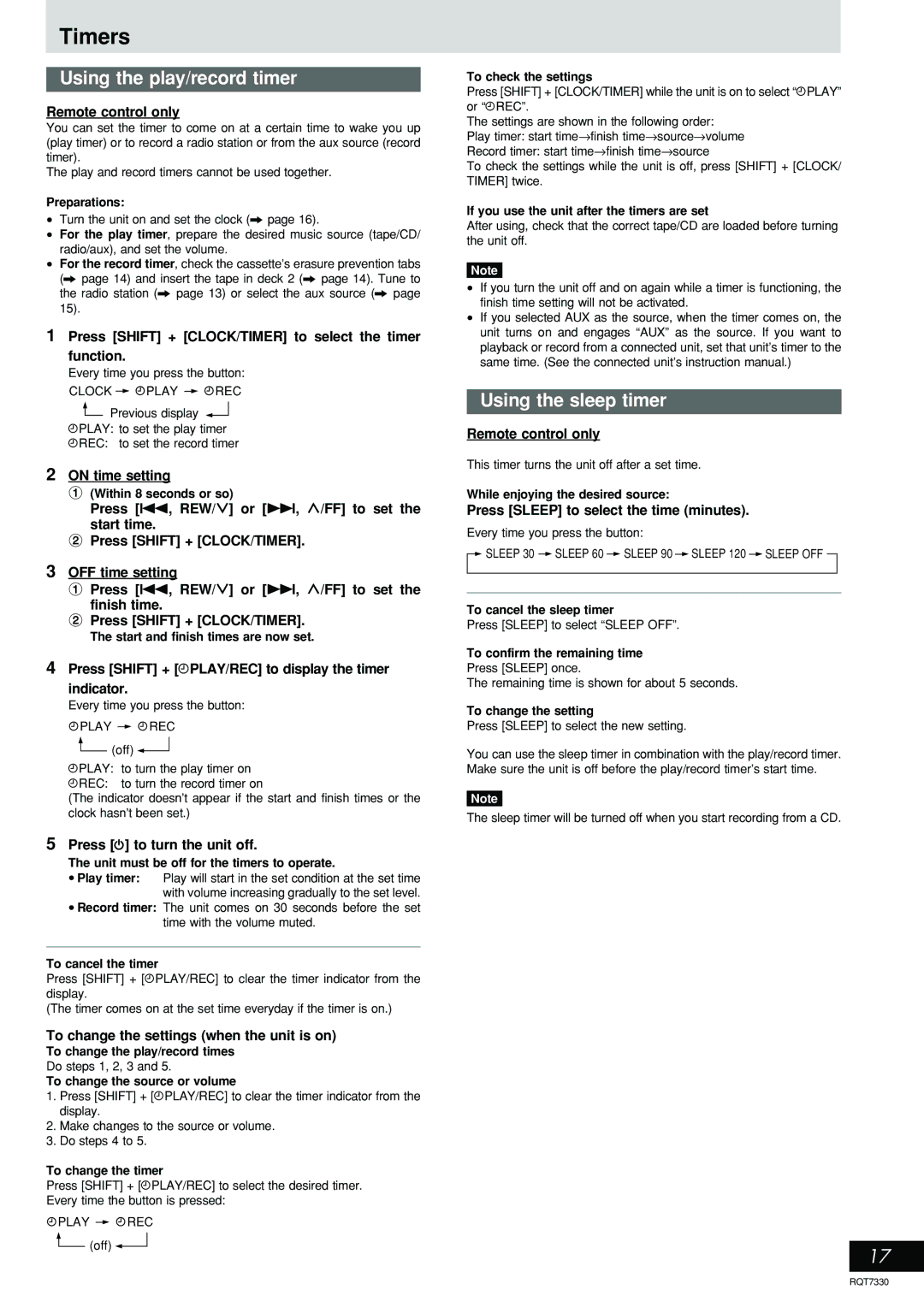Timers
Using the play/record timer
Remote control only
You can set the timer to come on at a certain time to wake you up (play timer) or to record a radio station or from the aux source (record timer).
The play and record timers cannot be used together.
Preparations:
•Turn the unit on and set the clock (A page 16).
•For the play timer, prepare the desired music source (tape/CD/ radio/aux), and set the volume.
•For the record timer, check the cassette’s erasure prevention tabs (A page 14) and insert the tape in deck 2 (A page 14). Tune to the radio station (A page 13) or select the aux source (A page 15).
1Press [SHIFT] + [CLOCK/TIMER] to select the timer
function.
Every time you press the button:
CLOCK PLAY REC
![]() Previous display
Previous display ![]() rPLAY: to set the play timer rREC: to set the record timer
rPLAY: to set the play timer rREC: to set the record timer
2ON time setting
1(Within 8 seconds or so)
Press [g, REW/3] or [f, 4/FF] to set the start time.
2Press [SHIFT] + [CLOCK/TIMER].
3OFF time setting
1Press [g, REW/3] or [f, 4/FF] to set the finish time.
2Press [SHIFT] + [CLOCK/TIMER].
The start and finish times are now set.
4Press [SHIFT] + [rPLAY/REC] to display the timer indicator.
Every time you press the button:
 PLAY
PLAY 
 REC
REC
![]() (off)
(off) ![]()
![]()
rPLAY: to turn the play timer on
rREC: to turn the record timer on
(The indicator doesn’t appear if the start and finish times or the clock hasn’t been set.)
5Press [f] to turn the unit off.
The unit must be off for the timers to operate.
•Play timer: Play will start in the set condition at the set time with volume increasing gradually to the set level.
•Record timer: The unit comes on 30 seconds before the set time with the volume muted.
To cancel the timer
Press [SHIFT] + [rPLAY/REC] to clear the timer indicator from the display.
(The timer comes on at the set time everyday if the timer is on.)
To change the settings (when the unit is on)
To change the play/record times
Do steps 1, 2, 3 and 5.
To change the source or volume
1.Press [SHIFT] + [rPLAY/REC] to clear the timer indicator from the display.
2.Make changes to the source or volume.
3.Do steps 4 to 5.
To change the timer
Press [SHIFT] + [rPLAY/REC] to select the desired timer. Every time the button is pressed:
![]() PLAY
PLAY ![]()
![]() REC
REC ![]() (off)
(off) ![]()
![]()
To check the settings
Press [SHIFT] + [CLOCK/TIMER] while the unit is on to select “rPLAY” or “rREC”.
The settings are shown in the following order:
Play timer: start time→finish time→source→volume
Record timer: start time→finish time→source
To check the settings while the unit is off, press [SHIFT] + [CLOCK/ TIMER] twice.
If you use the unit after the timers are set
After using, check that the correct tape/CD are loaded before turning the unit off.
Note
•If you turn the unit off and on again while a timer is functioning, the finish time setting will not be activated.
•If you selected AUX as the source, when the timer comes on, the unit turns on and engages “AUX” as the source. If you want to playback or record from a connected unit, set that unit’s timer to the same time. (See the connected unit’s instruction manual.)
Using the sleep timer
Remote control only
This timer turns the unit off after a set time.
While enjoying the desired source:
Press [SLEEP] to select the time (minutes).
Every time you press the button:
![]()
![]() SLEEP 30
SLEEP 30 ![]() SLEEP 60
SLEEP 60 ![]() SLEEP 90
SLEEP 90 ![]() SLEEP 120
SLEEP 120 ![]() SLEEP OFF
SLEEP OFF ![]()
To cancel the sleep timer
Press [SLEEP] to select “SLEEP OFF”.
To confirm the remaining time
Press [SLEEP] once.
The remaining time is shown for about 5 seconds.
To change the setting
Press [SLEEP] to select the new setting.
You can use the sleep timer in combination with the play/record timer. Make sure the unit is off before the play/record timer’s start time.
Note
The sleep timer will be turned off when you start recording from a CD.
17
RQT7330