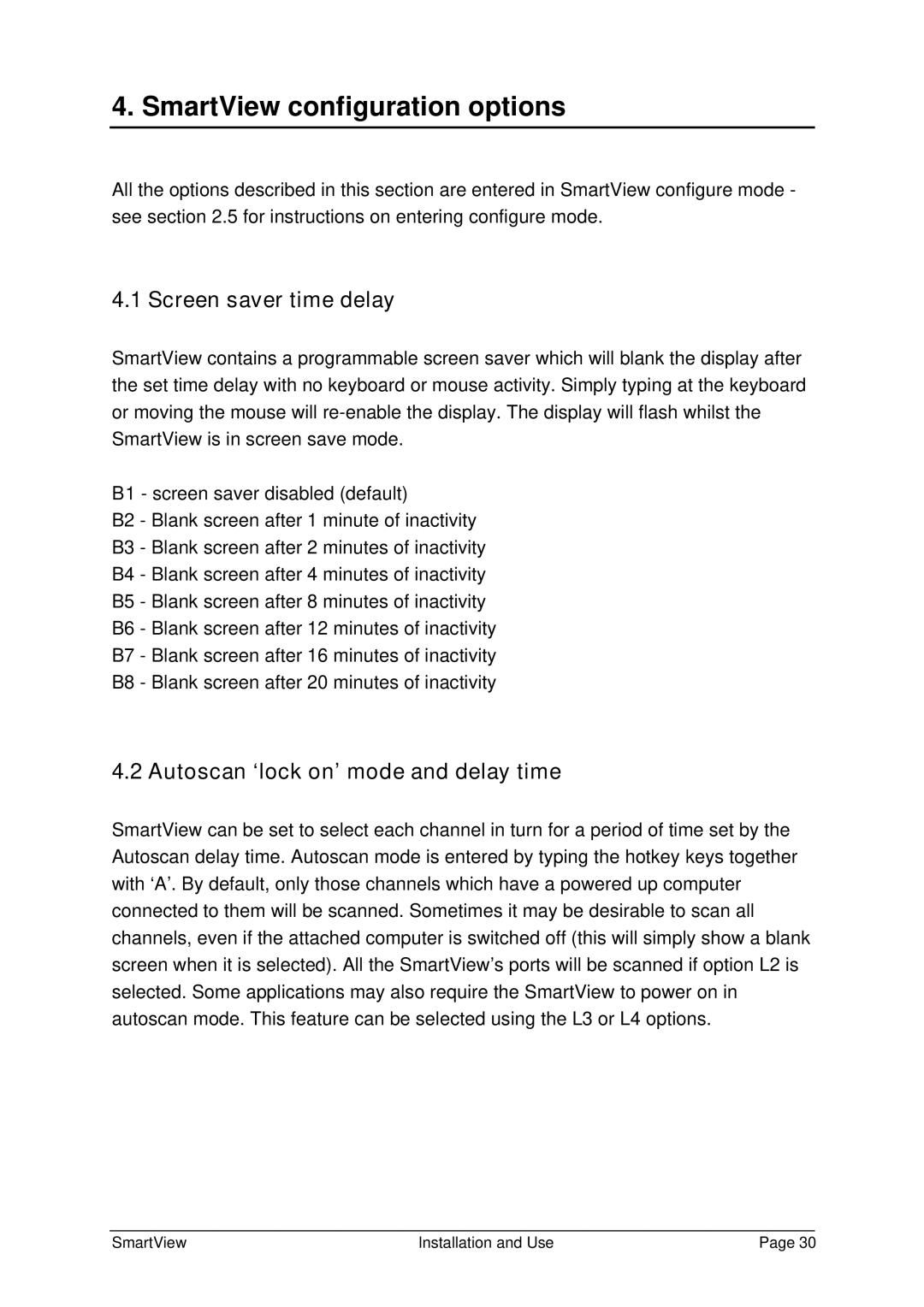4. SmartView configuration options
All the options described in this section are entered in SmartView configure mode - see section 2.5 for instructions on entering configure mode.
4.1 Screen saver time delay
SmartView contains a programmable screen saver which will blank the display after the set time delay with no keyboard or mouse activity. Simply typing at the keyboard or moving the mouse will
B1 - screen saver disabled (default)
B2 - Blank screen after 1 minute of inactivity
B3 - Blank screen after 2 minutes of inactivity
B4 - Blank screen after 4 minutes of inactivity
B5 - Blank screen after 8 minutes of inactivity
B6 - Blank screen after 12 minutes of inactivity
B7 - Blank screen after 16 minutes of inactivity
B8 - Blank screen after 20 minutes of inactivity
4.2 Autoscan ‘lock on’ mode and delay time
SmartView can be set to select each channel in turn for a period of time set by the Autoscan delay time. Autoscan mode is entered by typing the hotkey keys together with ‘A’. By default, only those channels which have a powered up computer connected to them will be scanned. Sometimes it may be desirable to scan all channels, even if the attached computer is switched off (this will simply show a blank screen when it is selected). All the SmartView’s ports will be scanned if option L2 is selected. Some applications may also require the SmartView to power on in autoscan mode. This feature can be selected using the L3 or L4 options.
SmartView | Installation and Use | Page 30 |