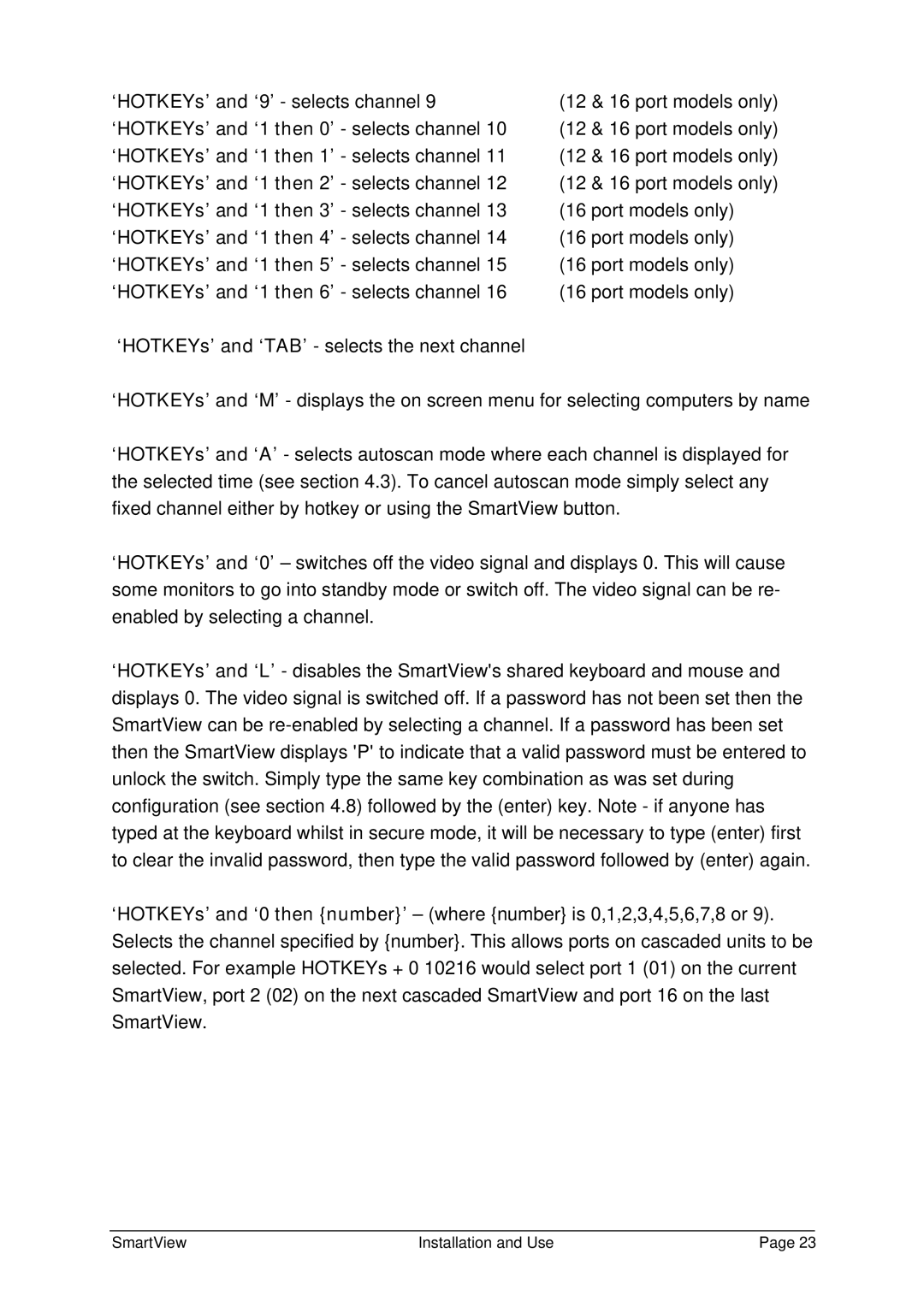‘HOTKEYs’ and ‘9’ - selects channel 9 | (12 & 16 port models only) |
‘HOTKEYs’ and ‘1 then 0’ - selects channel 10 | (12 & 16 port models only) |
‘HOTKEYs’ and ‘1 then 1’ - selects channel 11 | (12 & 16 port models only) |
‘HOTKEYs’ and ‘1 then 2’ - selects channel 12 | (12 & 16 port models only) |
‘HOTKEYs’ and ‘1 then 3’ - selects channel 13 | (16 port models only) |
‘HOTKEYs’ and ‘1 then 4’ - selects channel 14 | (16 port models only) |
‘HOTKEYs’ and ‘1 then 5’ - selects channel 15 | (16 port models only) |
‘HOTKEYs’ and ‘1 then 6’ - selects channel 16 | (16 port models only) |
‘HOTKEYs’ and ‘TAB’ - selects the next channel |
|
‘HOTKEYs’ and ‘M’ - displays the on screen menu for selecting computers by name
‘HOTKEYs’ and ‘A’ - selects autoscan mode where each channel is displayed for the selected time (see section 4.3). To cancel autoscan mode simply select any fixed channel either by hotkey or using the SmartView button.
‘HOTKEYs’ and ‘0’ – switches off the video signal and displays 0. This will cause some monitors to go into standby mode or switch off. The video signal can be re- enabled by selecting a channel.
‘HOTKEYs’ and ‘L’ - disables the SmartView's shared keyboard and mouse and displays 0. The video signal is switched off. If a password has not been set then the SmartView can be
‘HOTKEYs’ and ‘0 then {number}’ – (where {number} is 0,1,2,3,4,5,6,7,8 or 9). Selects the channel specified by {number}. This allows ports on cascaded units to be selected. For example HOTKEYs + 0 10216 would select port 1 (01) on the current SmartView, port 2 (02) on the next cascaded SmartView and port 16 on the last SmartView.
SmartView | Installation and Use | Page 23 |