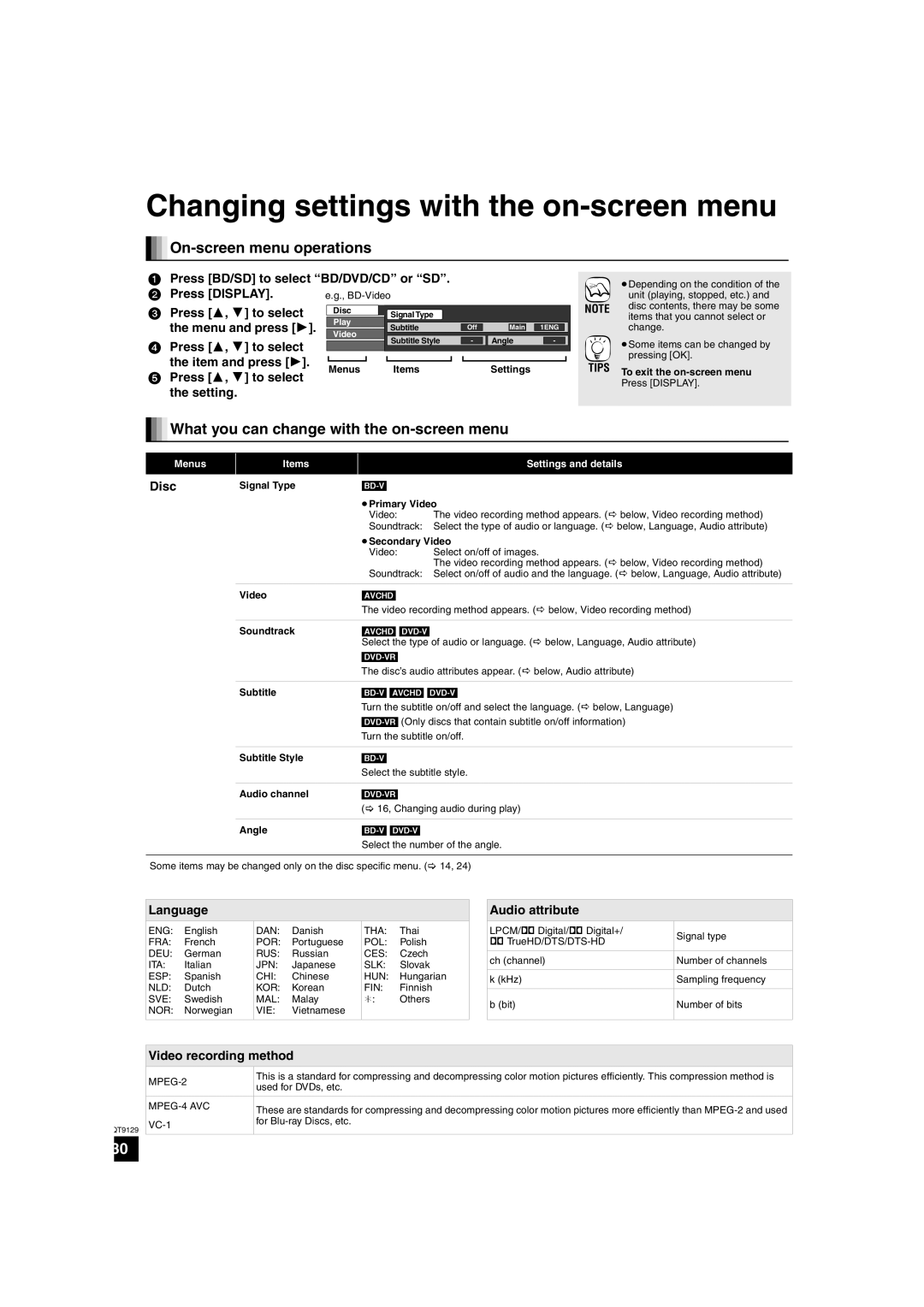SC-BT100 specifications
The Panasonic SC-BT100 is a significant addition to the world of home theater systems, designed to provide a rich audio-visual experience from the comfort of your living room. Released as part of Panasonic’s commitment to enhance home entertainment, it combines various advanced technologies and features aimed at delivering high-quality sound and video.One of the standout features of the SC-BT100 is its 5.1 channel surround sound system. This configuration includes five satellite speakers and one subwoofer, creating an immersive audio experience that brings movies and music to life. The surround sound adds depth to any audio-visual presentation, allowing users to feel as though they are part of the action.
In terms of video quality, the SC-BT100 supports Full HD 1080p playback, ensuring that users can enjoy their favorite movies in stunning clarity. The built-in Blu-ray player elevates the experience further, as it is capable of playing back high-definition content with exceptional details and vibrant colors. This makes it an excellent choice for film enthusiasts who are keen on experiencing the latest blockbuster films in their best quality.
Connectivity is another key consideration for the SC-BT100. It features multiple HDMI inputs, enabling users to connect a variety of devices such as gaming consoles, set-top boxes, and laptops seamlessly. This versatility ensures that the system can adapt to different entertainment needs, whether it’s gaming, streaming, or watching DVDs.
In addition to its robust sound and video capabilities, the SC-BT100 is equipped with a range of smart features. It offers support for various audio formats, ensuring compatibility with music stored on different devices. The system also includes Bluetooth connectivity, allowing users to easily stream their favorite tracks from smartphones or tablets, enhancing the versatility of the system.
Furthermore, the SC-BT100 boasts a user-friendly interface, simplifying the operation even for those who may not be tech-savvy. Setting up the system is straightforward, and the clear remote control layout ensures that switching between modes or adjusting settings is effortless.
In conclusion, the Panasonic SC-BT100 stands out for its combination of a powerful surround sound system, high-definition video playback, and versatile connectivity options. With features that appeal to both movie lovers and music enthusiasts, it represents an effective solution for anyone looking to enhance their home entertainment experience. Whether for film nights or music parties, the SC-BT100 promises to deliver quality performance that enriches every viewing and listening experience.