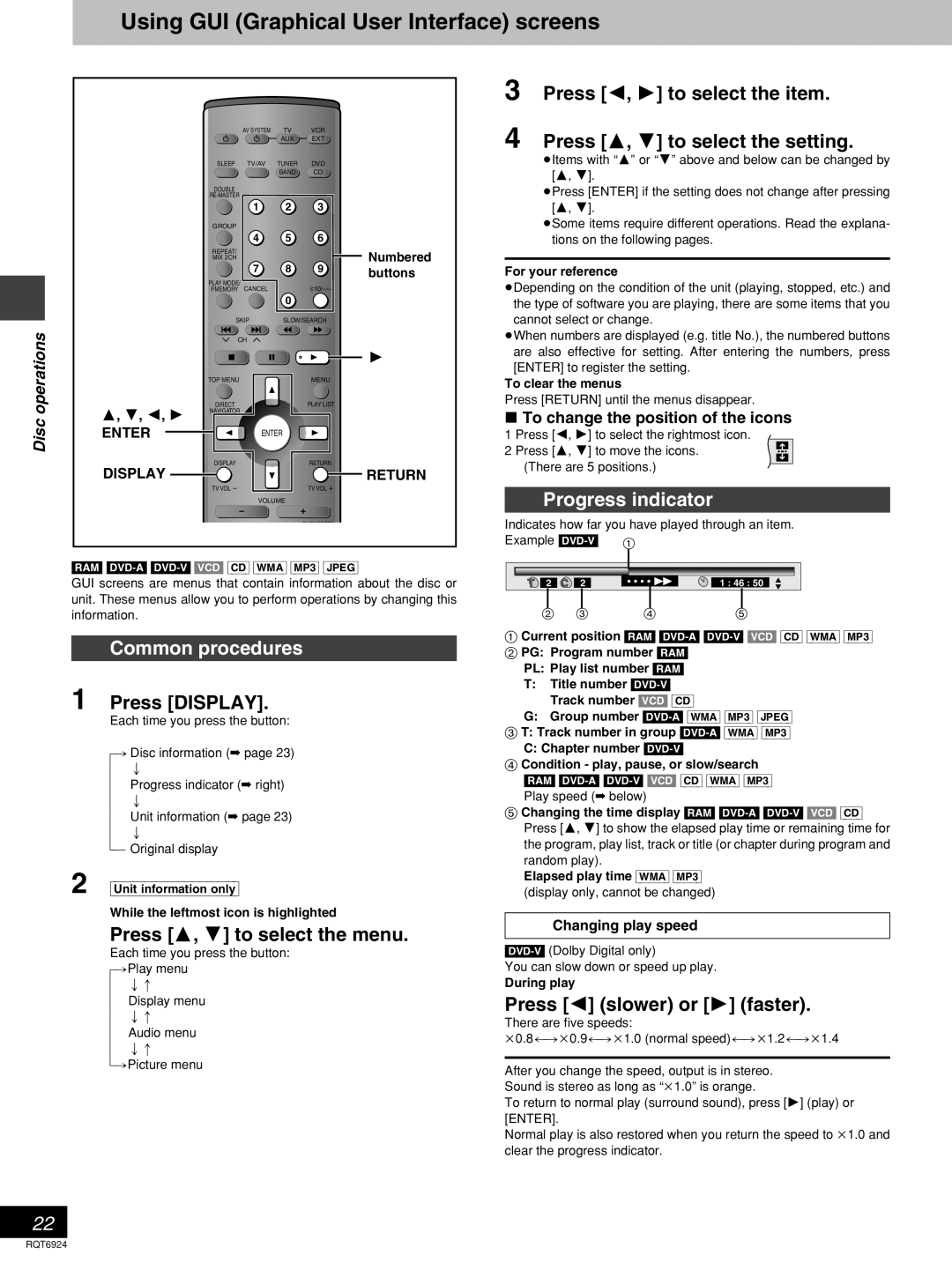SC-DT310 specifications
The Panasonic SC-DT310 is a compact and versatile stereo system that has garnered attention for its rich audio performance and user-friendly features. Designed to deliver high-quality sound in a stylish package, the SC-DT310 is well-suited for music enthusiasts and casual listeners alike.One of the standout features of the SC-DT310 is its innovative digital amplifier technology. This amplifier enhances audio clarity and detail, allowing users to experience the full depth of their favorite tracks. With a total output power of 100 watts, the system is capable of filling rooms with robust sound without compromising on quality. The incorporation of a bass reflex system further accentuates low frequencies, providing a fuller sound experience that is especially enjoyable for bass-heavy music genres.
The SC-DT310 also boasts a built-in CD player, allowing users to enjoy their CD collections with ease. In addition to CDs, the system supports various playback formats, including MP3 and WMA, making it versatile in handling digital music files. The inclusion of a USB port is another highlight, enabling users to connect their USB devices for direct playback. This feature makes it convenient to enjoy playlists and music libraries without the need for additional equipment.
Another significant aspect of the SC-DT310 is its FM/AM tuner, which allows users to listen to their favorite radio stations. The tuner is equipped with a preset function, enabling easy access to frequently listened-to stations. Moreover, the intuitive remote control offers the convenience of managing playback settings from a distance.
For those who enjoy hosting gatherings, the SC-DT310 includes a karaoke feature that can entertain guests and enhance social interactions. With microphone inputs, the system encourages lively singing sessions, adding to the overall enjoyment of music.
Additionally, the system’s sleek design complements any home décor, ensuring it fits seamlessly into living spaces. With its compact size, the SC-DT310 is easily portable, allowing users to take their music experience from room to room.
In conclusion, the Panasonic SC-DT310 is a well-rounded stereo system that combines powerful sound performance with practical features. Its digital amplifier, CD playback capability, USB connectivity, and karaoke function make it a top choice for anyone looking for an all-in-one audio solution. Whether for personal enjoyment or entertaining friends, the SC-DT310 stands out as a reliable audio companion.