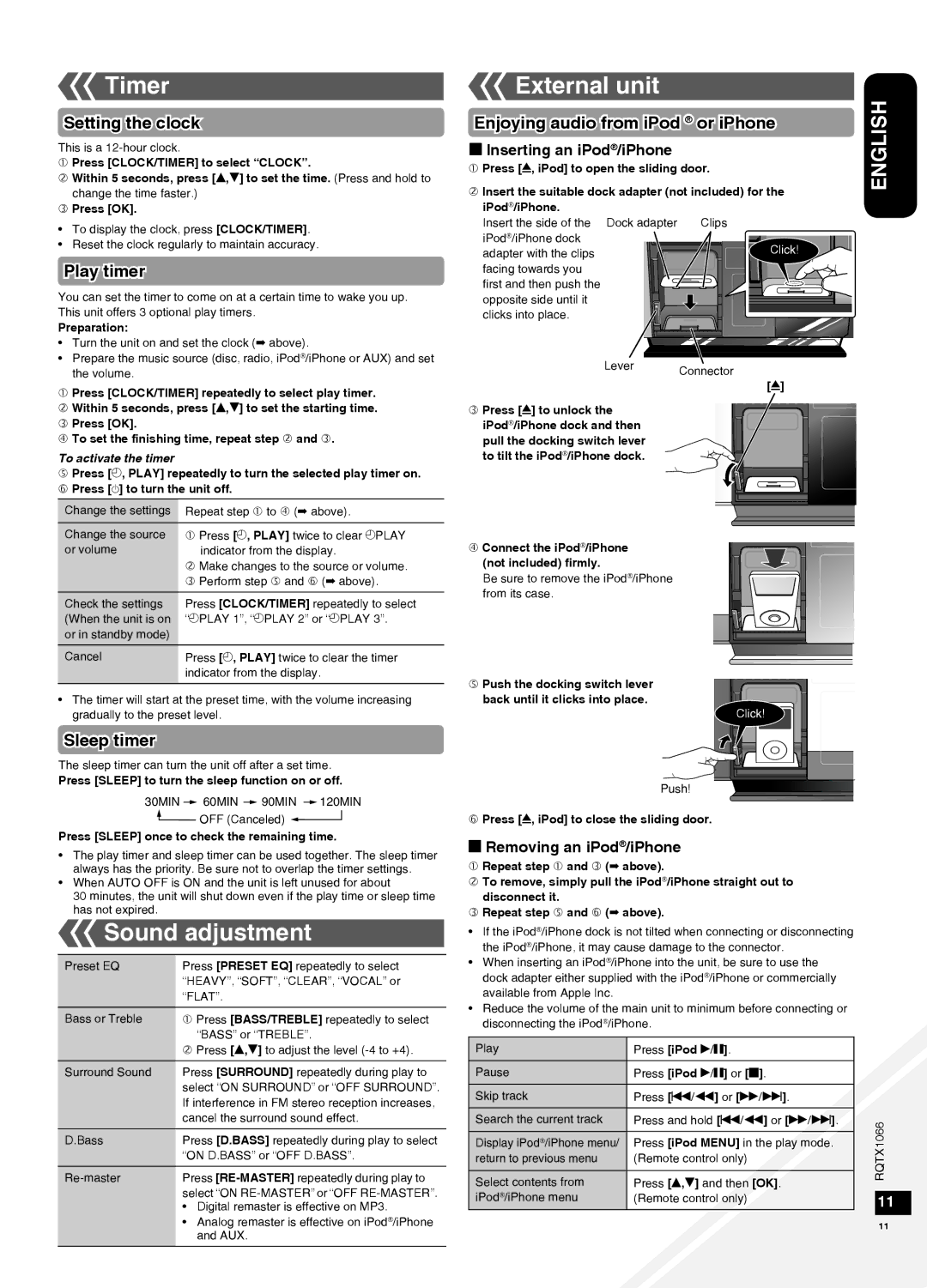SC-HC30 specifications
The Panasonic SC-HC30 is a versatile and stylish compact audio system designed to enhance your listening experience with its impressive sound quality and modern features. This sleek system is ideal for music lovers who appreciate both functionality and aesthetics in their home audio setups.One of the standout features of the SC-HC30 is its ability to deliver exceptional sound quality. The system incorporates advanced audio technologies, including a built-in amplifier that provides clear and powerful sound output. The speaker configuration is designed to deliver balanced acoustics, ensuring that you enjoy both rich bass and clear treble. The overall design focuses on minimizing distortion, allowing users to experience their favorite music in high fidelity.
The SC-HC30 is equipped with a CD player, which supports various disc formats, giving users the flexibility to enjoy their physical media collections. Additionally, it includes a USB port, allowing for direct playback of music stored on USB flash drives, thus providing even more options for music enjoyment. The system's FM/AM radio tuner also enables users to access a wide range of radio stations, keeping them entertained with live broadcasts and music.
In today's digital age, connectivity is vital, and the SC-HC30 excels in this area as well. The system features Bluetooth technology, allowing users to stream music wirelessly from their smartphones, tablets, or laptops. This wireless capability enhances convenience, enabling seamless connectivity without the hassle of cables.
Design-wise, the SC-HC30 boasts a modern and minimalist look that fits well in a variety of interior settings. Its slim profile allows for easy placement on shelves or desks without taking up too much space. The intuitive control panel makes navigation straightforward, ensuring that users can easily switch between sources or adjust settings for an optimal listening experience.
In conclusion, the Panasonic SC-HC30 is an excellent choice for those seeking a compact audio system that does not compromise on sound quality or connectivity options. With its combination of a CD player, USB compatibility, Bluetooth streaming, and an elegant design, it caters to the diverse needs of today’s music enthusiasts, making it a worthy addition to any home audio environment.