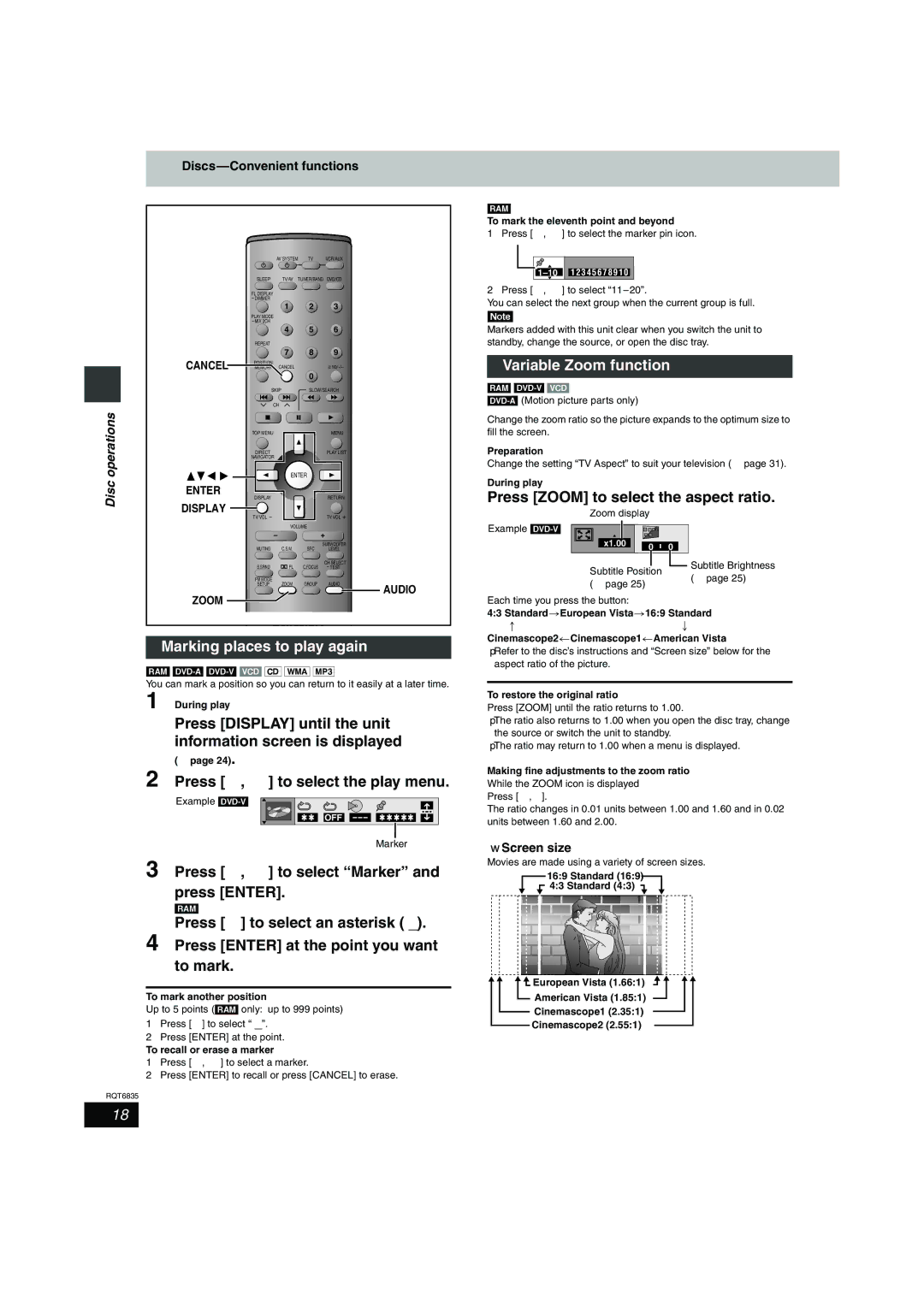SC-HT500 specifications
The Panasonic SC-HT500 is an exemplary home theater system that combines powerful audio performance with advanced technologies, making it a popular choice for cinema enthusiasts and casual listeners alike. This system elevates the home audio experience, delivering rich soundscapes and deep bass that can transform any room into an entertainment hub.At the heart of the SC-HT500 lies its cutting-edge sound technology. The system features a 5.1-channel surround sound configuration that includes five satellites and a powerful subwoofer. This setup creates a three-dimensional sound field, allowing listeners to immerse themselves in every movie, music track, or game. The integration of Dolby Digital and DTS technologies enhances audio clarity and fidelity, ensuring that every sound is crisp and engaging.
One of the standout characteristics of the SC-HT500 is its sleek and modern design. The system is compact yet stylish, making it easy to integrate into various home aesthetics without taking up excessive space. The satellite speakers are designed for easy wall mounting, providing flexibility in placement to achieve optimal sound.
Connectivity is another area where the SC-HT500 excels. The system offers multiple input options, including HDMI, optical, and auxiliary ports, ensuring compatibility with a wide range of devices such as Blu-ray players, gaming consoles, and smart TVs. The inclusion of Bluetooth connectivity allows users to stream music directly from their smartphones or tablets, providing added convenience for everyday use.
For those who appreciate high-quality video as much as audio, the SC-HT500 also supports various video formats, making it a versatile addition to any home entertainment setup. The system can upscale standard-definition video to near HD quality, enhancing viewing experiences, especially when paired with high-definition content.
In conclusion, the Panasonic SC-HT500 stands out for its robust features and technologies, offering an immersive audio experience that enriches various forms of entertainment. With its stylish design, versatile connectivity options, and impressive sound quality, it represents an excellent choice for anyone looking to enhance their home theater experience. Whether for movie nights with family or casual streaming sessions with friends, the SC-HT500 proves to be a reliable companion in all entertainment settings.