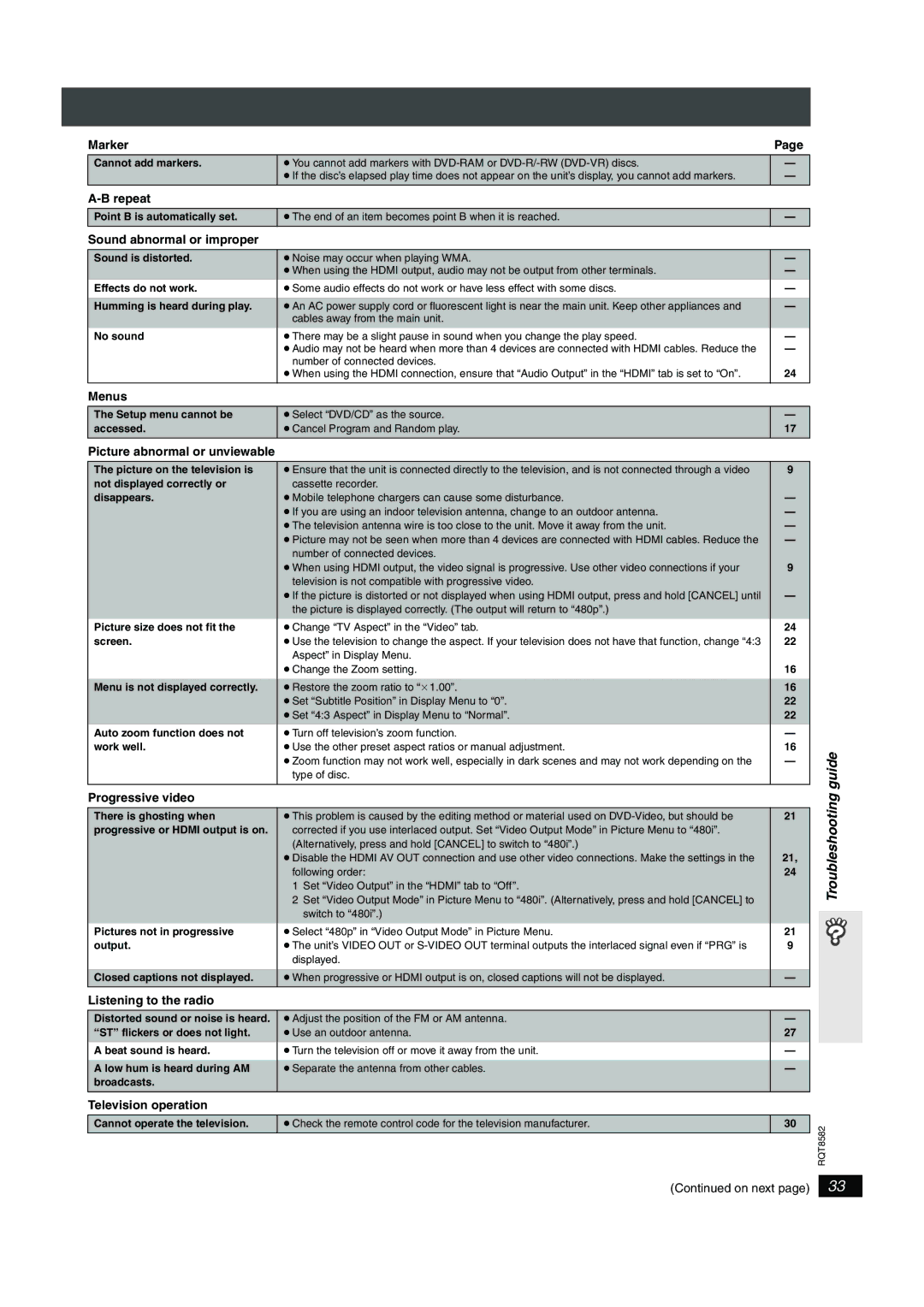SC-HT940, SC-HT740 specifications
The Panasonic SC-HT940 and SC-HT740 are modern home theater systems that are designed to provide an immersive audio experience while complementing your entertainment setup. Both models feature advanced audio technologies and a sleek design, making them perfect additions to any home media environment.The SC-HT940 boasts a powerful built-in amplifier that delivers high-quality sound with a total output power of 1000 watts. This dynamic range ensures that every note and sound effect is rich and clear, enhancing your movie-watching experience or music enjoyment. The system is equipped with a 5.1 channel surround sound configuration, allowing for an enveloping audio experience that transports you right into the action.
Conversely, the SC-HT740 offers a slightly lower output at 800 watts but incorporates many of the same technologies that enhance audio performance. Both systems utilize Panasonic's advanced sound processing technology, which optimizes audio playback for various content types, whether it's movies, music, or gaming. The systems are designed with multiple sound modes, allowing users to tailor audio settings to fit their preferences—a vital feature for diverse consumption.
Another notable feature of the SC-HT940 is its compatibility with high-definition audio formats, including Dolby Digital and DTS. This ensures that the systems can decode and deliver top-notch audio quality from the latest Blu-ray discs and streaming services. The SC-HT740, while slightly less feature-rich, still provides solid support for standard surround sound formats, making it a great option for casual users.
Connectivity is another strong point for both models. They come with multiple HDMI ports, making it easy to connect various devices such as gaming consoles, Blu-ray players, and smart TVs. Additionally, both systems support Bluetooth connectivity, allowing users to stream music directly from their smartphones or tablets. This feature enhances the versatility of the systems, making them suitable for both home theater use and as standalone audio solutions for music playback.
The sleek design of both speakers adds to their appeal. With modern aesthetics, they can seamlessly blend into your living space while providing excellent sound performance. The compact subwoofer design in the SC-HT940 allows for easy placement without sacrificing audio quality, while the SC-HT740 still maintains a stylish look.
In conclusion, the Panasonic SC-HT940 and SC-HT740 home theater systems deliver impressive sound quality, user-friendly features, and modern design, making them ideal choices for audio enthusiasts looking to upgrade their home entertainment experience.