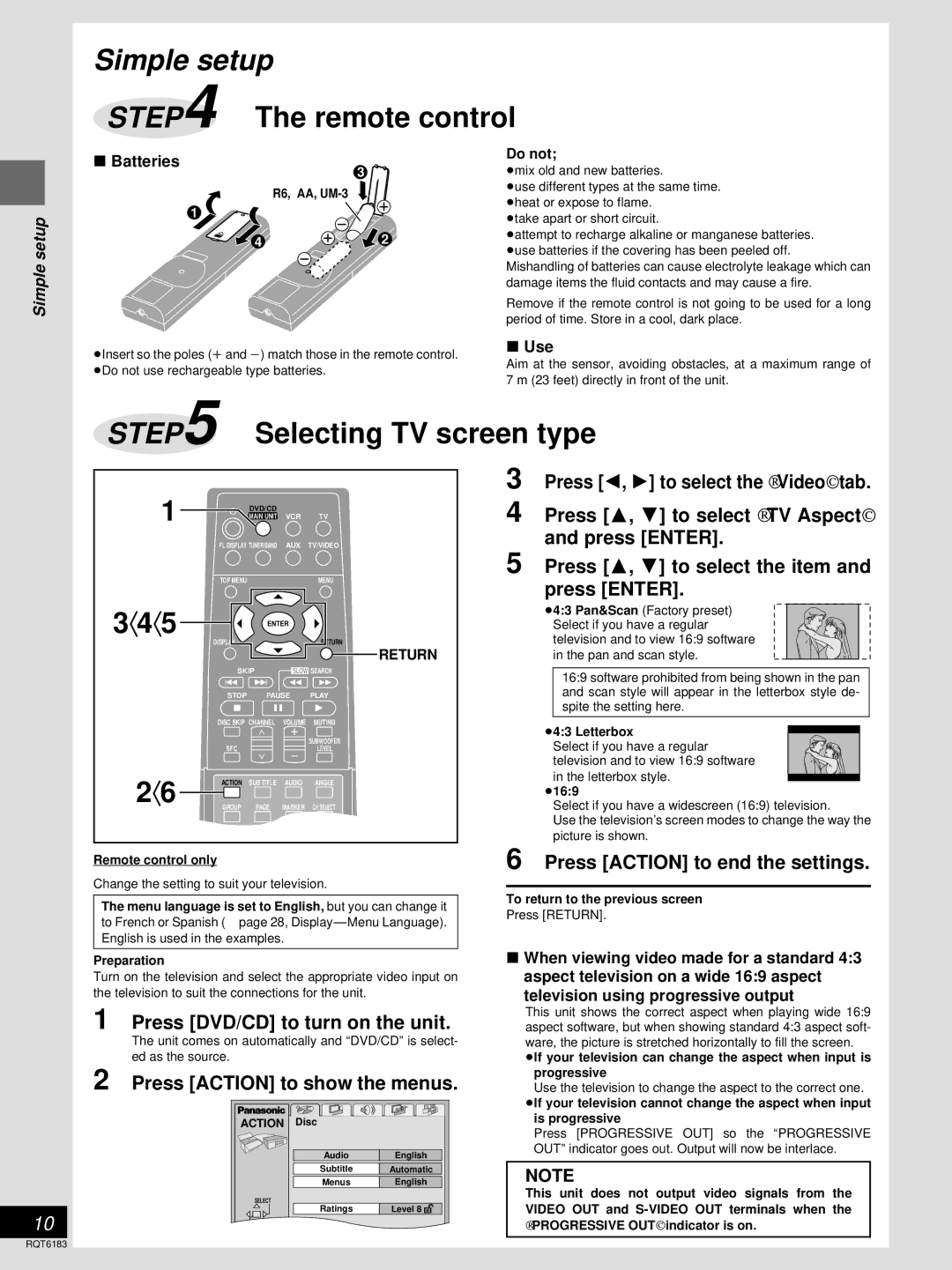SC-HT75, SC-HT95 specifications
The Panasonic SC-HT95 is a sophisticated home theater system that reflects modern audio technology's advancements, offering a blend of quality sound, innovative features, and sleek design. Renowned for its capability to elevate home entertainment experiences, this system is a fantastic choice for audiophiles and casual listeners alike.One of the standout features of the SC-HT95 is its 5.1-channel surround sound system. This setup includes five satellite speakers and a powerful subwoofer that work in unison to deliver immersive sound experiences. Whether you're watching movies, enjoying music, or playing video games, the depth of sound provided by this system creates an engaging auditory environment.
The system utilizes Panasonic's VIERA Link technology, allowing seamless integration with other compatible devices. This function enables users to control multiple HDMI-connected devices through a single remote, simplifying the user experience and reducing clutter. Additionally, the SC-HT95 supports full HD audio decoding, which ensures that high-definition sound tracks are reproduced with utter clarity and richness.
Another highlight of the SC-HT95 is its built-in Bluetooth connectivity. This feature allows users to stream audio directly from their smartphones, tablets, or laptops, promoting a more versatile listening experience. With the growing shift towards wireless technologies, this function provides added convenience and flexibility for music playback.
The design of the SC-HT95 also deserves recognition. With its sleek, modern look, it easily complements any home decor. The compact profile of the speaker units makes them easy to place in various environments without taking up excessive space.
Panasonic has incorporated advanced sound processing technologies into the SC-HT95. The system features Dolby Digital and DTS decoding, which enhance the audio experience by providing clear dialogues and rich soundscapes. This results in a more cinematic experience during movie nights or intense gaming sessions.
Moreover, the SC-HT95 comes equipped with various preset sound modes, allowing users to optimize audio performance according to the content type, be it music, movies, or gaming. This feature ensures that every auditory nuance is preserved and accentuated.
In conclusion, the Panasonic SC-HT95 is a versatile, feature-rich home theater system that merges cutting-edge technology with practical design. With its impressive audio capabilities, Bluetooth functionality, and user-friendly features, it stands out as an exceptional option for enhancing any home entertainment setup. Whether hosting gatherings or enjoying a quiet night in, the SC-HT95 is designed to provide an unparalleled auditory journey.