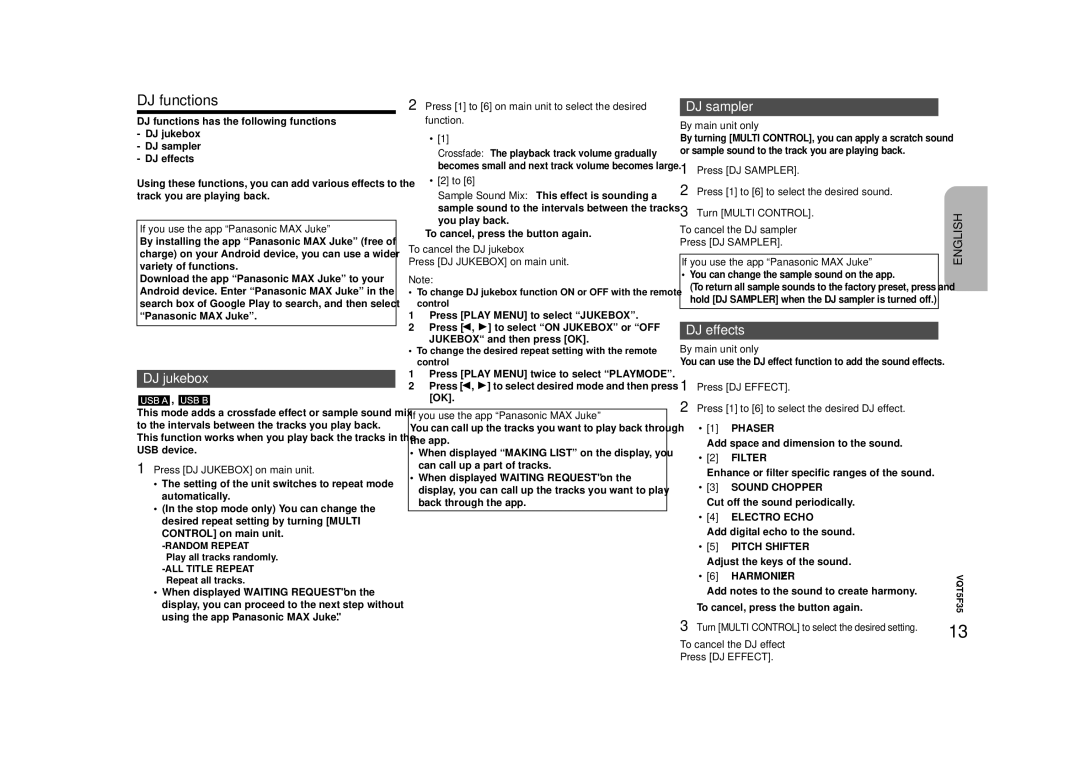DJ functions
DJ functions has the following functions
-DJ jukebox
-DJ sampler
-DJ effects
Using these functions, you can add various effects to the track you are playing back.
If you use the app “Panasonic MAX Juke”
By installing the app “Panasonic MAX Juke” (free of charge) on your Android device, you can use a wider variety of functions.
Download the app “Panasonic MAX Juke” to your Android device. Enter “Panasonic MAX Juke” in the search box of Google Play to search, and then select “Panasonic MAX Juke”.
DJ jukebox
![]() ,
, ![]()
This mode adds a crossfade effect or sample sound mix to the intervals between the tracks you play back.
This function works when you play back the tracks in the USB device.
1Press [DJ JUKEBOX] on main unit.
•The setting of the unit switches to repeat mode automatically.
•(In the stop mode only) You can change the desired repeat setting by turning [MULTI CONTROL] on main unit.
•When displayed "WAITING REQUEST" on the display, you can proceed to the next step without using the app "Panasonic MAX Juke".
2Press [1] to [6] on main unit to select the desired function.
•[1]
Crossfade: The playback track volume gradually becomes small and next track volume becomes large.
•[2] to [6]
Sample Sound Mix: This effect is sounding a sample sound to the intervals between the tracks you play back.
To cancel, press the button again.
To cancel the DJ jukebox
Press [DJ JUKEBOX] on main unit.
Note:
•To change DJ jukebox function ON or OFF with the remote control
1Press [PLAY MENU] to select “JUKEBOX”.
2Press [2, 1] to select “ON JUKEBOX” or “OFF
JUKEBOX“ and then press [OK].
•To change the desired repeat setting with the remote control
1Press [PLAY MENU] twice to select “PLAYMODE”.
2Press [2, 1] to select desired mode and then press [OK].
If you use the app “Panasonic MAX Juke”
You can call up the tracks you want to play back through the app.
•When displayed “MAKING LIST” on the display, you can call up a part of tracks.
•When displayed "WAITING REQUEST" on the display, you can call up the tracks you want to play back through the app.
DJ sampler
By main unit only
By turning [MULTI CONTROL], you can apply a scratch sound or sample sound to the track you are playing back.
1 | Press [DJ SAMPLER]. |
|
2 | Press [1] to [6] to select the desired sound. |
|
3 | Turn [MULTI CONTROL]. | ENGLISH |
If you use the app “Panasonic MAX Juke” | ||
To cancel the DJ sampler |
| |
Press [DJ SAMPLER].
•You can change the sample sound on the app.
(To return all sample sounds to the factory preset, press and hold [DJ SAMPLER] when the DJ sampler is turned off.)
DJ effects
By main unit only
You can use the DJ effect function to add the sound effects.
1 Press [DJ EFFECT]. |
| |
2 Press [1] to [6] to select the desired DJ effect. |
| |
• [1] | PHASER |
|
Add space and dimension to the sound. |
| |
• [2] | FILTER |
|
Enhance or filter specific ranges of the sound. |
| |
• [3] | SOUND CHOPPER |
|
Cut off the sound periodically. |
| |
• [4] | ELECTRO ECHO |
|
Add digital echo to the sound. |
| |
• [5] | PITCH SHIFTER |
|
Adjust the keys of the sound. |
| |
• [6] | HARMONIZER | VQT5F35 |
To cancel, press the button again. | ||
Add notes to the sound to create harmony. |
| |
3 Turn [MULTI CONTROL] to select the desired setting. | 13 | |
To cancel the DJ effect Press [DJ EFFECT].