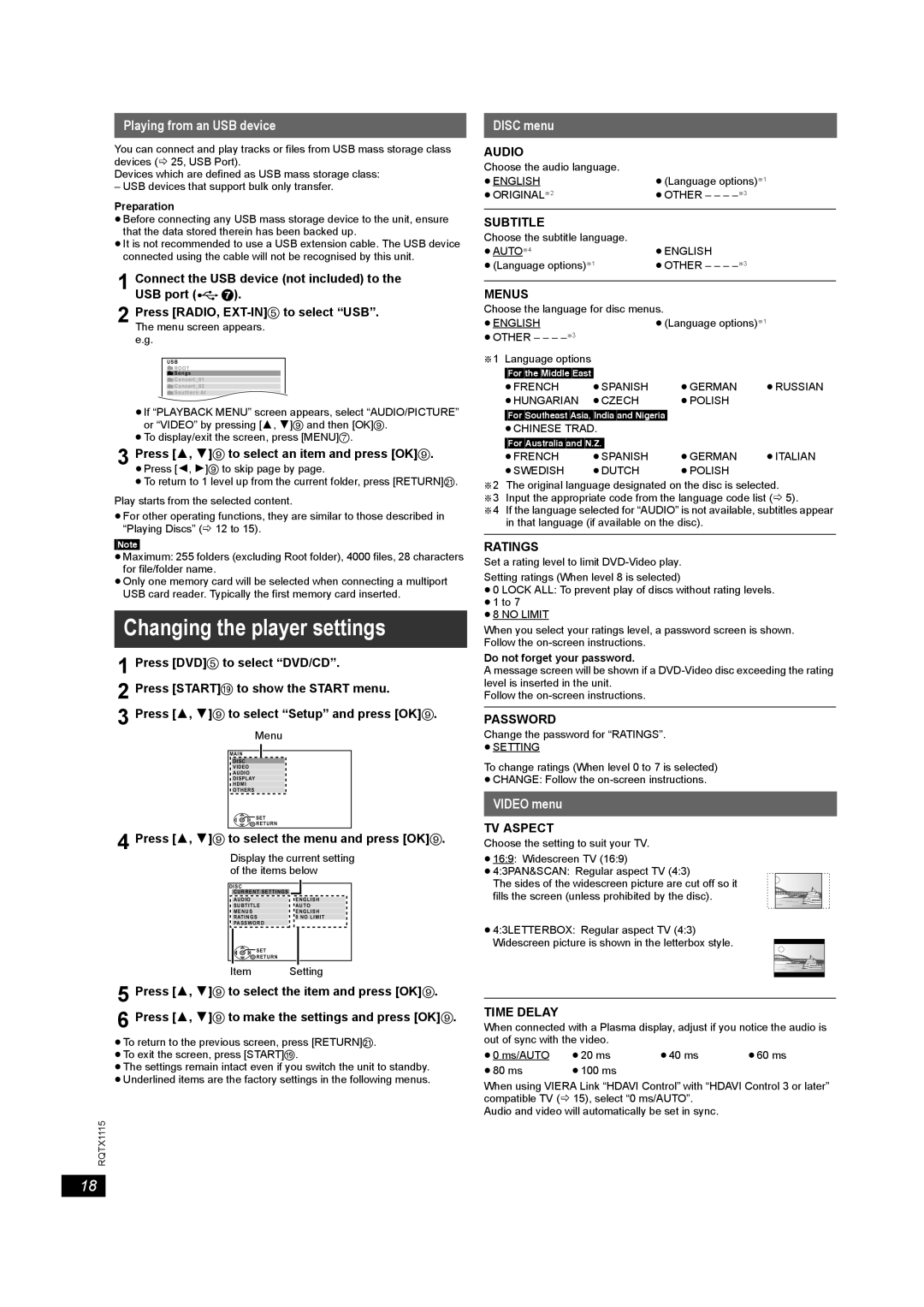Playing from an USB device
You can connect and play tracks or files from USB mass storage class devices (B 25, USB Port).
Devices which are defined as USB mass storage class:
– USB devices that support bulk only transfer.
Preparation
≥Before connecting any USB mass storage device to the unit, ensure that the data stored therein has been backed up.
≥It is not recommended to use a USB extension cable. The USB device connected using the cable will not be recognised by this unit.
1Connect the USB device (not included) to the USB port (![]() 7).
7).
2Press [RADIO,
The menu screen appears. e.g.
USB
![]() ROOT
ROOT
![]() Songs
Songs
![]() Concert_01
Concert_01
![]() Concert_02
Concert_02
![]() Southern AI
Southern AI
≥If “PLAYBACK MENU” screen appears, select “AUDIO/PICTURE” or “VIDEO” by pressing [3, 4]9 and then [OK]9.
≥To display/exit the screen, press [MENU]7.
3 Press [3, 4]9 to select an item and press [OK]9. ≥Press [2, 1]9 to skip page by page.
≥To return to 1 level up from the current folder, press [RETURN]E. Play starts from the selected content.
≥For other operating functions, they are similar to those described in “Playing Discs” (B 12 to 15).
[Note]
≥Maximum: 255 folders (excluding Root folder), 4000 files, 28 characters for file/folder name.
≥Only one memory card will be selected when connecting a multiport USB card reader. Typically the first memory card inserted.
Changing the player settings
1 Press [DVD]5 to select “DVD/CD”.
2 Press [START]C to show the START menu.
3 Press [3, 4]9 to select “Setup” and press [OK]9. Menu
MAIN
DISC
VIDEO
AUDIO
DISPLAY
HDMI
OTHERS
![]() SET
SET
![]() RETURN
RETURN
4 Press [3, 4]9 to select the menu and press [OK]9.
Display the current setting of the items below
DISC |
|
CURRENT SETTINGS |
|
AUDIO | ENGLISH |
SUBTITLE | AUTO |
MENUS | ENGLISH |
RATINGS | 8 NO LIMIT |
PASSWORD |
|
SET |
RETURN |
Item Setting
5 Press [3, 4]9 to select the item and press [OK]9.
6 Press [3, 4]9 to make the settings and press [OK]9.
≥To return to the previous screen, press [RETURN]E.
≥To exit the screen, press [START]C.
≥The settings remain intact even if you switch the unit to standby.
≥Underlined items are the factory settings in the following menus.
RQTX1115
DISC menu
AUDIO
Choose the audio language. |
|
≥ENGLISH | ≥(Language options)§1 |
≥ORIGINAL§2 | ≥OTHER – – – |
SUBTITLE
Choose the subtitle language. |
|
≥AUTO§4 | ≥ENGLISH |
≥(Language options)§1 | ≥OTHER – – – |
MENUS
Choose the language for disc menus.
≥ENGLISH | ≥(Language options)§1 |
≥OTHER – – –
§1 Language options
[For[the[Middle[East]
≥FRENCH | ≥SPANISH | ≥GERMAN | ≥RUSSIAN |
≥HUNGARIAN | ≥CZECH | ≥POLISH |
|
[For[Southeast]Asia,]India]and]Nigeria]
≥CHINESE TRAD.
[For[Australia]and]N.Z.]
| ≥FRENCH | ≥SPANISH | ≥GERMAN | ≥ITALIAN |
| ≥SWEDISH | ≥DUTCH | ≥POLISH |
|
§2 | The original language designated on the disc is selected. | |||
§3 | Input the appropriate code from the language code list (B 5). | |||
§4 | If the language selected for “AUDIO” is not available, subtitles appear | |||
| in that language (if available on the disc). |
| ||
RATINGS
Set a rating level to limit
Setting ratings (When level 8 is selected)
≥0 LOCK ALL: To prevent play of discs without rating levels.
≥1 to 7
≥8 NO LIMIT
When you select your ratings level, a password screen is shown. Follow the
Do not forget your password.
A message screen will be shown if a
Follow the
PASSWORD
Change the password for “RATINGS”.
≥SETTING
To change ratings (When level 0 to 7 is selected)
≥CHANGE: Follow the
VIDEO menu
TV ASPECT
Choose the setting to suit your TV.
≥16:9: Widescreen TV (16:9)
≥4:3PAN&SCAN: Regular aspect TV (4:3)
The sides of the widescreen picture are cut off so it fills the screen (unless prohibited by the disc).
≥4:3LETTERBOX: Regular aspect TV (4:3)
Widescreen picture is shown in the letterbox style.
TIME DELAY
When connected with a Plasma display, adjust if you notice the audio is out of sync with the video.
≥0 ms/AUTO | ≥20 ms | ≥40 ms | ≥60 ms |
≥80 ms | ≥100 ms |
|
|
When using VIERA Link “HDAVI Control” with “HDAVI Control 3 or later” compatible TV (B 15), select “0 ms/AUTO”.
Audio and video will automatically be set in sync.
18