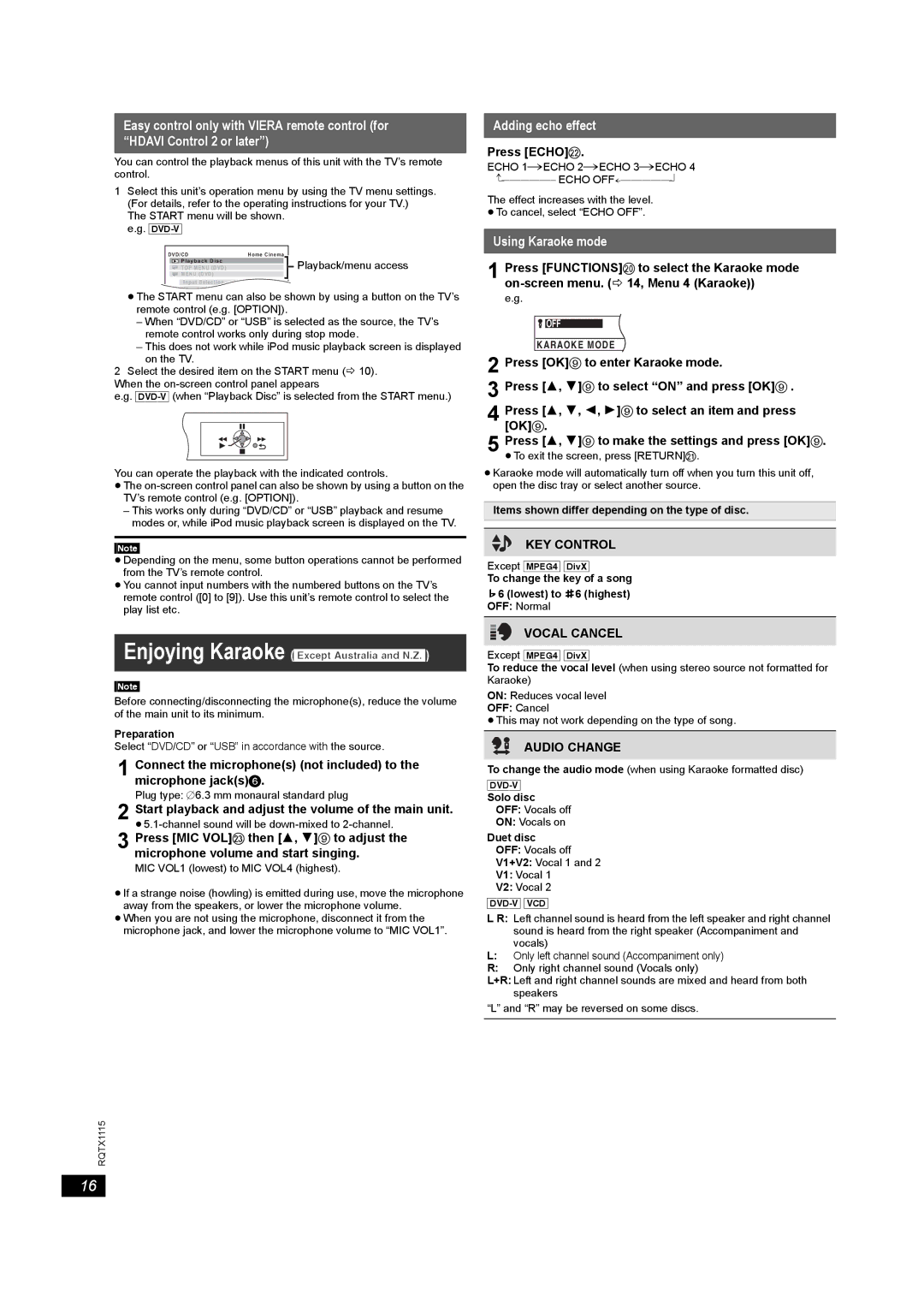Easy control only with VIERA remote control (for “HDAVI Control 2 or later”)
You can control the playback menus of this unit with the TV’s remote control.
1Select this unit’s operation menu by using the TV menu settings. (For details, refer to the operating instructions for your TV.)
The START menu will be shown. e.g.
DVD/CD | Home Cinema |
|
| ||||
|
| ||||||
|
| Playback Disc |
|
|
|
| Playback/menu access |
|
|
|
|
|
|
| |
|
| TOP MENU (DVD) |
|
|
|
| |
|
| MENU (DVD) |
|
|
|
|
|
|
|
|
|
|
|
|
|
|
| Input Selection |
|
|
|
|
|
|
| Setup |
|
|
|
|
|
≥The START menu can also be shown by using a button on the TV’s remote control (e.g. [OPTION]).
–When “DVD/CD” or “USB” is selected as the source, the TV’s remote control works only during stop mode.
–This does not work while iPod music playback screen is displayed on the TV.
2Select the desired item on the START menu (B 10). When the
e.g.
You can operate the playback with the indicated controls.
≥The
–This works only during “DVD/CD” or “USB” playback and resume modes or, while iPod music playback screen is displayed on the TV.
[Note]
≥Depending on the menu, some button operations cannot be performed from the TV’s remote control.
≥You cannot input numbers with the numbered buttons on the TV’s remote control ([0] to [9]). Use this unit’s remote control to select the play list etc.
Enjoying Karaoke ([Except[Australia]and]N.Z.])
[Note]
Before connecting/disconnecting the microphone(s), reduce the volume of the main unit to its minimum.
Preparation
Select “DVD/CD” or “USB” in accordance with the source.
1 Connect the microphone(s) (not included) to the microphone jack(s)6.
Plug type: ‰6.3 mm monaural standard plug
2Start playback and adjust the volume of the main unit.
3Press [MIC VOL]G then [3, 4]9 to adjust the microphone volume and start singing.
MIC VOL1 (lowest) to MIC VOL4 (highest).
≥If a strange noise (howling) is emitted during use, move the microphone away from the speakers, or lower the microphone volume.
≥When you are not using the microphone, disconnect it from the microphone jack, and lower the microphone volume to “MIC VOL1”.
RQTX1115
Adding echo effect
Press [ECHO]F.
ECHO 1#ECHO 2#ECHO 3#ECHO 4
ECHO |
The effect increases with the level.
≥To cancel, select “ECHO OFF”.
Using Karaoke mode
1 Press [FUNCTIONS]D to select the Karaoke mode
e.g.
![]() OFF
OFF
KARAOKE MODE
2 Press [OK]9 to enter Karaoke mode.
3 Press [3, 4]9 to select “ON” and press [OK]9 .
4 Press [3, 4, 2, 1]9 to select an item and press [OK]9.
5 Press [3, 4]9 to make the settings and press [OK]9. ≥To exit the screen, press [RETURN]E.
≥Karaoke mode will automatically turn off when you turn this unit off, open the disc tray or select another source.
Items shown differ depending on the type of disc.
KEY CONTROL
Except [MPEG4] [DivX]
To change the key of a song
›6 (lowest) to fl6 (highest) OFF: Normal
VOCAL CANCEL
Except [MPEG4] [DivX]
To reduce the vocal level (when using stereo source not formatted for Karaoke)
ON: Reduces vocal level
OFF: Cancel
≥This may not work depending on the type of song.
AUDIO CHANGE
To change the audio mode (when using Karaoke formatted disc)
Solo disc
OFF: Vocals off
ON: Vocals on
Duet disc
OFF: Vocals off
V1+V2: Vocal 1 and 2
V1: Vocal 1
V2: Vocal 2
[DVD-V] [VCD]
L R: Left channel sound is heard from the left speaker and right channel sound is heard from the right speaker (Accompaniment and vocals)
L:Only left channel sound (Accompaniment only)
R:Only right channel sound (Vocals only)
L+R: Left and right channel sounds are mixed and heard from both speakers
“L” and “R” may be reversed on some discs.
16