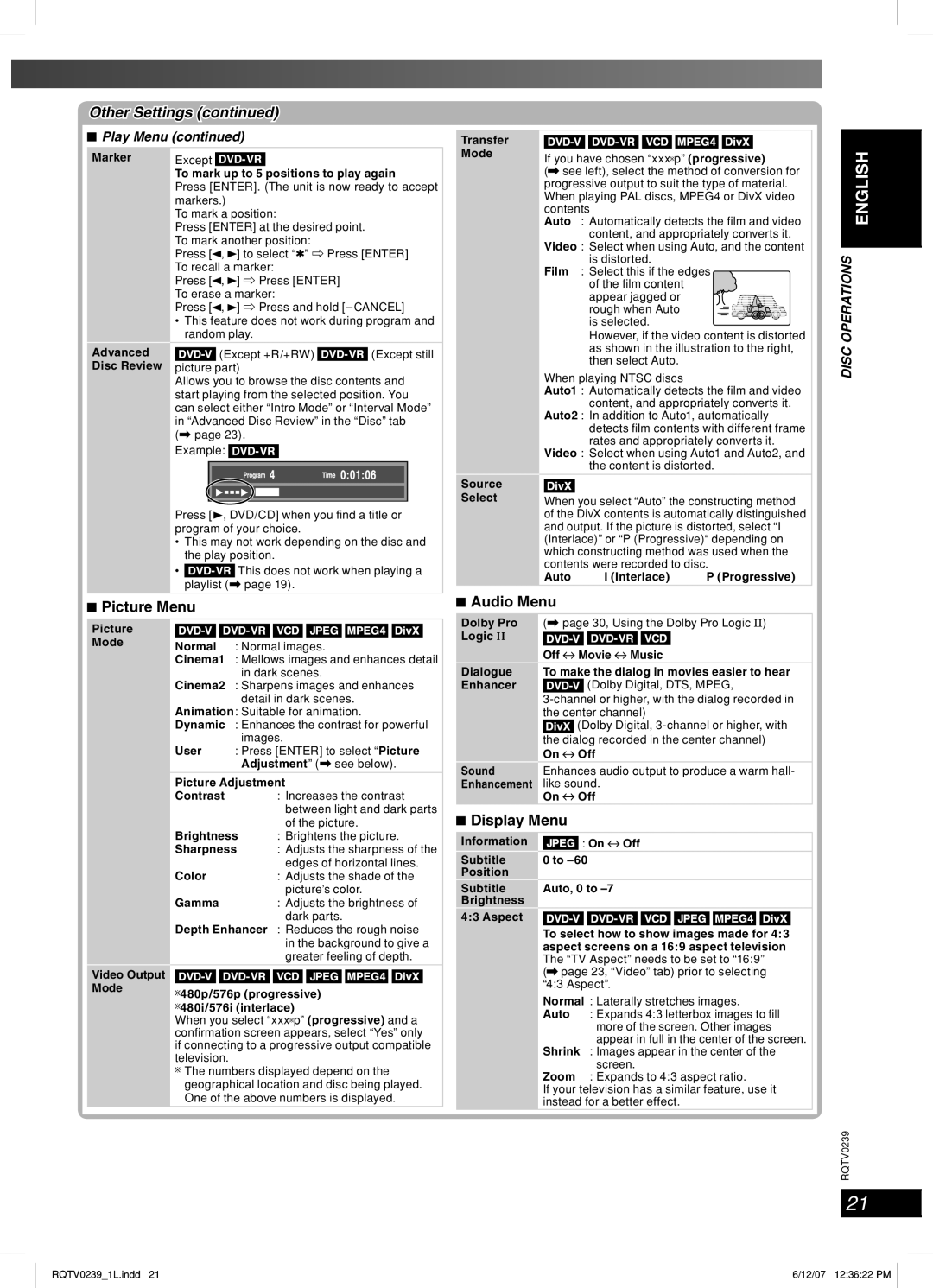SC-VK960, SC-VK860, SC-VK760 specifications
The Panasonic SC-VK860, SC-VK960, and SC-VK760 are a trio of powerful audio systems designed to elevate the home listening experience. Each model integrates advanced technology and a variety of features tailored for music enthusiasts who crave exceptional sound quality along with versatility in their audio playback options.The SC-VK860 stands out with its robust sound output and formidable design. It incorporates Dual 15W RMS speakers that provide extensive audio coverage, delivering deeply immersive sound with clear highs and rich lows. The system is equipped with a built-in CD player, FM/AM radio tuner, and USB port, allowing users to enjoy music from various sources. Additionally, the Bluetooth connectivity feature facilitates seamless streaming from smartphones and tablets, making it easy to access digital music libraries.
Next in line is the SC-VK960, which enhances the audio experience with its superior Sound Pressure Horn technology. This feature optimizes sound delivery, ensuring a fuller sound stage, perfect for parties or simply enjoying music at home. The SC-VK960 also boasts a powerful 600W peak power output, making it ideal for users seeking a sound system that can fill larger spaces with high-quality audio. The inclusion of karaoke functionalities adds a layer of entertainment, turning any gathering into a lively event.
Lastly, the SC-VK760 variant caters to those who appreciate style alongside functionality. This model combines a sleek, modern design with user-friendly controls. The SC-VK760 features similar connectivity options, including Bluetooth, USB, and CD playback, but with a lighter design that makes it easier to relocate. It is ideal for smaller living spaces, ensuring that users do not compromise on sound quality for a compact unit.
All three models are equipped with various sound enhancement technologies, such as a digital equalizer and multiple preset sound modes, allowing users to tailor their listening experience to their preferences. This ensures that whether users are listening to classical music, pop, or rock, they can achieve the most enjoyable sound.
In conclusion, the Panasonic SC-VK860, SC-VK960, and SC-VK760 each offer unique features and characteristics that cater to different user needs. With powerful audio capabilities, modern connectivity options, and stylish designs, these models provide an excellent audio solution for any home environment.