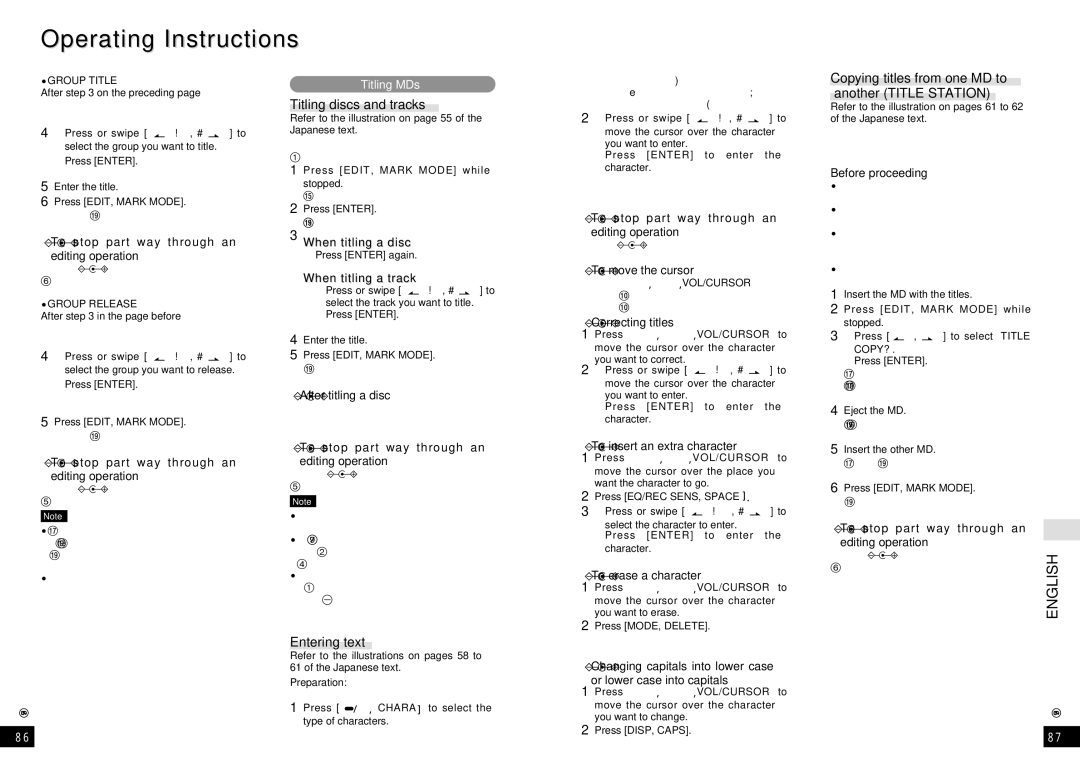Operating Instructions
≥GROUP TITLE
After step 3 on the preceding page
The display is ready for you to select the group to title.
41Press or swipe [:! , #9] to select the group you want to title.
2Press [ENTER].
The text editing mode is entered.
5Enter the title. (See right.)
6Press [EDIT, MARK MODE].
When “UTOC Writing” goes out editing is complete and the unit stops.
∫To stop part way through an editing operation
Press [∫, OPR OFF] before confirming the operation in step 6.
≥GROUP RELEASE
After step 3 in the page before
The display is ready for you to select the group to release.
41Press or swipe [:! , #9] to select the group you want to release.
2Press [ENTER].
The display asks you to confirm your selection.
5Press [EDIT, MARK MODE].
When “UTOC Writing” goes out editing is complete and the unit stops.
∫To stop part way through an editing operation
Press [∫, OPR OFF] before confirming the operation in step 5.
Note
≥After using editing functions (e.g., DIVIDE, MOVE, and COMBINE) on a disc with groups, the unit rewrites UTOC to maintain consistent group information.
≥If you create groups with this unit and then perform editing on a unit that is incompatible with group functions, the group information may be rendered unusable.
RQT5997
86
Titling MDs
Titling discs and tracks
Refer to the illustration on page 55 of the Japanese text.
Each track and disc can have a title of up to 100 characters in length.
1 Press [EDIT, MARK MODE] while stopped.
“TITLE?” appears on the display.
2Press [ENTER].
“DISC TITLE?” appears on the display.
3When titling a disc
Press [ENTER] again.
The text editing mode is entered.
When titling a track
1Press or swipe [:! , #9] to select the track you want to title.
2Press [ENTER].
The text editing mode is entered.
4Enter the title. (See below.)
5Press [EDIT, MARK MODE].
When “UTOC Writing” goes out editing is complete.
∫After titling a disc
The display automatically shows the track titling display. Follow the steps for titling tracks.
∫To stop part way through an editing operation
Press [∫, OPR OFF] before confirming the operation in step 5.
Note
≥If you start entering a title while a track is playing, the track repeats until you finish.
≥The number of characters is limited to 97 when the track is recorded with LP2 or LP4.
≥If you begin title editing with a disc that has titles longer than 100 characters, “TITLE OVER” is displayed and then the text- editing mode is entered. The unit erases the extra characters when you complete editing.
Entering text
Refer to the illustrations on pages 58 to 61 of the Japanese text.
Preparation: Put the unit in the text editing mode (See above.).
1Press [1/ ;, CHARA] to select the type of characters.
The type changes each time the button is pressed.
English capitals ) English lower case
e;
Numerals and symbols ( Katakana
21Press or swipe [:!, #9] to move the cursor over the character
you want to enter.
2Press [ENTER] to enter the character.
The character you selected is entered. The cursor moves to the right and shows where the next character will be entered.
∫To stop part way through an editing operation
Press [∫, OPR OFF].
The normal display is restored.
∫To move the cursor
Press [M s, r L ,VOL/CURSOR]. r L : Move to the right
s M : Move to the left
∫Correcting titles
1Press [M s, r L ,VOL/CURSOR] to move the cursor over the character you want to correct.
21Press or swipe [:! , #9] to move the cursor over the character
you want to enter.
2Press [ENTER] to enter the character.
The new character replaces the old one.
∫To insert an extra character
1Press [M s,r L,VOL/CURSOR] to move the cursor over the place you want the character to go.
2Press [EQ/REC SENS, SPACE].
31Press or swipe [:! , #9] to
select the character to enter.
2Press [ENTER] to enter the character.
The character is inserted.
∫To erase a character
1Press [M s, r L ,VOL/CURSOR] to move the cursor over the character you want to erase.
2Press [MODE, DELETE].
The characters after the erased character move back to take its place.
∫Changing capitals into lower case or lower case into capitals
1Press [M s, r L ,VOL/CURSOR] to move the cursor over the character you want to change.
2Press [DISP, CAPS].
Copying titles from one MD to another (TITLE STATION)
Refer to the illustration on pages 61 to 62 of the Japanese text.
The unit temporarily records the titles from an MD so they can then be copied onto another MD.
Before proceeding
≥You cannot copy titles from prerecorded MDs or blank MDs.
≥You can copy titles only if both MDs have the same number of tracks.
≥If the MD you are copying titles to already has titles, they are replaced with the new titles when this procedure is used.
≥Group information is also copied from the disc being copied.
1Insert the MD with the titles.
2Press [EDIT, MARK MODE] while stopped.
31Press [:, 9] to select “TITLE
COPY?”.
2Press [ENTER].
After “TITLE MEMORY” is displayed “TAKEOUT DISC” is displayed when the unit has recorded the titles.
4Eject the MD.
“CHANGE DISC” is displayed when the lid is opened.
5Insert the other MD.
After “TOC Reading” is displayed, the display asks you to confirm the operation.
6Press [EDIT, MARK MODE].
When “UTOC Writing” goes out editing is complete and the unit stops.
∫To stop part way through an editing operation
Press [∫, OPR OFF] before confirming the | ENGLISH | |
operation in step 6. | ||
| ||
| RQT5997 | |
|
| |
| 87 | |
|
|