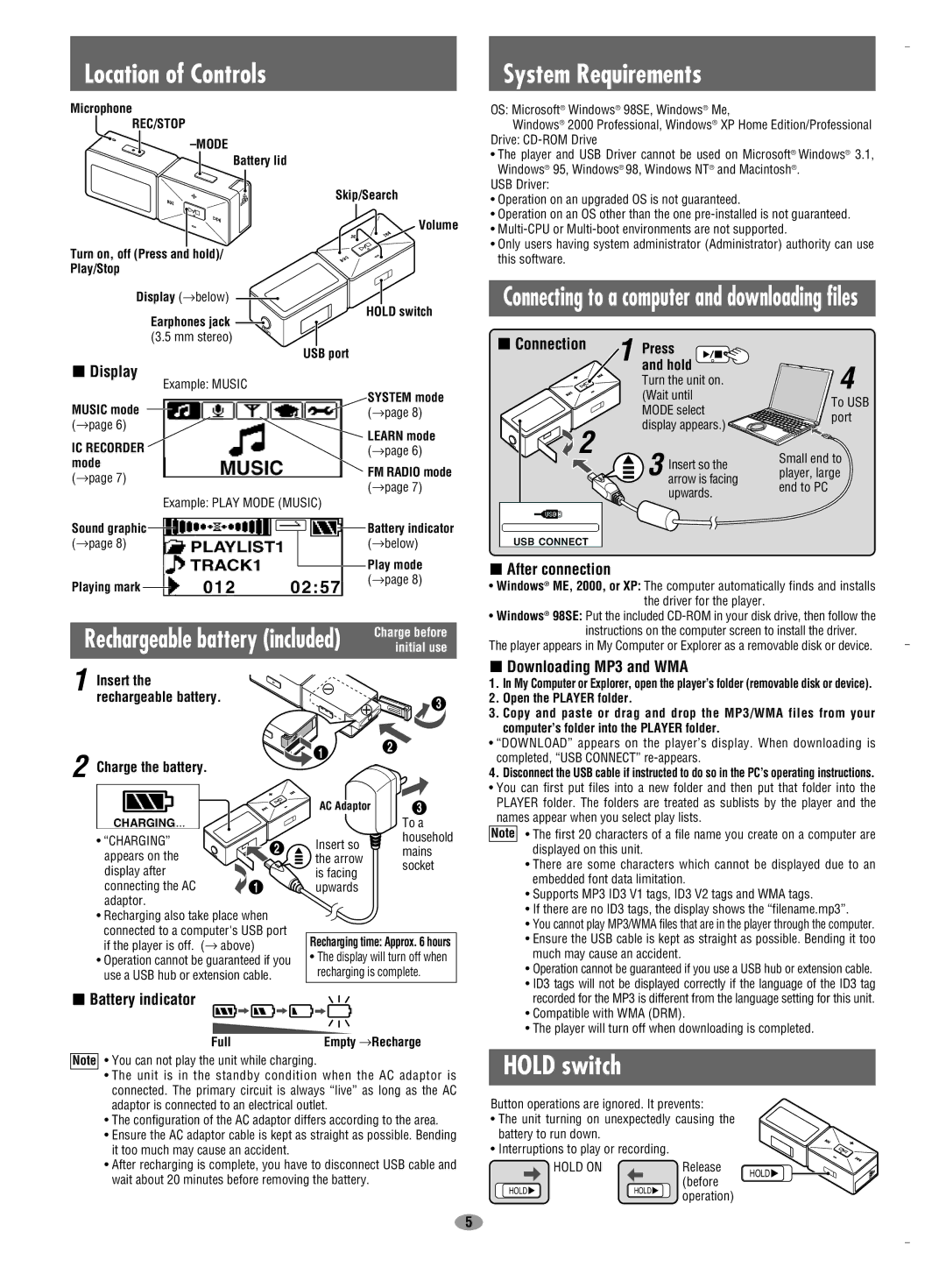SV-MP710V, SV-MP720V, SV-MP700V specifications
The Panasonic SV-MP700V, SV-MP720V, and SV-MP710V are a trio of innovative digital audio players that cater to music enthusiasts who demand high quality and versatile features. Each model, while distinct, shares several core technologies and characteristics, creating a cohesive lineup that emphasizes audio fidelity and user-friendly functionality.The SV-MP700V stands out with its compact design and robust build, making it ideal for users on the go. Equipped with a high-resolution audio playback capability, it supports a wide range of audio formats, ensuring versatility for various listening preferences. This model also features an intuitive interface with a bright LCD screen, allowing for easy navigation through playlists or albums. The device incorporates advanced equalizer settings, enabling users to customize their audio experience based on their personal taste.
The SV-MP720V elevates the user experience further by including Bluetooth connectivity. This allows seamless wireless pairing with compatible headphones and speakers, providing the freedom to enjoy music without the hassle of cables. With an extended battery life, the SV-MP720V ensures hours of uninterrupted playback. Additionally, it features a built-in FM tuner, allowing users to listen to their favorite radio stations on the go. The device also includes a high-quality DAC (Digital-to-Analog Converter) that enhances audio clarity, reducing distortion and ensuring a rich listening experience.
Meanwhile, the SV-MP710V is designed for audiophiles seeking premium sound quality. This model boasts an impressive audio processing system and supports high-definition audio files, making it ideal for those who appreciate the intricacies of sound. It features memory expansion capability, allowing users to store extensive music libraries. The SV-MP710V also pays special attention to sound isolation, providing a better listening experience in noisy environments.
In summary, the Panasonic SV-MP700V, SV-MP720V, and SV-MP710V exemplify the fusion of form and function in portable music devices. Each model offers distinct features tailored to different user needs while maintaining high audio performance. Whether it's the compact convenience of the SV-MP700V, the wireless capabilities of the SV-MP720V, or the superior sound quality of the SV-MP710V, Panasonic continues to push the boundaries of digital audio technology, making these models appealing choices for any music lover.