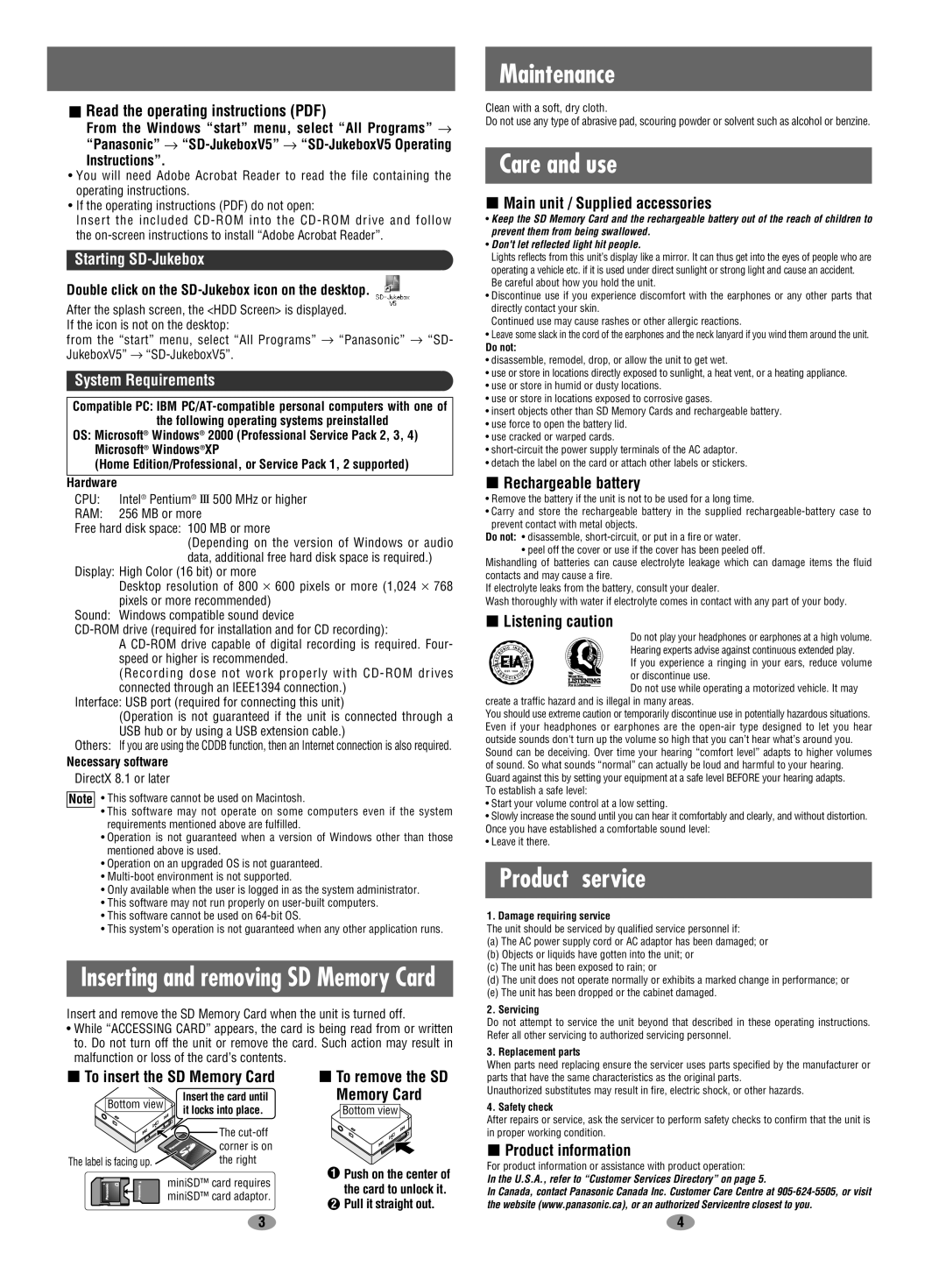Maintenance
Clean with a soft, dry cloth.
Do not use any type of abrasive pad, scouring powder or solvent such as alcohol or benzine.
Care and use
Main unit / Supplied accessories
• Keep the SD Memory Card and the rechargeable battery out of the reach of children to prevent them from being swallowed.
• Don't let reflected light hit people.
Lights reflects from this unit’s display like a mirror. It can thus get into the eyes of people who are operating a vehicle etc. if it is used under direct sunlight or strong light and cause an accident.
Be careful about how you hold the unit.
• Discontinue use if you experience discomfort with the earphones or any other parts that directly contact your skin.
Continued use may cause rashes or other allergic reactions.
• Leave some slack in the cord of the earphones and the neck lanyard if you wind them around the unit.
Do not:
• disassemble, remodel, drop, or allow the unit to get wet.
• use or store in locations directly exposed to sunlight, a heat vent, or a heating appliance.
• use or store in humid or dusty locations.
• use or store in locations exposed to corrosive gases.
• insert objects other than SD Memory Cards and rechargeable battery.
• use force to open the battery lid.
• use cracked or warped cards.
• short-circuit the power supply terminals of the AC adaptor.
• detach the label on the card or attach other labels or stickers.
Rechargeable battery
• Remove the battery if the unit is not to be used for a long time.
• Carry and store the rechargeable battery in the supplied rechargeable-battery case to prevent contact with metal objects.
Do not: • disassemble, short-circuit, or put in a fire or water.
• peel off the cover or use if the cover has been peeled off.
Mishandling of batteries can cause electrolyte leakage which can damage items the fluid contacts and may cause a fire.
If electrolyte leaks from the battery, consult your dealer.
Wash thoroughly with water if electrolyte comes in contact with any part of your body.
Listening caution
Do not play your headphones or earphones at a high volume.
Hearing experts advise against continuous extended play.
If you experience a ringing in your ears, reduce volume
EST. 1924
or discontinue use.
Do not use while operating a motorized vehicle. It may create a traffic hazard and is illegal in many areas.
You should use extreme caution or temporarily discontinue use in potentially hazardous situations. Even if your headphones or earphones are the open-air type designed to let you hear outside sounds don't turn up the volume so high that you can’t hear what’s around you.
Sound can be deceiving. Over time your hearing “comfort level” adapts to higher volumes of sound. So what sounds “normal” can actually be loud and harmful to your hearing. Guard against this by setting your equipment at a safe level BEFORE your hearing adapts.
To establish a safe level:
• Start your volume control at a low setting.
• Slowly increase the sound until you can hear it comfortably and clearly, and without distortion. Once you have established a comfortable sound level:
• Leave it there.
Product service
1. Damage requiring service
The unit should be serviced by qualified service personnel if:
(a) The AC power supply cord or AC adaptor has been damaged; or
(b) Objects or liquids have gotten into the unit; or
(c) The unit has been exposed to rain; or
(d) The unit does not operate normally or exhibits a marked change in performance; or
(e) The unit has been dropped or the cabinet damaged.
2. Servicing
Do not attempt to service the unit beyond that described in these operating instructions. Refer all other servicing to authorized servicing personnel.
3. Replacement parts
When parts need replacing ensure the servicer uses parts specified by the manufacturer or parts that have the same characteristics as the original parts.
Unauthorized substitutes may result in fire, electric shock, or other hazards.
4. Safety check
After repairs or service, ask the servicer to perform safety checks to confirm that the unit is in proper working condition.
Product information
For product information or assistance with product operation:
In the U.S.A., refer to “Customer Services Directory” on page 5.
In Canada, contact Panasonic Canada Inc. Customer Care Centre at 905-624-5505, or visit the website (www.panasonic.ca), or an authorized Servicentre closest to you.
4
 Read the operating instructions (PDF)
Read the operating instructions (PDF)
From the Windows “start” menu, select “All Programs” → “Panasonic” → “SD-JukeboxV5” → “SD-JukeboxV5 Operating
Instructions”.
•You will need Adobe Acrobat Reader to read the file containing the operating instructions.
•If the operating instructions (PDF) do not open:
Insert the included CD-ROM into the CD-ROM drive and follow the on-screen instructions to install “Adobe Acrobat Reader”.
Starting SD-Jukebox
Double click on the SD-Jukebox icon on the desktop.
After the splash screen, the <HDD Screen> is displayed. If the icon is not on the desktop:
from the “start” menu, select “All Programs” → “Panasonic” → “SD- JukeboxV5” → “SD-JukeboxV5”.
System Requirements
Compatible PC: IBM PC/AT-compatible personal computers with one of the following operating systems preinstalled
OS: Microsoft® Windows® 2000 (Professional Service Pack 2, 3, 4) Microsoft® Windows®XP
(Home Edition/Professional, or Service Pack 1, 2 supported)
Hardware
CPU: Intel® Pentium® III 500 MHz or higher
RAM: 256 MB or more
Free hard disk space: 100 MB or more
(Depending on the version of Windows or audio data, additional free hard disk space is required.)
Display: High Color (16 bit) or more
Desktop resolution of 800 × 600 pixels or more (1,024 × 768 pixels or more recommended)
Sound: Windows compatible sound device
CD-ROM drive (required for installation and for CD recording):
ACD-ROM drive capable of digital recording is required. Four- speed or higher is recommended.
(Recording dose not work properly with CD-ROM drives connected through an IEEE1394 connection.)
Interface: USB port (required for connecting this unit)
(Operation is not guaranteed if the unit is connected through a USB hub or by using a USB extension cable.)
Others: If you are using the CDDB function, then an Internet connection is also required.
Necessary software
DirectX 8.1 or later
•This software cannot be used on Macintosh.
•This software may not operate on some computers even if the system requirements mentioned above are fulfilled.
•Operation is not guaranteed when a version of Windows other than those mentioned above is used.
•Operation on an upgraded OS is not guaranteed.
•Multi-boot environment is not supported.
•Only available when the user is logged in as the system administrator.
•This software may not run properly on user-built computers.
•This software cannot be used on 64-bit OS.
•This system’s operation is not guaranteed when any other application runs.
Inserting and removing SD Memory Card
Insert and remove the SD Memory Card when the unit is turned off.
•While “ACCESSING CARD” appears, the card is being read from or written to. Do not turn off the unit or remove the card. Such action may result in malfunction or loss of the card’s contents.
 To insert the SD Memory Card
To insert the SD Memory Card
| Bottom view | Insert the card until |
| it locks into place. |
| |
| The cut-off |
| corner is on |
The label is facing up. | the right |
| miniSD™ card requires |
| miniSD™ card adaptor. |
 To remove the SD Memory Card
To remove the SD Memory Card
Bottom view
1
1Push on the center of the card to unlock it.
2Pull it straight out.

![]() Read the operating instructions (PDF)
Read the operating instructions (PDF) To insert the SD Memory Card
To insert the SD Memory Card To remove the SD Memory Card
To remove the SD Memory Card