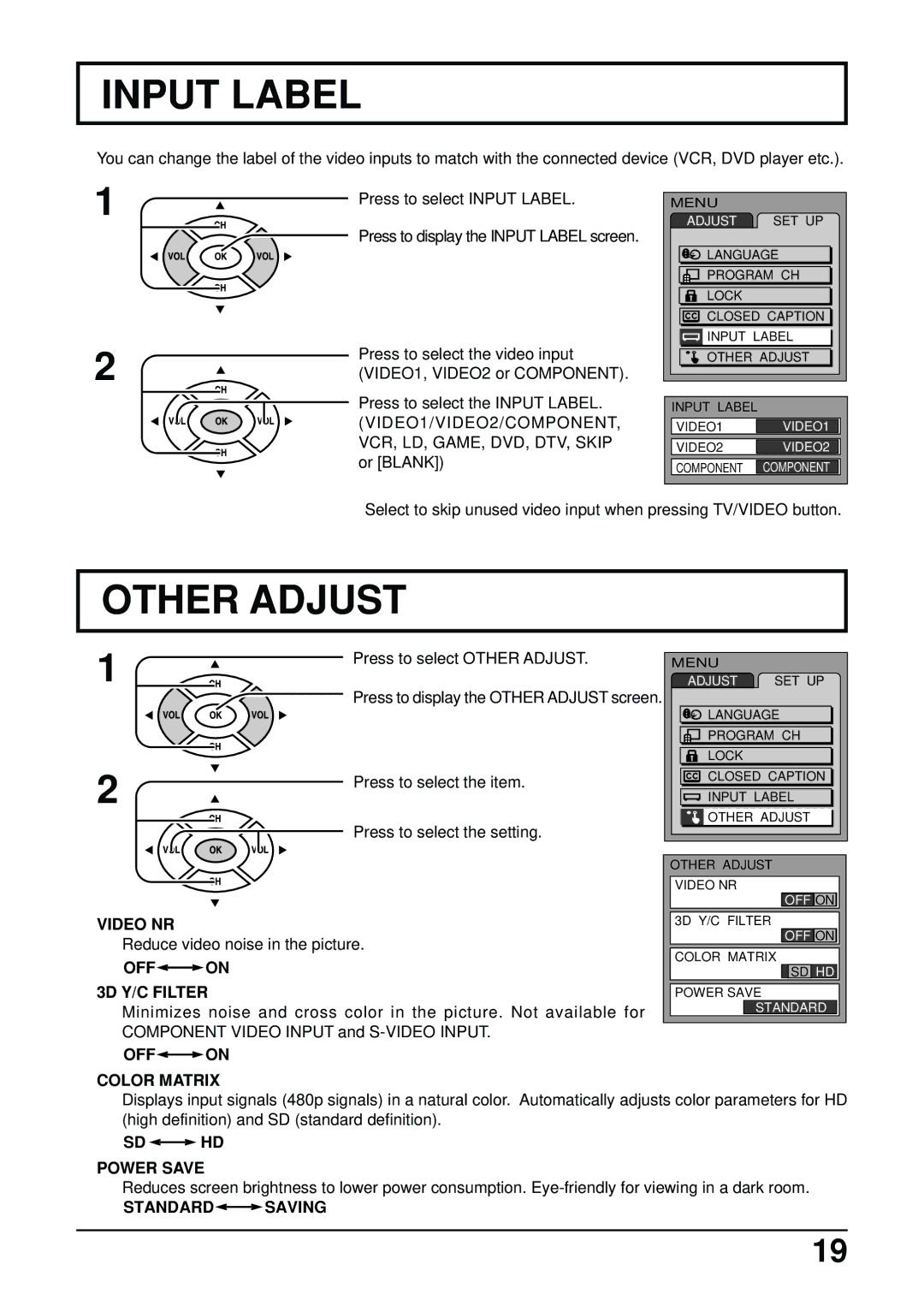INPUT LABEL
You can change the label of the video inputs to match with the connected device (VCR, DVD player etc.).
1
2
Press to select INPUT LABEL.
![]() Press to display the INPUT LABEL screen.
Press to display the INPUT LABEL screen.
Press to select the video input (VIDEO1, VIDEO2 or COMPONENT).
Press to select the INPUT LABEL. (VIDEO1/VIDEO2/COMPONENT, VCR, LD, GAME, DVD, DTV, SKIP∗ or [BLANK])
MENU |
|
ADJUST | SET UP |
LANGUAGE
PROGRAM CH
LOCK
CLOSED CAPTION
![]() INPUT LABEL
INPUT LABEL
OTHER ADJUST
INPUT LABEL
VIDEO1VIDEO1
VIDEO2VIDEO2
COMPONENT COMPONENT
∗Select to skip unused video input when pressing TV/VIDEO button.
OTHER ADJUST
1
2
Press to select OTHER ADJUST.
![]() Press to display the OTHER ADJUST screen.
Press to display the OTHER ADJUST screen.
Press to select the item.
![]() Press to select the setting.
Press to select the setting.
MENU |
|
ADJUST | SET UP |
LANGUAGE | |
PROGRAM CH | |
LOCK |
|
CLOSED CAPTION | |
INPUT LABEL | |
OTHER ADJUST | |
VIDEO NR
Reduce video noise in the picture.
OFF ON
ON
3D Y/C FILTER
Minimizes noise and cross color in the picture. Not available for COMPONENT VIDEO INPUT and
OTHER ADJUST
VIDEO NR
OFF ON![]()
3D Y/C FILTER
OFF ON![]()
COLOR MATRIX
![]()
![]() SD HD
SD HD
POWER SAVE
STANDARD
OFF ON
ON
COLOR MATRIX
Displays input signals (480p signals) in a natural color. Automatically adjusts color parameters for HD (high definition) and SD (standard definition).
SD  HD
HD
POWER SAVE
Reduces screen brightness to lower power consumption.
STANDARD![]() SAVING
SAVING
19