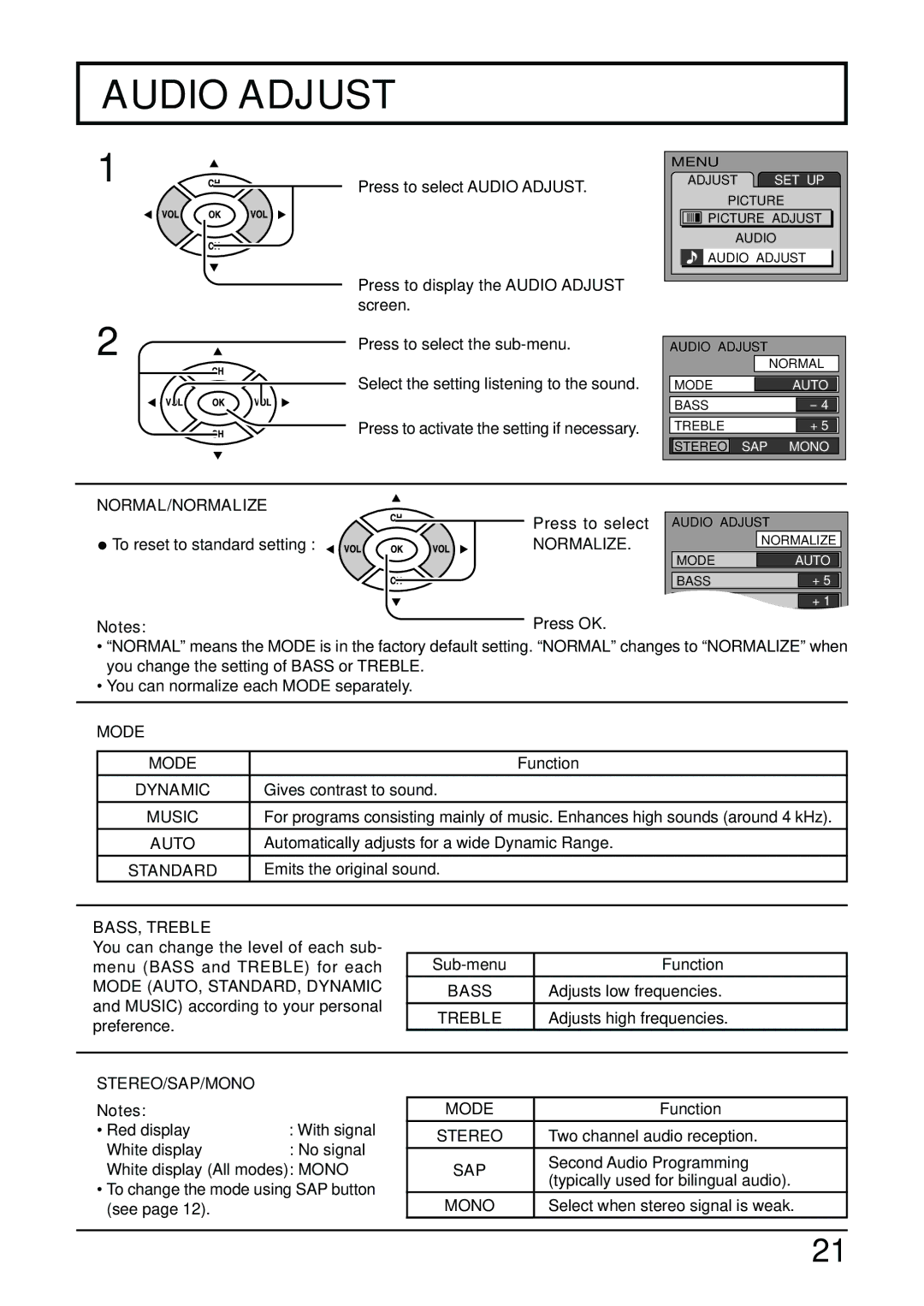AUDIO ADJUST
1
Press to select AUDIO ADJUST.
Press to display the AUDIO ADJUST screen.
MENU |
|
ADJUST | SET UP |
PICTURE
PICTURE ADJUST
AUDIO
![]() AUDIO ADJUST
AUDIO ADJUST
2 | Press to select the |
| |
| Select the setting listening to the sound. |
| Press to activate the setting if necessary. |
AUDIO ADJUST
|
|
| NORMAL | |
|
|
|
|
|
MODE |
| AUTO | ||
|
|
|
|
|
BASS |
| - 4 | ||
|
|
|
|
|
TREBLE |
| + 5 | ||
|
|
|
| |
STEREO | SAP | MONO | ||
NORMAL/NORMALIZE
• To reset to standard setting : | Press to select AUDIO ADJUST | ||
NORMALIZE. | NORMALIZE | ||
AUTO | |||
| MODE | ||
| BASS | + 5 | |
| TREBLE | + 1 | |
Notes: | Press OK. |
| |
•“NORMAL” means the MODE is in the factory default setting. “NORMAL” changes to “NORMALIZE” when you change the setting of BASS or TREBLE.
•You can normalize each MODE separately.
MODE
| MODE | Function |
| DYNAMIC | Gives contrast to sound. |
| MUSIC | For programs consisting mainly of music. Enhances high sounds (around 4 kHz). |
| AUTO | Automatically adjusts for a wide Dynamic Range. |
| STANDARD | Emits the original sound. |
|
|
|
BASS, TREBLE
You can change the level of each sub- menu (BASS and TREBLE) for each
MODE (AUTO, STANDARD, DYNAMIC and MUSIC) according to your personal preference.
Function | |
|
|
BASS | Adjusts low frequencies. |
|
|
TREBLE | Adjusts high frequencies. |
STEREO/SAP/MONO |
|
Notes: |
|
• Red display | : With signal |
White display | : No signal |
White display (All modes): MONO
•To change the mode using SAP button (see page 12).
MODE | Function | |
|
| |
STEREO | Two channel audio reception. | |
|
| |
SAP | Second Audio Programming | |
(typically used for bilingual audio). | ||
| ||
MONO | Select when stereo signal is weak. | |
|
|
21