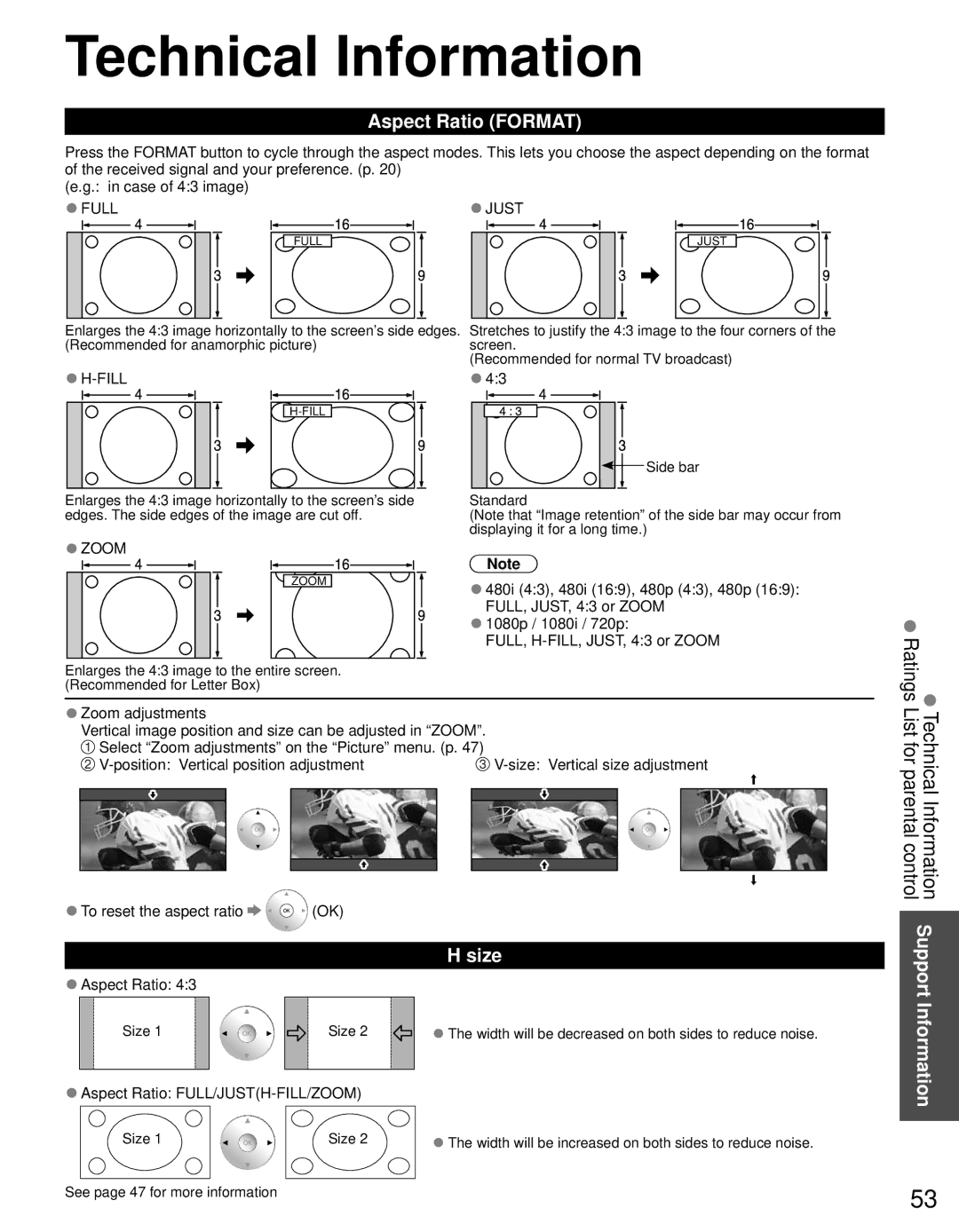Technical Information
Aspect Ratio (FORMAT)
Press the FORMAT button to cycle through the aspect modes. This lets you choose the aspect depending on the format of the received signal and your preference. (p. 20)
(e.g.: in case of 4:3 image)
●FULL | ●JUST |
FULL | JUST |
Enlarges the 4:3 image horizontally to the screen’s side edges. Stretches to justify the 4:3 image to the four corners of the
(Recommended for anamorphic picture)screen.
(Recommended for normal TV broadcast)
| ●4:3 |
|
![]() Side bar
Side bar
Enlarges the 4:3 image horizontally to the screen’s side edges. The side edges of the image are cut off.
●ZOOM
ZOOM
Standard
(Note that “Image retention” of the side bar may occur from displaying it for a long time.)
Note
●480i (4:3), 480i (16:9), 480p (4:3), 480p (16:9): FULL, JUST, 4:3 or ZOOM
●1080p / 1080i / 720p:
FULL,
Enlarges the 4:3 image to the entire screen. (Recommended for Letter Box)
●Zoom adjustments
Vertical image position and size can be adjusted in “ZOOM”. ![]() Select “Zoom adjustments” on the “Picture” menu. (p. 47)
Select “Zoom adjustments” on the “Picture” menu. (p. 47)
| ||||||
|
|
|
|
|
|
|
|
|
|
|
|
|
|
|
|
|
|
|
|
|
|
|
|
|
|
|
|
●To reset the aspect ratio ![]()
![]() (OK)
(OK)
H size
●Aspect Ratio: 4:3
| Size 1 |
|
|
| Size 2 |
| ● The width will be decreased on both sides to reduce noise. |
|
|
|
|
|
|
|
|
●Aspect Ratio: FULL/JUST(H-FILL/ZOOM)
Size 1 | Size 2 | ● The width will be increased on both sides to reduce noise. |
See page 47 for more information |
|
|
Ratings List forTechnicalparentalInformationcontrol Support Information
53