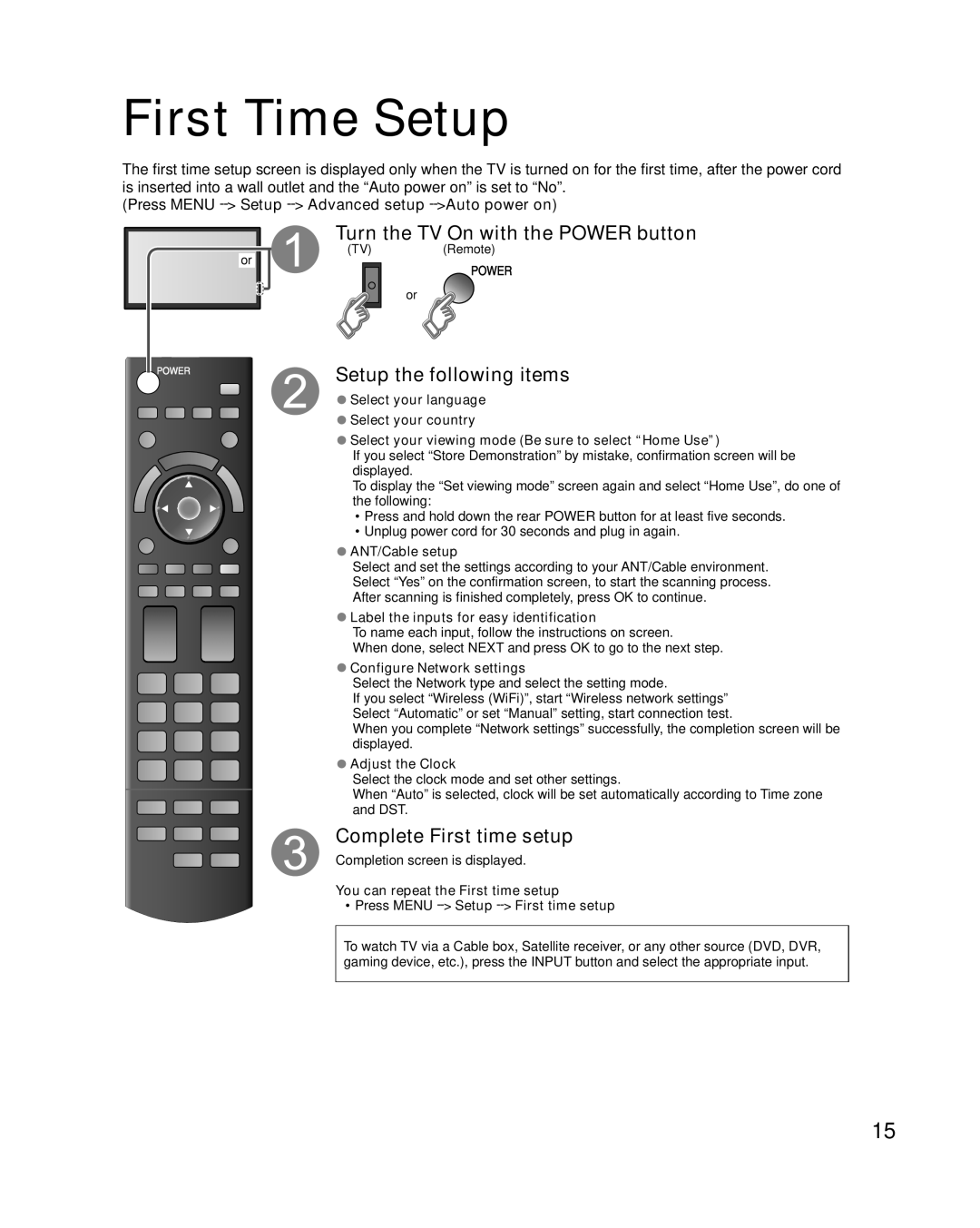First Time Setup
The first time setup screen is displayed only when the TV is turned on for the first time, after the power cord is inserted into a wall outlet and the “Auto power on” is set to “No”.
(Press MENU --> Setup --> Advanced setup -->Auto power on)
or
Turn the TV On with the POWER button
(TV)(Remote)
or
Setup the following items
●Select your language
●Select your country
●Select your viewing mode (Be sure to select “Home Use”)
If you select “Store Demonstration” by mistake, confirmation screen will be displayed.
To display the “Set viewing mode” screen again and select “Home Use”, do one of the following:
•Press and hold down the rear POWER button for at least five seconds.
•Unplug power cord for 30 seconds and plug in again.
●ANT/Cable setup
Select and set the settings according to your ANT/Cable environment. Select “Yes” on the confirmation screen, to start the scanning process. After scanning is finished completely, press OK to continue.
●Label the inputs for easy identification
To name each input, follow the instructions on screen.
When done, select NEXT and press OK to go to the next step.
●Configure Network settings
Select the Network type and select the setting mode.
If you select “Wireless (WiFi)”, start “Wireless network settings” Select “Automatic” or set “Manual” setting, start connection test.
When you complete “Network settings” successfully, the completion screen will be displayed.
●Adjust the Clock
Select the clock mode and set other settings.
When “Auto” is selected, clock will be set automatically according to Time zone and DST.
Complete First time setup
Completion screen is displayed.
You can repeat the First time setup
•Press MENU
To watch TV via a Cable box, Satellite receiver, or any other source (DVD, DVR, gaming device, etc.), press the INPUT button and select the appropriate input.
15