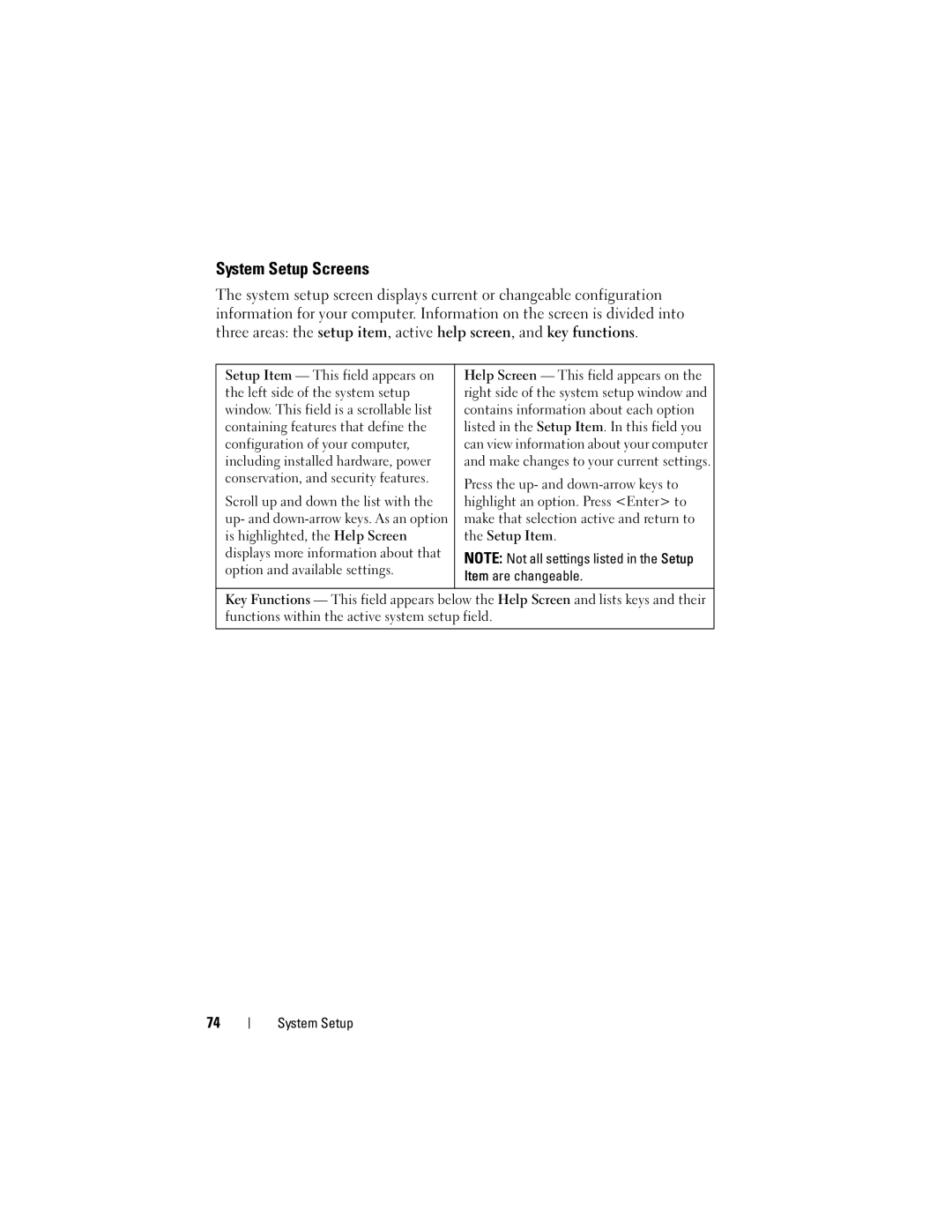System Setup Screens
The system setup screen displays current or changeable configuration information for your computer. Information on the screen is divided into three areas: the setup item, active help screen, and key functions.
Setup Item — This field appears on | Help Screen — This field appears on the | |
the left side of the system setup | right side of the system setup window and | |
window. This field is a scrollable list | contains information about each option | |
containing features that define the | listed in the Setup Item. In this field you | |
configuration of your computer, | can view information about your computer | |
including installed hardware, power | and make changes to your current settings. | |
conservation, and security features. | Press the up- and | |
| ||
Scroll up and down the list with the | highlight an option. Press <Enter> to | |
up- and | make that selection active and return to | |
is highlighted, the Help Screen | the Setup Item. | |
displays more information about that | NOTE: Not all settings listed in the Setup | |
option and available settings. | ||
Item are changeable. | ||
| ||
|
|
Key Functions — This field appears below the Help Screen and lists keys and their functions within the active system setup field.
74
System Setup