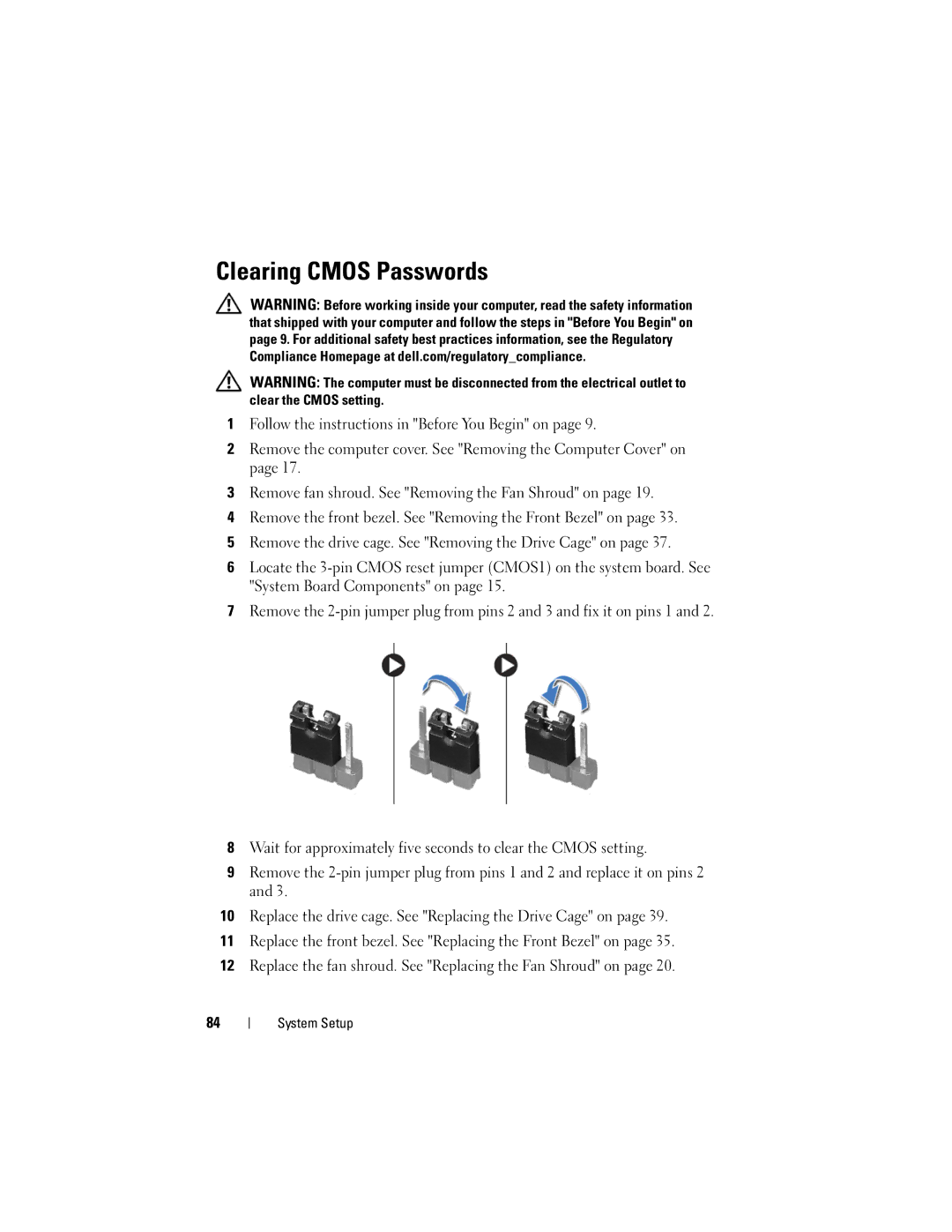Clearing CMOS Passwords
WARNING: Before working inside your computer, read the safety information that shipped with your computer and follow the steps in "Before You Begin" on page 9. For additional safety best practices information, see the Regulatory Compliance Homepage at dell.com/regulatory_compliance.
WARNING: The computer must be disconnected from the electrical outlet to clear the CMOS setting.
1Follow the instructions in "Before You Begin" on page 9.
2Remove the computer cover. See "Removing the Computer Cover" on page 17.
3Remove fan shroud. See "Removing the Fan Shroud" on page 19.
4Remove the front bezel. See "Removing the Front Bezel" on page 33.
5Remove the drive cage. See "Removing the Drive Cage" on page 37.
6Locate the
7Remove the
8Wait for approximately five seconds to clear the CMOS setting.
9Remove the
10Replace the drive cage. See "Replacing the Drive Cage" on page 39.
11Replace the front bezel. See "Replacing the Front Bezel" on page 35.
12Replace the fan shroud. See "Replacing the Fan Shroud" on page 20.
84
System Setup