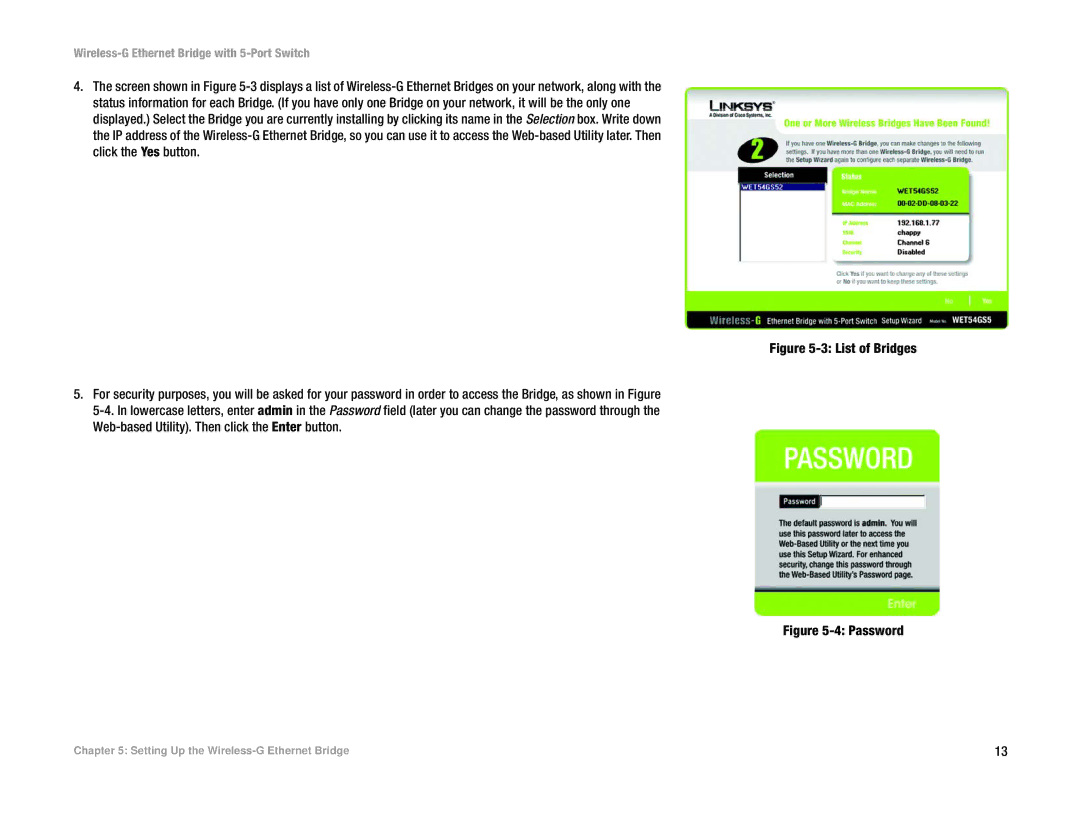Wireless-G Ethernet Bridge with 5-Port Switch
4.The screen shown in Figure
Figure 5-3: List of Bridges
5.For security purposes, you will be asked for your password in order to access the Bridge, as shown in Figure 5-4. In lowercase letters, enter admin in the Password field (later you can change the password through the Web-based Utility). Then click the Enter button.
Figure 5-4: Password
Chapter 5: Setting Up the | 13 |