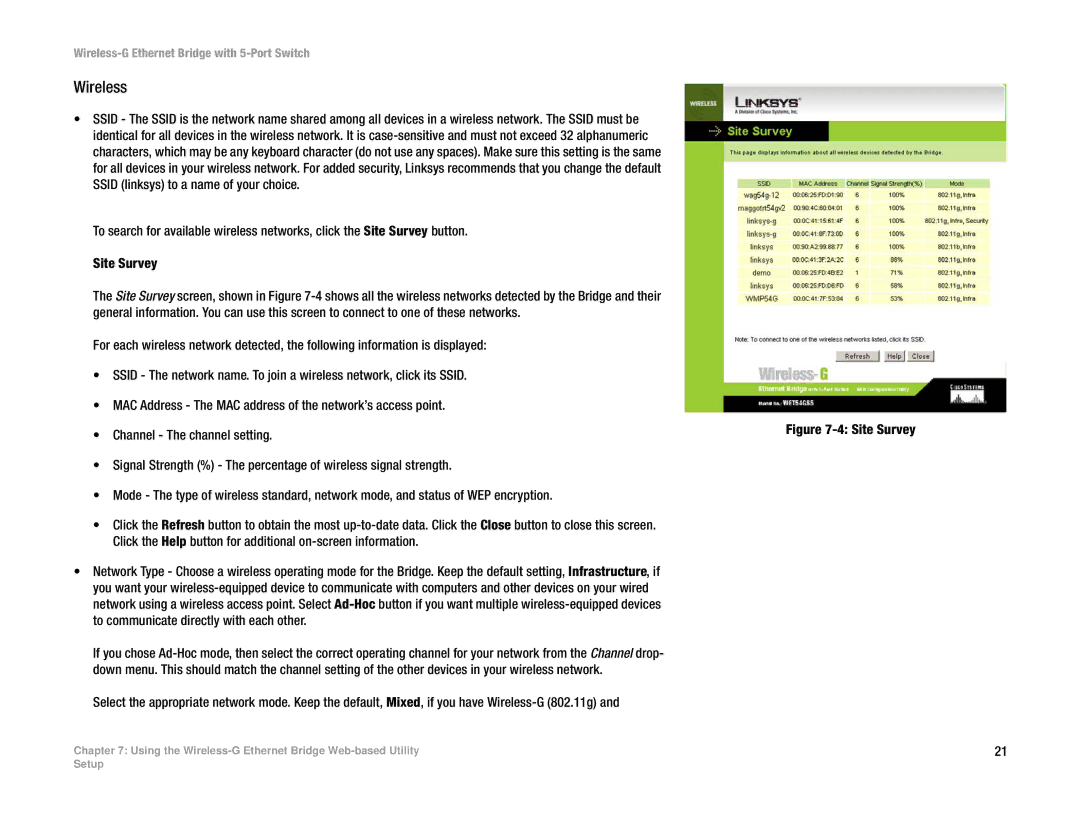Wireless-G Ethernet Bridge with 5-Port Switch
Wireless
•SSID - The SSID is the network name shared among all devices in a wireless network. The SSID must be identical for all devices in the wireless network. It is
To search for available wireless networks, click the Site Survey button. Site Survey
The Site Survey screen, shown in Figure
For each wireless network detected, the following information is displayed:
•SSID - The network name. To join a wireless network, click its SSID.
•MAC Address - The MAC address of the network’s access point.
•Channel - The channel setting.
•Signal Strength (%) - The percentage of wireless signal strength.
•Mode - The type of wireless standard, network mode, and status of WEP encryption.
•Click the Refresh button to obtain the most
•Network Type - Choose a wireless operating mode for the Bridge. Keep the default setting, Infrastructure, if you want your
If you chose
Select the appropriate network mode. Keep the default, Mixed, if you have
Chapter 7: Using the
Figure 7-4: Site Survey
21
Setup