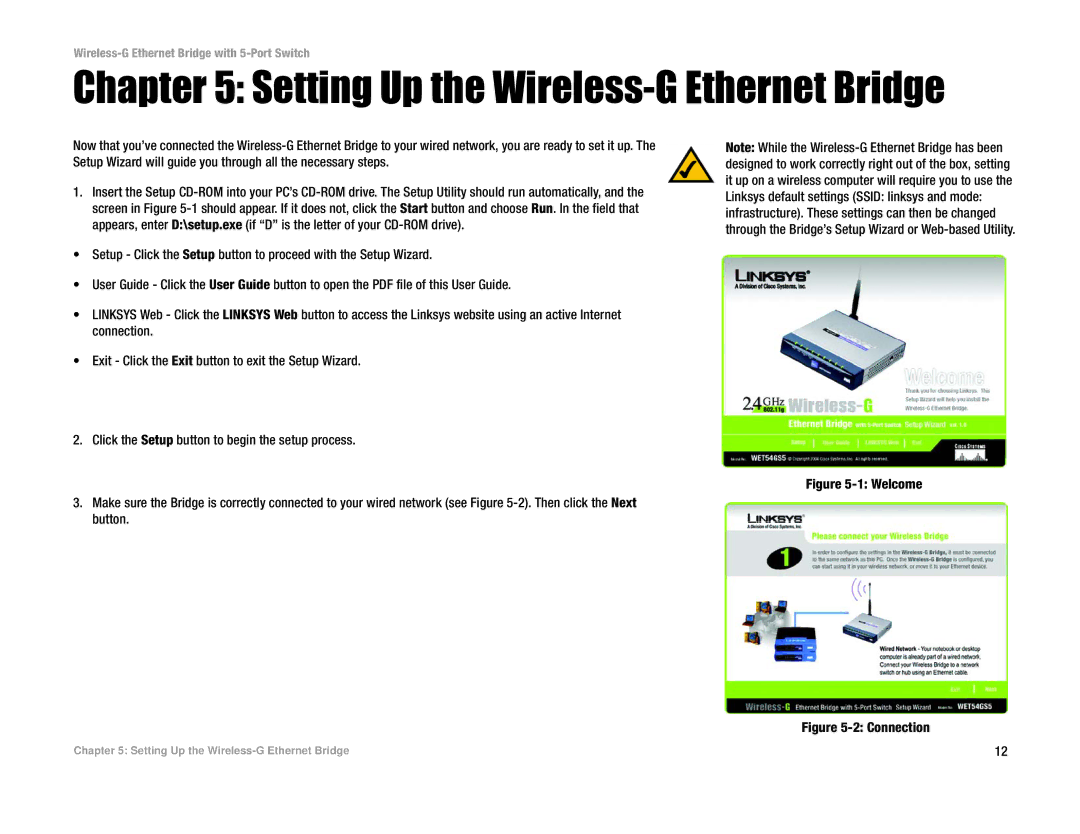Wireless-G Ethernet Bridge with 5-Port Switch
Chapter 5: Setting Up the Wireless-G Ethernet Bridge
Now that you’ve connected the
1.Insert the Setup
•Setup - Click the Setup button to proceed with the Setup Wizard.
•User Guide - Click the User Guide button to open the PDF file of this User Guide.
•LINKSYS Web - Click the LINKSYS Web button to access the Linksys website using an active Internet connection.
•Exit - Click the Exit button to exit the Setup Wizard.
2.Click the Setup button to begin the setup process.
3.Make sure the Bridge is correctly connected to your wired network (see Figure
Note: While the
Figure 5-1: Welcome
Figure 5-2: Connection
Chapter 5: Setting Up the | 12 |