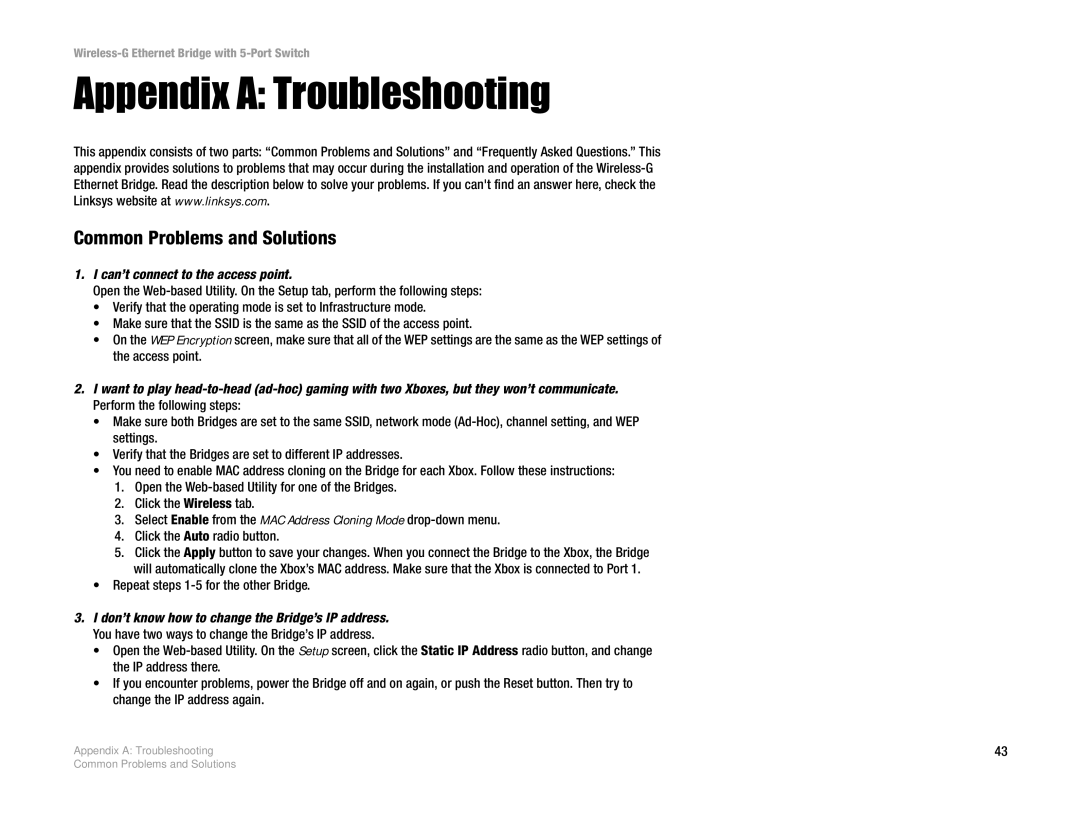Wireless-G Ethernet Bridge with 5-Port Switch
Appendix A: Troubleshooting
This appendix consists of two parts: “Common Problems and Solutions” and “Frequently Asked Questions.” This appendix provides solutions to problems that may occur during the installation and operation of the
Common Problems and Solutions
1.I can’t connect to the access point.
Open the
•Verify that the operating mode is set to Infrastructure mode.
•Make sure that the SSID is the same as the SSID of the access point.
•On the WEP Encryption screen, make sure that all of the WEP settings are the same as the WEP settings of the access point.
2.I want to play
•Make sure both Bridges are set to the same SSID, network mode
•Verify that the Bridges are set to different IP addresses.
•You need to enable MAC address cloning on the Bridge for each Xbox. Follow these instructions:
1.Open the
2.Click the Wireless tab.
3.Select Enable from the MAC Address Cloning Mode
4.Click the Auto radio button.
5.Click the Apply button to save your changes. When you connect the Bridge to the Xbox, the Bridge will automatically clone the Xbox’s MAC address. Make sure that the Xbox is connected to Port 1.
•Repeat steps 1-5 for the other Bridge.
3.I don’t know how to change the Bridge’s IP address. You have two ways to change the Bridge’s IP address.
•Open the
•If you encounter problems, power the Bridge off and on again, or push the Reset button. Then try to change the IP address again.
Appendix A: Troubleshooting | 43 |
Common Problems and Solutions