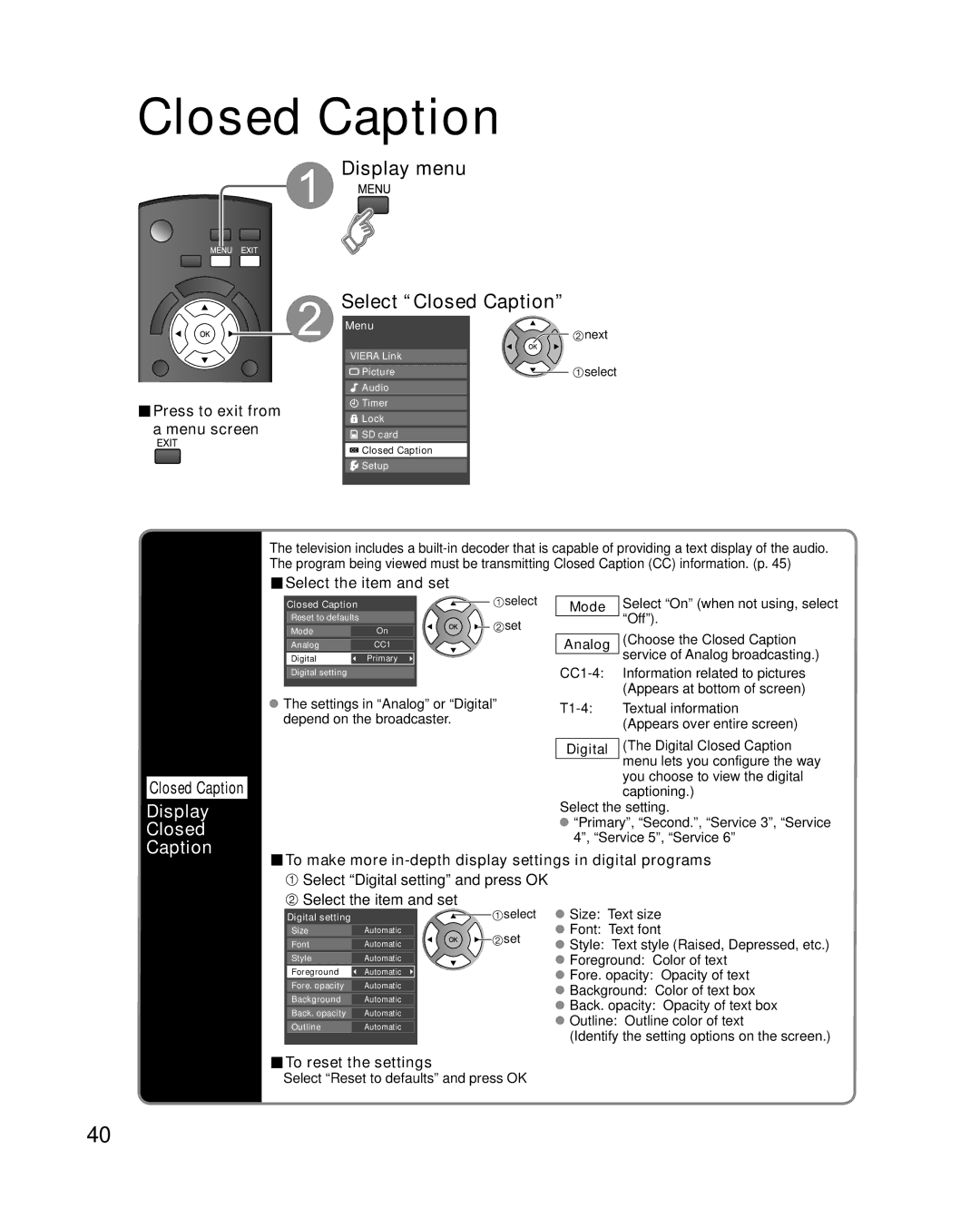Closed Caption
 Display menu
Display menu
Select “Closed Caption”
Menu
![]() next
next
VIERA Link
Picture | select |
■Press to exit from | Audio |
| |
Timer | |
| |
Lock | |
a menu screen |
|
SD card |
![]() Closed Caption
Closed Caption
![]() Setup
Setup
The television includes a
■Select the item and set
Closed Caption |
| select | |
Reset to defaults |
| set | |
Mode | On | ||
|
AnalogCC1
DigitalPrimary
Digital setting
![]() The settings in “Analog” or “Digital” depend on the broadcaster.
The settings in “Analog” or “Digital” depend on the broadcaster.
Mode
Analog
Select “On” (when not using, select “Off”).
(Choose the Closed Caption service of Analog broadcasting.)
Information related to pictures (Appears at bottom of screen)
Textual information (Appears over entire screen)
Closed Caption
Display
Closed
Caption
Digital | (The Digital Closed Caption |
| menu lets you configure the way |
| |
| you choose to view the digital |
| captioning.) |
Select the setting.
![]() “Primary”, “Second.”, “Service 3”, “Service 4”, “Service 5”, “Service 6”
“Primary”, “Second.”, “Service 3”, “Service 4”, “Service 5”, “Service 6”
■To make more in-depth display settings in digital programs
 Select “Digital setting” and press OK
Select “Digital setting” and press OK  Select the item and set
Select the item and set
Digital setting |
| select | |
Size | Automatic | set | |
Font | Automatic | ||
| |||
Style | Automatic |
| |
Foreground | Automatic |
| |
Fore. opacity | Automatic |
| |
Background | Automatic |
| |
Back. opacity | Automatic |
| |
Outline | Automatic |
|
![]() Size: Text size
Size: Text size
![]() Font: Text font
Font: Text font
![]() Style: Text style (Raised, Depressed, etc.)
Style: Text style (Raised, Depressed, etc.)
![]() Foreground: Color of text
Foreground: Color of text
![]() Fore. opacity: Opacity of text
Fore. opacity: Opacity of text
![]() Background: Color of text box
Background: Color of text box
![]() Back. opacity: Opacity of text box
Back. opacity: Opacity of text box
![]() Outline: Outline color of text
Outline: Outline color of text
(Identify the setting options on the screen.)
■To reset the settings
Select “Reset to defaults” and press OK
40