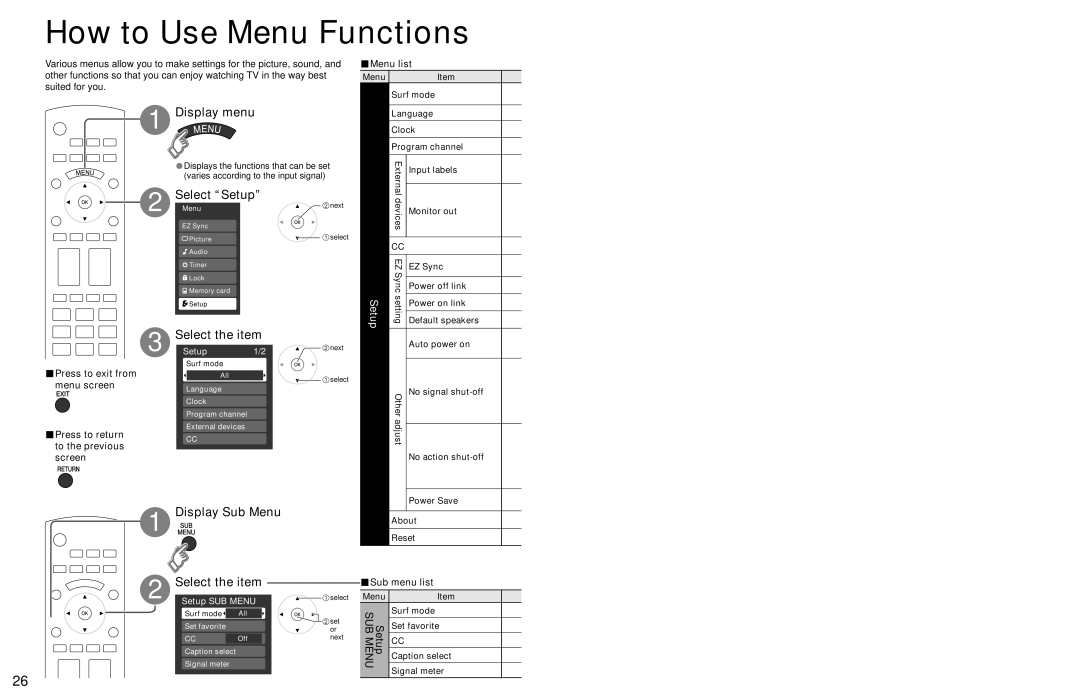How to Use Menu Functions
Various menus allow you to make settings for the picture, sound, and other functions so that you can enjoy watching TV in the way best suited for you.
■Menu list
Menu | Item |
| Surf mode |
■Press to exit from menu screen
■Press to return to the previous screen
1 Display menu
•Displays the functions that can be set (varies according to the input signal)
Select “Setup”
2 | Menu |
| next | |
|
| |||
| EZ Sync |
|
| |
| Picture |
| select | |
| Audio |
|
| |
| Timer |
|
| |
| Lock |
|
| |
| Memory card |
|
| |
| Setup |
|
| |
3 | Select the item | next | ||
Setup | 1/2 | |||
| ||||
Surf mode
All | select | |
Language | ||
|
Clock
Program channel
External devices
CC
| Language | |
| Clock | |
|
|
|
| Program channel | |
| External | Input labels |
|
| |
|
| |
| devices | Monitor out |
|
| |
|
|
|
| CC |
|
|
|
|
| EZ | EZ Sync |
| Sync |
|
| Power off link | |
Setup | setting |
|
Power on link | ||
| ||
Default speakers | ||
| ||
|
| Auto power on |
|
|
|
| Other adjust | No signal |
|
| |
| No action | |
|
| |
Power Save
SUB
MENU
26
1
2
Display Sub Menu
SUB
MENU
Select the item
Setup SUB MENU | select | |
| ||
Surf mode | All | set |
Set favorite |
| |
| or | |
CC | Off | next |
Caption select
Signal meter
About
Reset
■Sub menu list
Menu | Item | |
Setup SUBMENU | Surf mode | |
Set favorite | ||
CC | ||
| ||
| Caption select | |
| Signal meter |