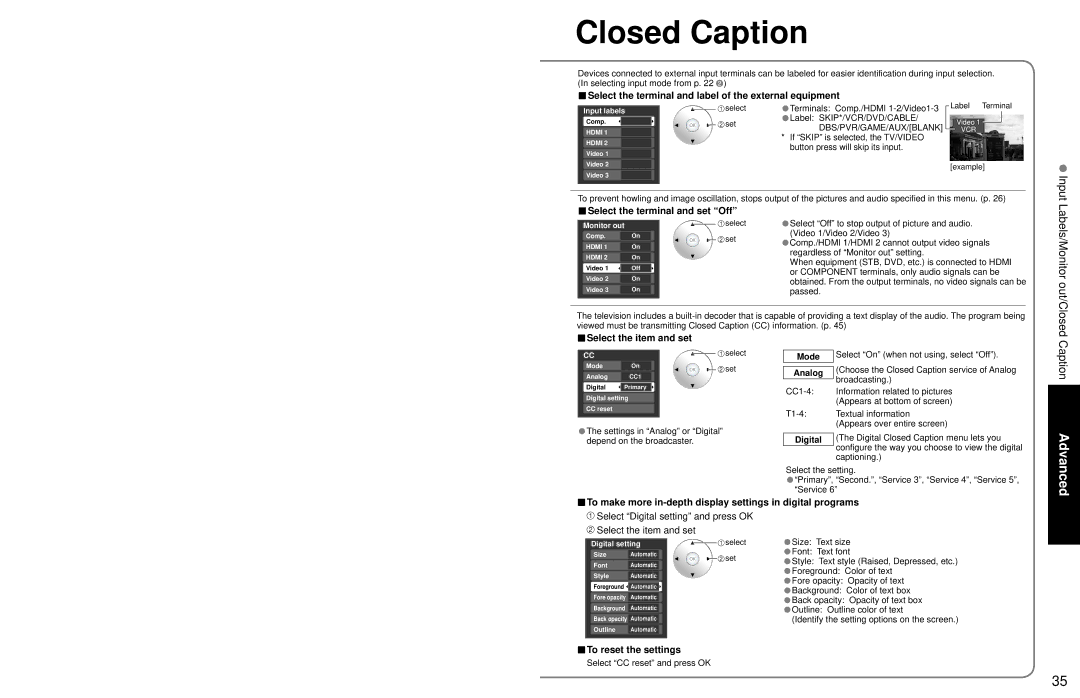Closed Caption
Devices connected to external input terminals can be labeled for easier identification during input selection. (In selecting input mode from p. 22 ![]() )
)
■Select the terminal and label of the external equipment
•Terminals: Comp./HDMI
•Label: SKIP*/VCR/DVD/CABLE/ DBS/PVR/GAME/AUX/[BLANK]
* If “SKIP” is selected, the TV/VIDEO button press will skip its input.
■Select the terminal and set “Off”
|
|
|
|
| select | Select “Off” to stop output of picture and audio. |
| Monitor out |
|
| |||
| Comp. |
| On |
| set | •(Video 1/Video 2/Video 3) |
| HDMI 1 |
| On |
| Comp./HDMI 1/HDMI 2 cannot output video signals | |
|
|
|
| |||
|
|
|
| •regardless of “Monitor out” setting. | ||
| HDMI 2 |
| On |
|
| |
|
|
|
| When equipment (STB, DVD, etc.) is connected to HDMI | ||
| Video 1 |
| Off |
|
| |
|
|
|
| or COMPONENT terminals, only audio signals can be | ||
| Video 2 |
| On |
|
| |
|
|
|
| obtained. From the output terminals, no video signals can be | ||
|
|
|
| |||
| Video 3 |
| On |
|
| passed. |
|
|
|
| |||
|
|
|
|
|
|
|
The television includes a
■Select the item and set
Input Labels/Monitor out/Closed
CC |
| select |
Mode | On | set |
Analog | CC1 |
|
Digital | Primary |
|
Digital setting
CC reset
•The settings in “Analog” or “Digital” depend on the broadcaster.
Mode
Analog
Digital
Select “On” (when not using, select “Off”).
(Choose the Closed Caption service of Analog broadcasting.)
Information related to pictures (Appears at bottom of screen)
Textual information (Appears over entire screen)
(The Digital Closed Caption menu lets you configure the way you choose to view the digital captioning.)
Caption
Advanced
Select the setting.
•“Primary”, “Second.”, “Service 3”, “Service 4”, “Service 5”, “Service 6”
■To make more ![]() Select “Digital setting” and press OK
Select “Digital setting” and press OK
![]() Select the item and set
Select the item and set
Digital setting | select | ||
Size | Automatic | set | |
Font | Automatic | ||
| |||
Style Automatic
Foreground ![]() Automatic
Automatic ![]()
Fore opacity Automatic
Background Automatic
Back opacity Automatic
Outline Automatic
•Size: Text size
•Font: Text font
•Style: Text style (Raised, Depressed, etc.)
•Foreground: Color of text
•Fore opacity: Opacity of text
•Background: Color of text box
•Back opacity: Opacity of text box
•Outline: Outline color of text
(Identify the setting options on the screen.)
■To reset the settings
Select “CC reset” and press OK
35