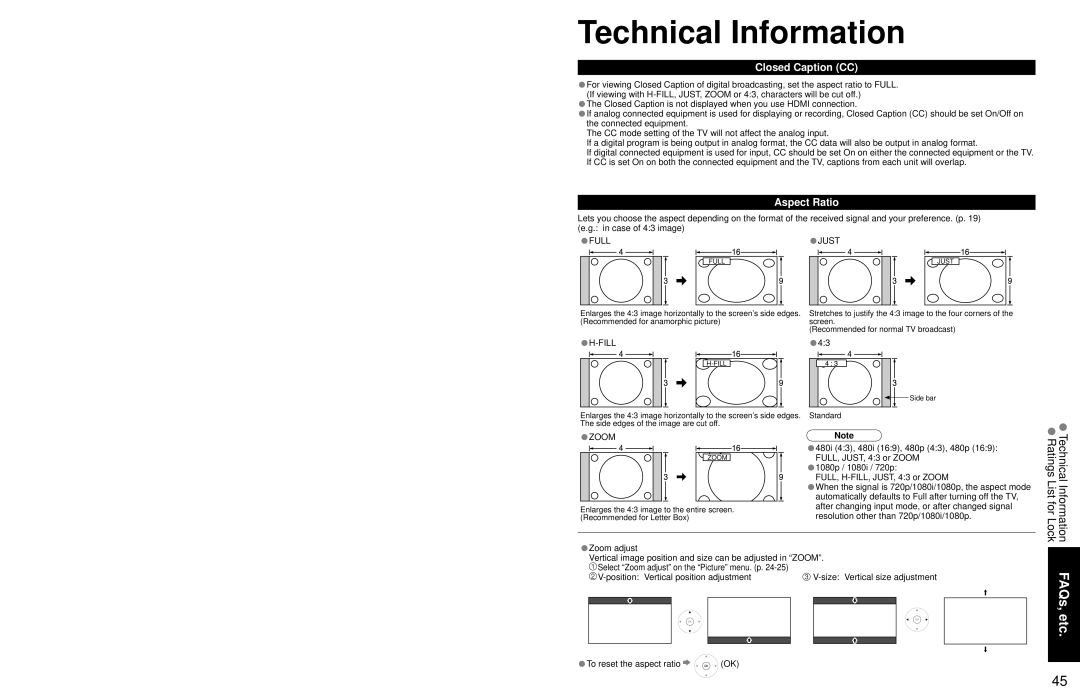Technical Information
Closed Caption (CC)
•For viewing Closed Caption of digital broadcasting, set the aspect ratio to FULL. (If viewing with
•The Closed Caption is not displayed when you use HDMI connection.
•If analog connected equipment is used for displaying or recording, Closed Caption (CC) should be set On/Off on the connected equipment.
The CC mode setting of the TV will not affect the analog input.
If a digital program is being output in analog format, the CC data will also be output in analog format.
If digital connected equipment is used for input, CC should be set On on either the connected equipment or the TV. If CC is set On on both the connected equipment and the TV, captions from each unit will overlap.
Aspect Ratio
Lets you choose the aspect depending on the format of the received signal and your preference. (p. 19) (e.g.: in case of 4:3 image)
•FULL |
| •JUST | ||
|
|
|
|
|
FULL
JUST
Enlarges the 4:3 image horizontally to the screen’s side edges. (Recommended for anamorphic picture)
•H-FILL
Stretches to justify the 4:3 image to the four corners of the screen.
(Recommended for normal TV broadcast)
•4:3
![]() Side bar
Side bar
Enlarges the 4:3 image horizontally to the screen’s side edges. The side edges of the image are cut off.
•ZOOM
ZOOM
Enlarges the 4:3 image to the entire screen. (Recommended for Letter Box)
Standard
Note
•480i (4:3), 480i (16:9), 480p (4:3), 480p (16:9): FULL, JUST, 4:3 or ZOOM
•1080p / 1080i / 720p:
FULL,
•When the signal is 720p/1080i/1080p, the aspect mode automatically defaults to Full after turning off the TV, after changing input mode, or after changed signal resolution other than 720p/1080i/1080p.
Technical Information Ratings List for Lock
Zoom adjust |
|
•Vertical image position and size can be adjusted in “ZOOM”. | |
Select “Zoom adjust” on the “Picture” menu. (p. |
|
FAQs, etc.
•To reset the aspect ratio | (OK) |
| 45 |